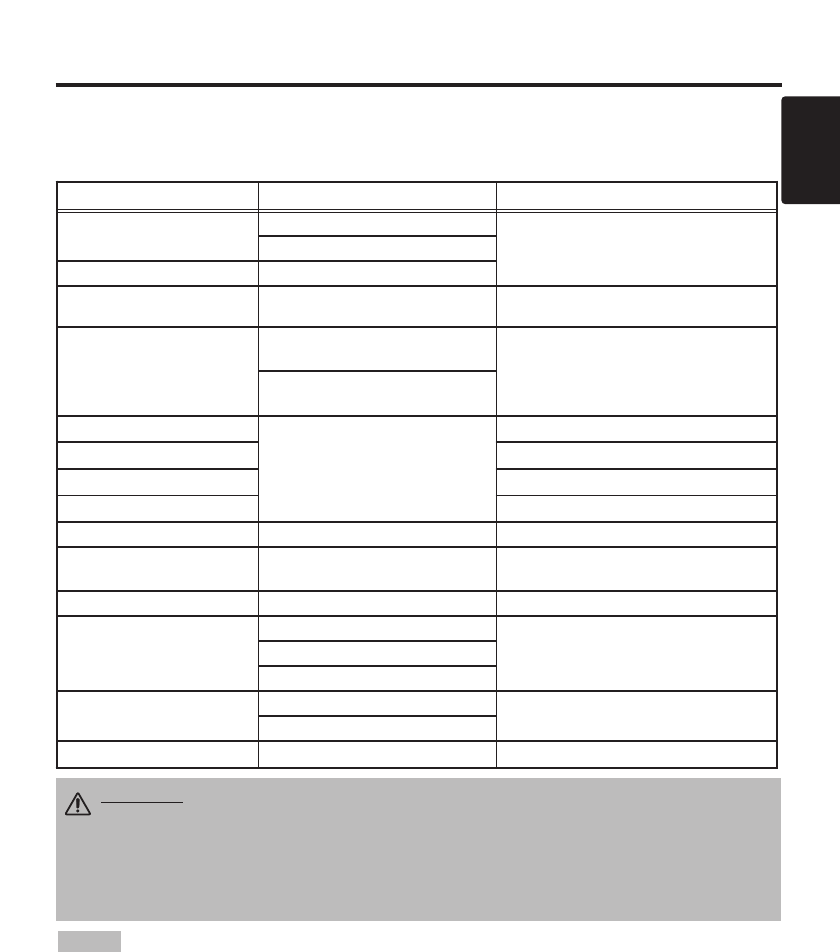ENGLISH-7
ENGLISH
II
II
NN
NN
SS
SS
TT
TT
AA
AA
LL
LL
LL
LL
AA
AA
TT
TT
II
II
OO
OO
NN
NN
((
((
cc
cc
oo
oo
nn
nn
tt
tt
ii
ii
nn
nn
uu
uu
ee
ee
dd
dd
))
))
• Before connecting, read instruction manuals of the devices to be connected, and make sure that the
projector is compatible with the device.
• Secure the screws on the connectors and tighten.
• For some RGB input modes, the optional Mac adapter is necessary.
• To select the DVI input, the computer may need some settings. See the manuals of the computer for details.
• Some computers may have multiple display screen modes. Use of some of these modes will not be possible
with this projector.
• Refer to the “TECHNICAL” section for the pin assignment of connectors and RS-232C communication data.
• When the DVI terminal is used, the RGB OUT terminal may not function.
NOTE
CAUTION • Incorrect connecting could result in fire or electrical shock.
Please read this manual and the “Product Safety Guide”.
• Before connecting, turn off to all devices to be connected, except for the USB
cable.
• The cables may have to be used with the core set to the projector side. Use the
cables which are included with the projector or specified.
Cabling
Refer to the table below for connecting each terminal of the projector to a device.
Table 2. Cabling
Function Terminal Cable
Analog RGB input
RGB IN 1
VGA cable with D-sub 15-pin jack
and inch thread screws
RGB IN 2
Analog RGB output RGB OUT
Digital RGB input DVI DVI cable with inch thread screws
Audio input
(from the computer)
AUDIO IN [RGB 1] / [DVI]
(interlocked with RGB IN 1 or DVI)
Audio cable with stereo mini jack
AUDIO IN [RGB 2]
(interlocked with RGB IN 2)
PS/2 mouse control
CONTROL
PS/2 mouse cable
ADB mouse control ADB mouse cable
Serial mouse control Serial mouse cable
RS-232C communication RS-232C cable
USB mouse control USB USB cable
S-video input S-VIDEO