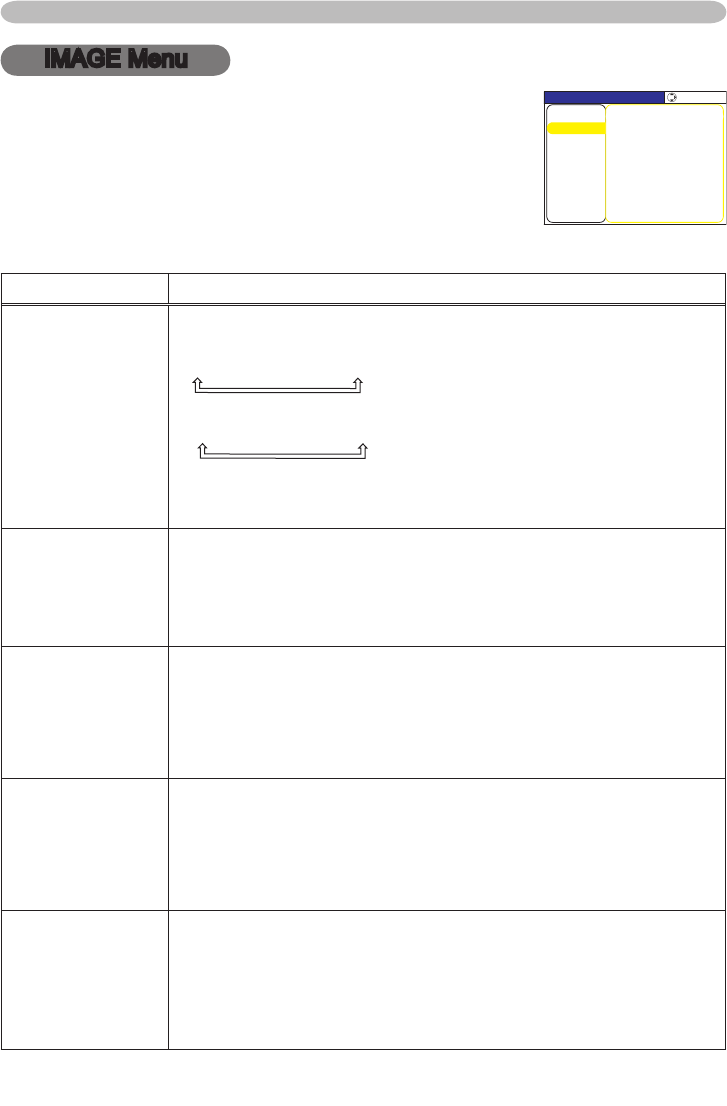Multifunctional settings
IMAGE Menu
Item Description
ASPECT
Using the buttons ▲/▼ switches the mode for aspect ratio.
For an RGB signal
4:3
16:9
NORMAL
For a video signal / no signal
4:3
16:9
SMALL
• The NORMAL mode keeps the original aspect ratio of the signal.
• For an HDTV signal of 1125i (1080i) or 750p (720p) as the
COMPONENT VID
EO input, this item can't be selected.
OVER SCAN
Using the buttons ▲/▼ adjusts the over-scan ratio.
Large (It reduces picture)
Small (It magnifies picture)
• This item can be selected only for a video signal.
• When this adjustment is too large, certain degradation may appear
at the frame area of the picture. In such a case, please adjust small.
V POSITION
Using the buttons ▲/▼ adjusts the vertical position.
Up
Down
• Over-adjusting the vertical position may cause noise to appear
on the screen. If this occurs please reset the vertical position to the
default setting. Pressing the RESET button when V POSITION is
selected will reset the V POSITION to the default setting.
H POSITION
Using the buttons ▲/▼ adjusts the horizontal position.
Left
Right
• Over-adjusting the horizontal position may cause noise to appear
on the screen. If this occurs please reset the horizontal position to
the default setting. Pressing the RESET button when H POSITION
is selected will reset the H POSITION to the default setting.
H PHASE
Using the buttons ▲/▼ adjusts the horizontal phase to eliminate
flicker.
Right
Left
• This item can be selected only for an RGB signal or a component
video signal. Note that this does not work with the input signal of
525i(480i)/625i(576i)/SCART RGB from the
component video port.
With the IMAGE menu, items shown in the table below can
be performed.
Select an item using the cursor buttons ▲/▼ on the
projector or remote control, and press the cursor button ►
on the projector or remote control, or the ENTER button
on the remote control to execute the item. Then perform it
referring to the following table.