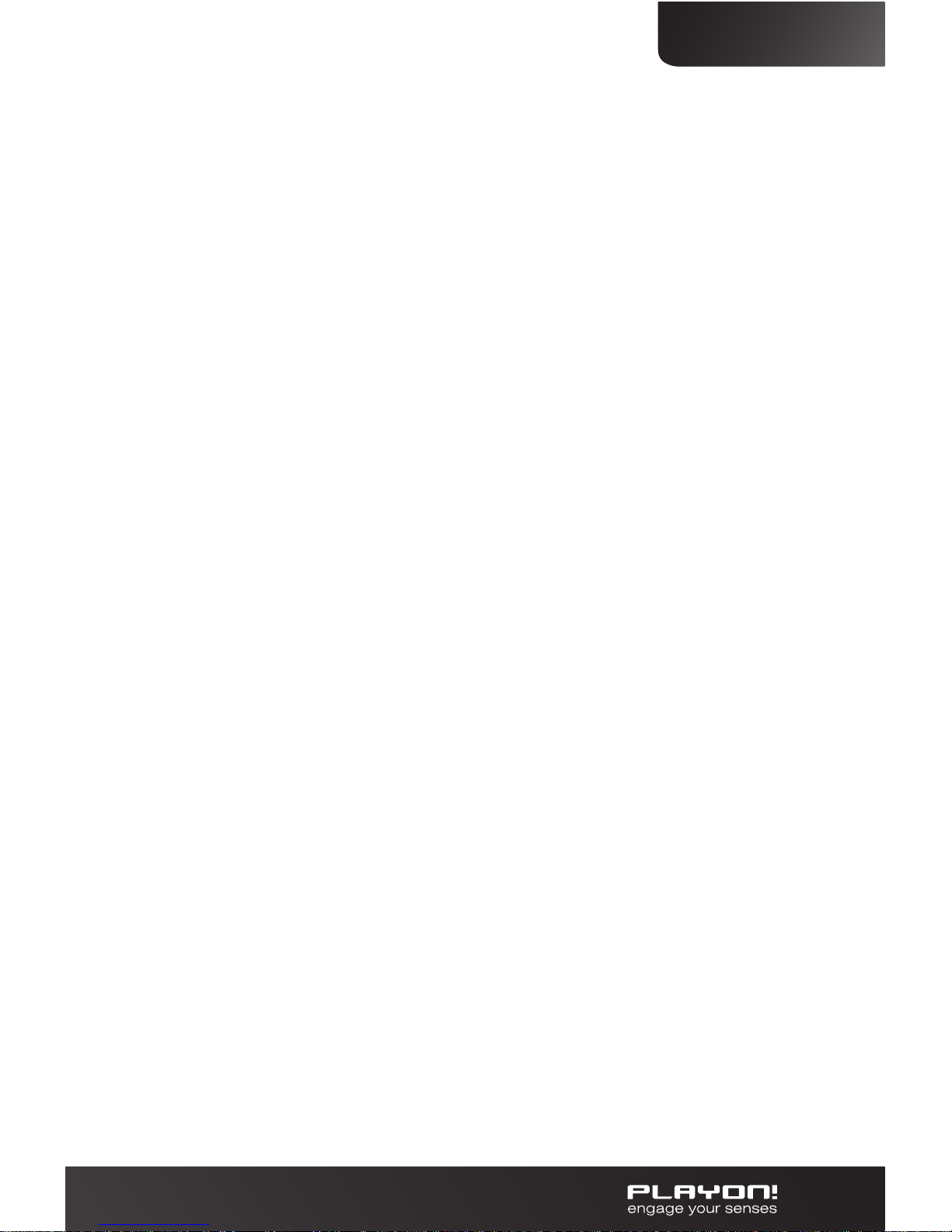Initial Setup
Choose your:
Menu language: Select the language you want to use.
Wired Setup: Choose automatic or fixed IP/DNS address if you have
a network cable attached. Follow the instructions on the screen.
If you don’t have a network cable attached you can skip this step.
If you have installed a new internal hard drive, or this is the first
time you use the player, it is recommended to format the internal
hard drive. The player will automatically detect this and ask you
to format. Follow the instructions on the screen to do so. If the
player does not ask for a format by itself you can format the drive
by going to Setup in the main menu, choose System and then select
HDD Format. Your player will require a reboot after the format and
then you are done with the basic setup of your Playon!HD.
Note: When you insert a hard drive with data on it, formatting
this hard drive will erase your data. Be sure to make a backup
of your data first before formatting your hard drive inside the
player. Copy your backup after the format back onto the hard
drive inside the player.
Please take your time to go through the Setup menu and
personalise the settings that you want to use, then you are
ready to use your Playon!HD. Playon! Engage your senses.
Alternative options: If your TV does not have a HDMI input,
you can use the included Composite cable for both video
and audio or the component cable (up to 1080i resolution)
for video and the composite cable (red/white) for audio.
If you have an Audio/Video Receiver you can connect your
audio/video signals through it to receive audio and video with
a HDMI, Composite, Component, SPDIF Coaxial or SPDIF
Optical TOSLINK cable.
***SPDIF Optical TOSLINK and SPDIF coaxial cables (not
included) supports up to 5.1 surround sound. For rich HD Audio
in 7.1 surround sound you need to use a HDMI cable.
7
ENGLISH