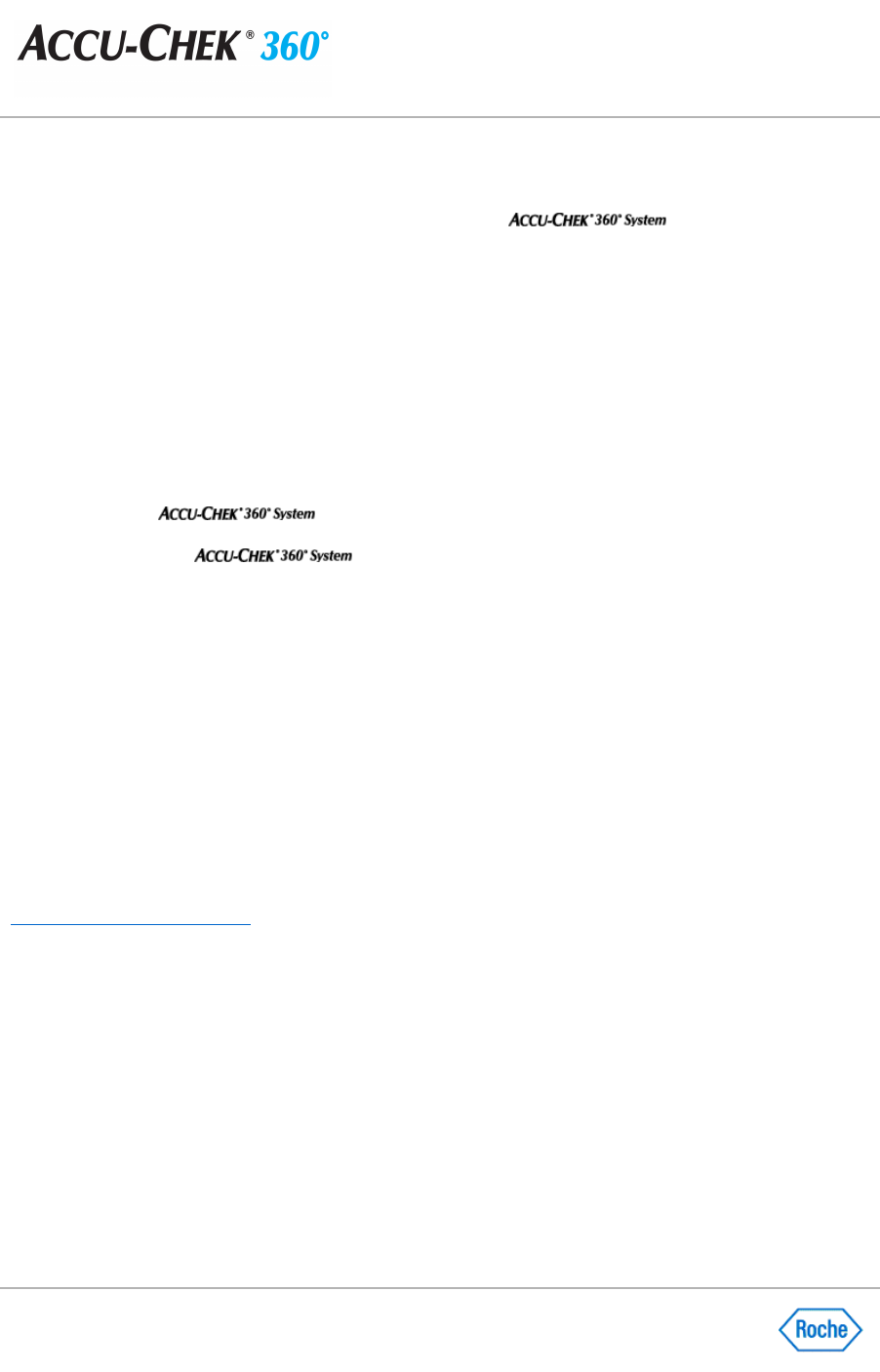Using the System Setup Wizard
The System Setup Wizard enables you to reset default settings in
.
From the
Main Menu, click Administrator Functions
, and then follow these steps:
1.
Click System Setup Wizard
in the
Administrator Functions
menu window to open the
Welcome
screen.
Click NEXT to begin the setup process.
2.
From the
Plug in Cable
screen, plug a cable into the computer if you have not done so already. Click
NEXT
.
3.
From the
bG Units
screen, click the desired (bG) unit of measurement. Click
NEXT
.
4.
From the
bG Graph Range screen, click one of the options to choose the desired (bG) graph range to
display and/or print the results of the person's diabetes testing. Click
NEXT
.
5.
From the
Target Defaults
screen, enter the default (bG) target range and define the Hypo Limit target. Click
NEXT
.
6.
From the
Download Options
screen, select one or both check boxes to enable downloads of the person's
device to the
. Click NEXT
.
7.
From the
Enable/Disable Features screen, select one or more check boxes to enable or disable features
for all users of the
. Click NEXT
.
8.
From the
Administrator Functions
screen:
❍
Leave the check box checked, and click
NEXT
to display the
System Setup Summary
screen, or
❍
Clear the check box, and click
NEXT
to display the
Add First User Confirmation
box. If you want to
limit access to only you and users you specify, click
YES
to add yourself first as an administrator. You
can then later add additional users and assign roles. Click NO to cancel the addition process, close
the confirmation box, and return to the
Administrator Functions
menu window.
Note:
If you do not want to make the current user an administrator, you can click
NO
, log on another
user, and make that user an administrator.
9.
From the
System Setup Summary
screen, review the System Setup options you selected.
10.
If the options you want are selected, click
FINISH
to complete the setup process. If the options you want are
not selected, click the
BACK
button to return to the page in the wizard where you want to make changes.
Related Links
System Setup Wizard Overview