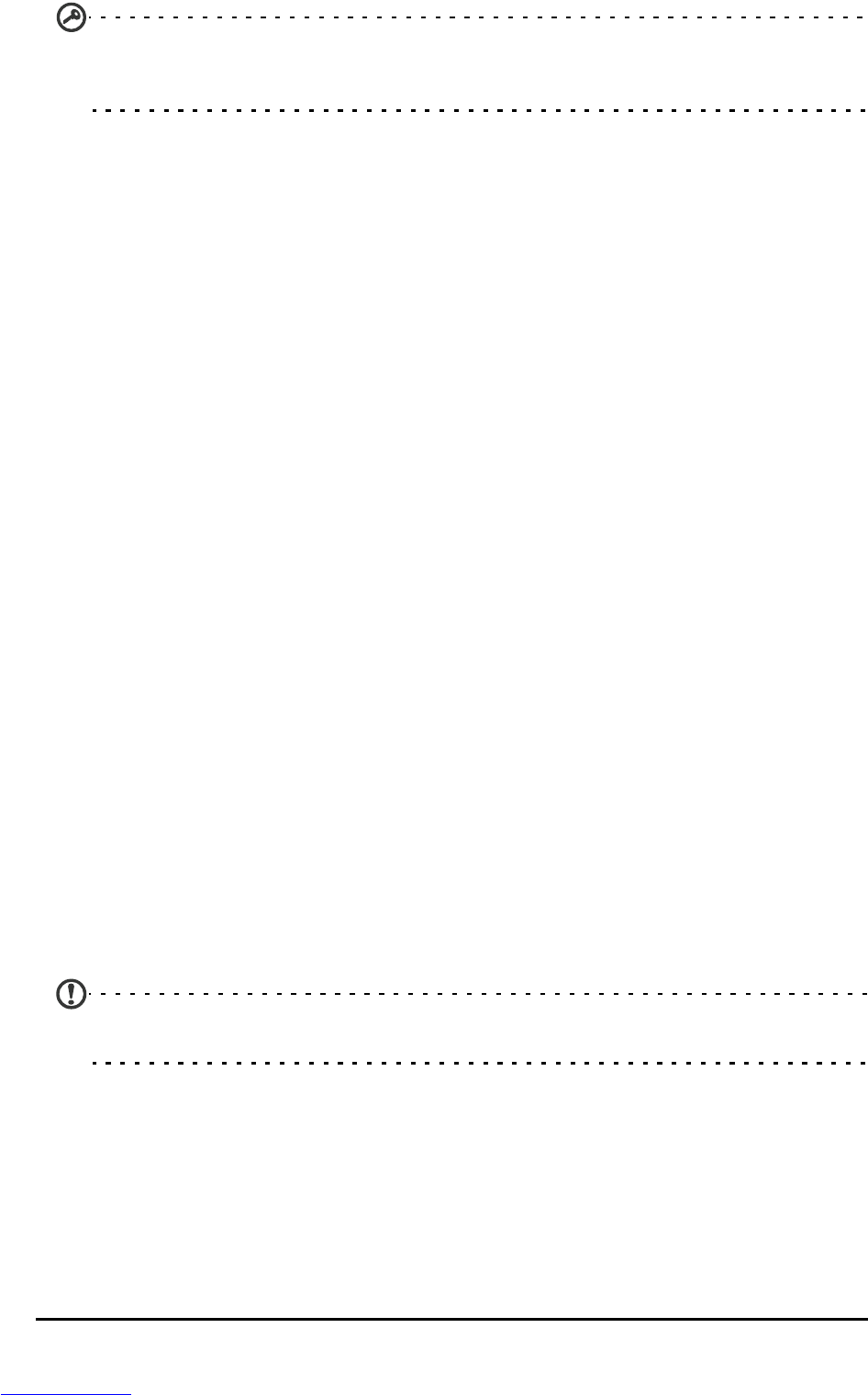43Adjusting settings
Important: If your phone is in Airplane mode, the option to turn Bluetooth on will be
disabled. Please refer to “Putting your smartphone in Airplane mode“ on page 42 for
instructions on turning Airplane mode on or off.
Adjusting Bluetooth settings
You can use Bluetooth to exchange information between your smartphone and
other mobile devices.
Bluetooth connections
For all Bluetooth settings, open the Applications menu and tap Settings >
Wireless & networks > Bluetooth settings. Here you can switch Bluetooth on or
off, set a device name and discoverability. Tap Scan for devices to scan for
available devices.
To connect to a device, tap the device in the list of available devices. You may
be asked to enter a PIN on both devices to establish the connection.
Internet sharing
Tethering via USB
If you wish to share your mobile Internet connection with a computer, you can
connect your phone to a PC using the supplied USB cable.
1. Plug the USB sync cable into the micro USB connector on your smartphone.
2. Plug the USB client connector into an available USB port on your computer.
3. Tap Settings > Wireless & network > Tethering & portable hotspot and then
tap USB tethering.
Wi-Fi hotspot
You can turn your smartphone into a portable Wi-Fi hotspot to share your
mobile Internet connection with up to 8 clients.
1. Tap Settings > Wireless & network > Tethering & portable hotspot > Portable
Wi-Fi hotspot settings
2. Tap Configure Wi-Fi hotspot.
3. Set the Network SSID and adjust security between Open and WPA2 PSK. Tap
Save to finish.
Note: When your smartphone is serving as a Wi-Fi hotspot, you can’t use your phone’s
applications to access the Internet via its Wi-Fi connection.
Phone network settings
Tap Mobile networks to adjust your network settings. You can turn data
connection on or off when roaming, restrict the connection to 2G networks
only, specify a network operator and define access point names.