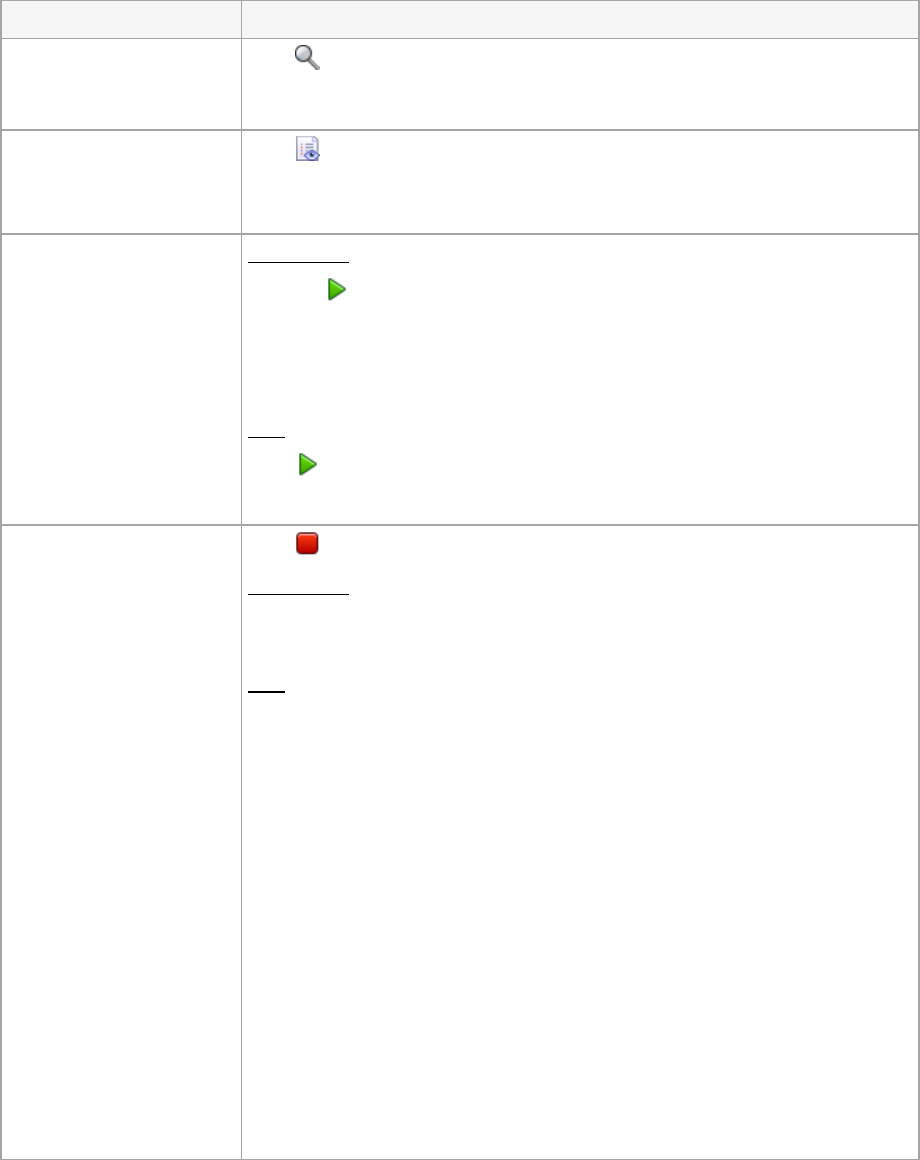Backup plan
1. Click Run.
2. In the drop-down list, select the plan's task you need run.
Running the backup plan starts the selected task of that plan immediately in spite
of its schedule and conditions.
Task
Click Run.
The task will be executed immediately in spite of its schedule and conditions.
Click Stop.
Backup plan
Stopping the running backup plan stops all its tasks. Thus, all the task operations
will be aborted.
Task
Stopping a task aborts its operation (recovery, validation, exporting, conversion,
etc.). The task enters the Idle state. The task schedule, if created, remains valid.
To complete the operation you will have to run the task over again.
What will happen if I stop the recovery task?
Recovering disks: the aborted operation may cause changes in the target disk.
Depending on the time that has passed since the task run, the target disk may
not be initialized, or the disk space may be unallocated, or some volumes may
be recovered and others not. To recover the entire disk, run the task once
again.
Recovering volumes: the target volume will be deleted and its space
unallocated – the same result you will get if the recovery is unsuccessful. To
recover the “lost” volume, run the task once again.
Recovering files or folders: the aborted operation may cause changes in the
destination folder. Depending on the time that has passed since the task run,
some files may be recovered, but some not. To recover all the files, run the
task once again.