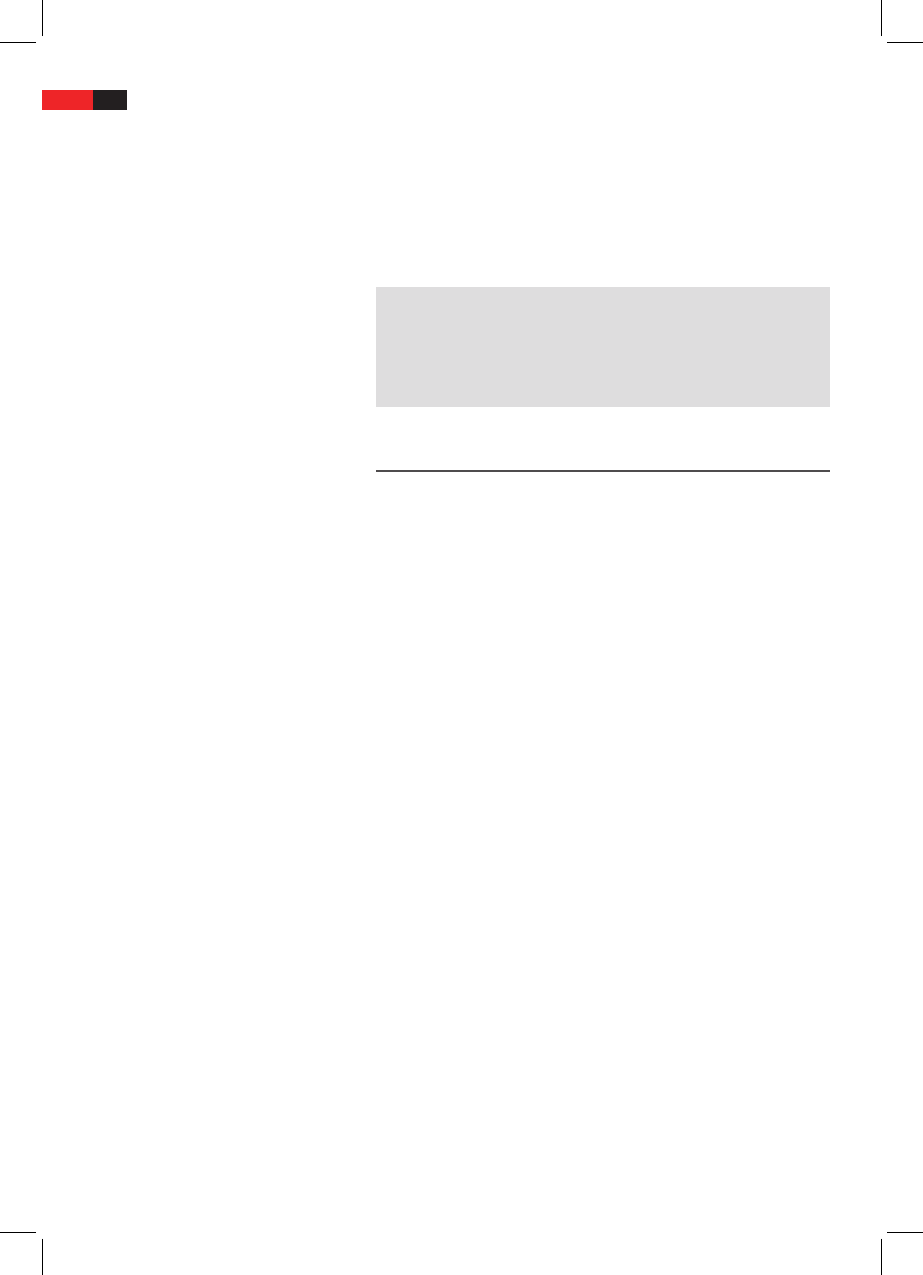English
40
Using the remote control
Loading a CD/DVD
Understanding the
onscreen DVD-menu
Starting the replay
HDMI: High Denition Multimedia Interface is an interface for
transmitting high-resolution digital video data and digital audio
data.
MPEG4: Your DVD player is also suitable for playing back les that
have been compressed using the MPEG-4 system (short for Moving
Picture Experts Group-4). MPEG-4 is a compression method by
means of which large quantities of data can be reduced without any
noticeable loss of picture and sound quality.
NOTE:
It is not possible to guarantee full compatibility with all of the com-
pression methods used worldwide, particularly when more than one
soundtrack or subtitles are involved. Also MPEG 4 les with integrated
special functions such as a menu, subtitles etc. are not always sup-
ported. This is no malfunction of the player.
Playing media
You transmit commands to the DVD-Player via remote control. It is thus
important to point the end of the remote control towards the DVD-
Player.
1. Press the remote control button OPEN/CLOSE (Fig. 3/2). The CD/DVD
tray opens.
2. Place the CD/DVD on the tray.
3. Press the remote control button OPEN/CLOSE (Fig. 3/2) again. The
CD/DVD tray closes. The display (Fig. 1/4) rst shows “LOAd“. After a
short while the type of the loaded medium is displayed (e.g. “DVD“).
If you use DVDs you can call up the on-screen menu by repeatedly
pressing the OSD button (Fig. 3/8).
DVD-menu
Current medium.
Current playback time / Remaining Playback Time.
Elapsed chapter duration / Remaining chapter duration.
Current title / total number of titles.
Current chapter / total number of chapters.
Current audio language / total number of audio languages.
Current subtitle status.
Current camera angle/total number of camera angles.
Current bit rate.
1. Place the CD/DVD on the CD/DVD-tray ï Page 40, “Loading a CD/
DVD“.
2. Press the “PLAY/PAUSE“ button (Fig. 3/15) on the remote control.