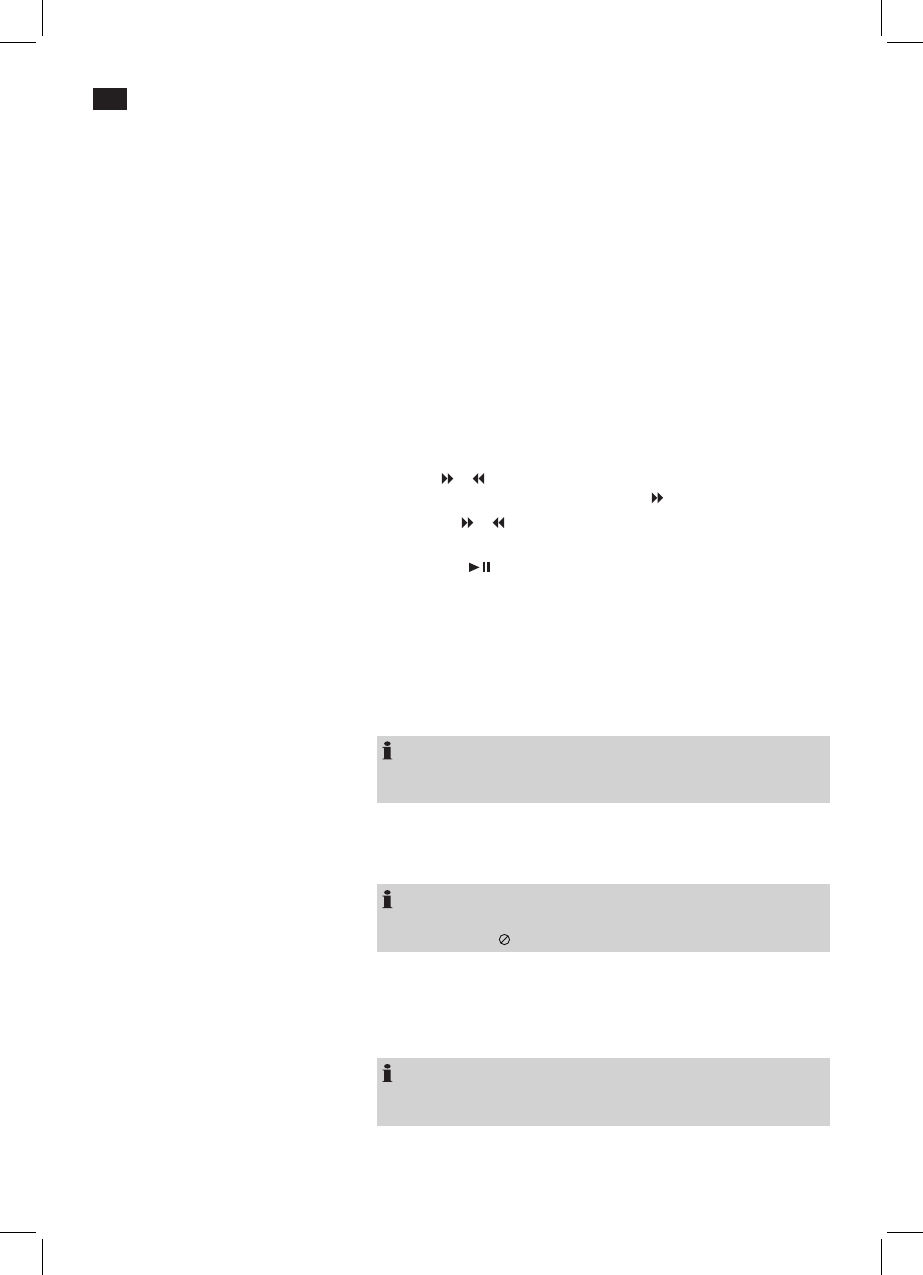English
50
Repeat CD
Press the REPEAT (Fig. 3/16) button again until “All” is displayed.
End Repeat
Repeatedly press the REPEAT button (Fig. 3/16), until the message disap-
pears from the screen.
DVD-Menu
Ordinarily each DVD features an individual menu. Here you may select
chapters, change settings, etc. This menu is CD specific, therefore no
additional information is available.
Press the MENU/PBC button (Fig. 3/6), to start the DVD-menu. Navigate
the menu using the navigation buttons (Fig. 3/9). Confirm the entry by
pressing the ENTER button (Fig. 3/18).
If you are in a menu area that enables you to select a chapter directly you
may use the numeric buttons (Fig. 3/22) on your remote control to make
your selection.
Fast Forward or Rewind
The DVD-Player features a fast forward and rewind option.
1. Press
or (Fig. 3/12) to start fast forward or rewind. The current
direction and speed are displayed, e.g. “ 2x”.
2. Press the
or , button repeatedly to change the speed. The speed
may be accelerated by factor 2, 4, 8, 16 or 32.
3. Press the “
” button (Fig. 3/7) to continue normal play upon reach-
ing the desired passage.
Enlarge Picture
Upon viewing DVDs, VCDs or pictures you may modify the picture ap-
pearance.
Press ZOOM button (Fig. 3/14), to modify the picture segment. Press the
button repeatedly to select the applicable zoom-factor or to return to the
default zoom-factor.
NOTE:
You may navigate within the zoomed picture using the navigation but-
tons (Fig. 3/9).
Change Picture Angle
Some DVDs offer the option to select the picture angle independently.
Press ANGLE (Fig. 3/21), to modify the picture angle.
NOTE:
If modification of the picture angle is not possible the screen will display
an error message “ ”.
Press the button repeatedly to select another picture angle or return to
the default picture angle.
Adjust Volume
Use the VOL+ and VOL- buttons (Fig. 3/10) to set the desired volume.
NOTE:
If the volume is set to low on the DVD monitor, there will be no sound
output from the AV OUT socket (Fig. 1/14).