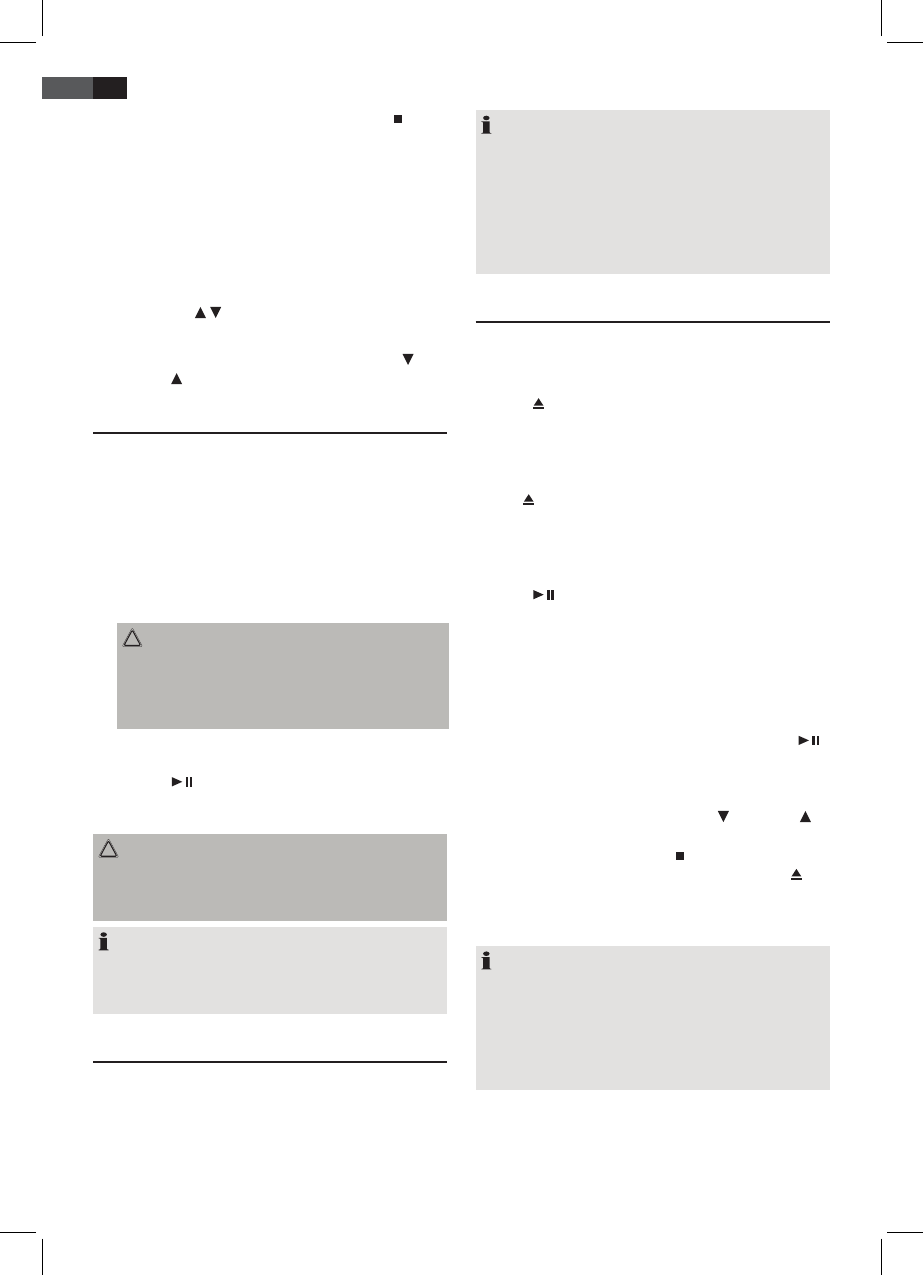18
ENGLISH
up the antenna. For FM stations you may use ST/MO
button(20/16)toswitchbetweenMONOandSTEREO
reception. In case of poor reception we recommend
switching to MONO mode.
Save/select station
4. If you have found the desired station, keep the MEM/
CLK-ADJ button (15/16) pressed. MEM and the station
location number ashes on the display.
5. For choosing the memory position, please press
FOLDER/PRE
/ button (16/3).
6. Press MEM/CLK-ADJ. to save the settings.
Toselectastoredstation,pleasepressFOLDER/PRE
or
FOLDER/PRE button.
Music Playback from iPod/iPhone
(iPod/iPhone not supplied)
1. Press the FUNCTION button (5/1) repeatedly until “NO
IPOD“ appears in the display.
2. Removethecoverfromthedockingport.
3. If an adapter has been supplied with your iPod, put it
onto the dock connector. You can only ensure that the
iPod ts correctly into the iPod port if the adapter is
plugged in.
4. Insert your iPod/iPhone into the dock.
CAUTION:
Make sure that your iPod/iPhone is plugged upright
into the port. Do not bend or tilt the iPod/iPhone
whilst it is plugged into the port. This may cause
damage to the dock or the iPod/iPhone.
5. Depending on the iPod/iPhone Model, rstly release
the button lock and start playing music if necessary
with the
button (18/2).
6. Follow your iPod/iPhone manual for further use of the
controls.
CAUTION:
Stop playback before unplugging the iPod/iPhone from
the port since the iPod/iPhone may otherwise be
damaged.
NOTE:
If you have an incoming call when playing back music
with the iPhone docked, then playback stops and you
can hear the ring tone.
iPod/iPhone Charging
Your iPod/iPhone battery is charged as soon as the iPod/
iPhone is docked. To do this, the unit must be connected
to the mains.
NOTE:
• IftheslotadapterhasbeensuppliedwithyouriPod,
use it to ensure that your iPod ts correctly.
• NotalliPod/iPhonegenerationssupportthecharge
mode.
• Thedurationofthechargingprocessdependsonthe
iPod/iPhone which is used and its operating condi-
tion.
Playing CDs/MP3
This is how to play a CD
1. RepeatedlypressFUNCTIONbutton(5/1)untilthe
display shows “CD”.
2. Press
button (21/5) to open the CD compartment
(22). The CD tray moves upwards.
3. Place an audio CD with the label side facing to the
front on the spindle in the center, so that the CD
locksmechanically. Then close the CD door by pressing
the buttonagain.Themessage“READING“briey
appears on the display.
4. AUDIO CD:
“CD“, “F01“ and the number of titles appear on the
display. If playback does not begin automatically:
Press button (18/2) to start playback of the CD.
The playback starts from the rst title on the CD. The
display will show the current track and the lapsed
playback time.
For MP3 or a CD in MP3 format:
The display will show “ MP3”, the number of folder,
e.g. F04, and the total number of tracks (e.g. T126). If
playback does not begin automatically: Press the
button to start CD playback. The playback starts from
the rst track and from the rst folder. The current
song, the elapsed playing time and “MP3“ are shown
onthedisplay.UsetheFOLDER/PRE orFOLDER
buttons (16/3) to select the individual folders.
5. To remove a CD, please press ST/MO button (20) (16
on the remote) open the CD compartment with
button and carefully lift the CD.
Always keep the CD door closed.
NOTE:
• Ifadiscisnotproperlyornotatallinserted,
“READING”willlightupandthedisplaywillshow
“NO DISC” (no disc).
• PlaybackofCDscreatedbytheusercannotbe
guaranteed due to the variety of available software
and CD media equipments.