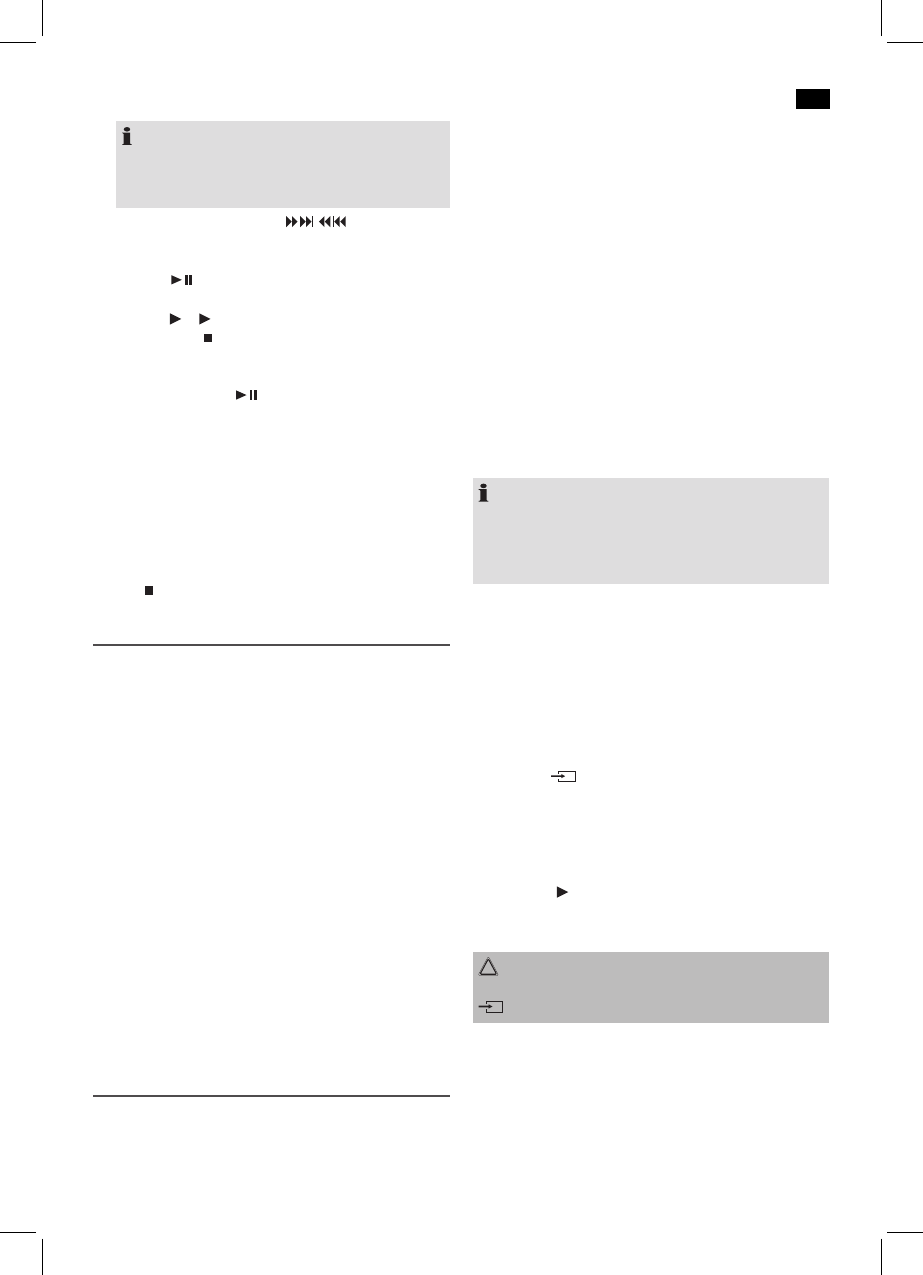English
41
NOTE:
• Whenthestoragecapacityofthetitlestobepro-
grammed has been reached, the message “FLL”
will appear on the display.
3. Selectthenexttrackwiththe
/
buttons and
pressthePROG/MENUbuttonagain.Repeattheproce-
dure until all the desired tracks are selected.
4. Press the button (7/7). The playback starts. The first
selected title number is shown on the display, and the
indicator or MP3 lights up.
5. Press once the STOP/AUTO button to stop the play-
back while retaining the program.
6. Foranewplayback,rstpressthebuttonPROG/MENU
and then the button .
The device automatically stops after all programmed titles
have been played back. The programmed order remains in
the memory until you change to the different mode, or until
the CD is removed from the CD compartment, respectively,
after the device has been turned off.
Deleting the programmed playback
WhileinStopmode,pressthePROG/MENUbuttonand
then the
STOP/AUTO button.
Playing back Music in MP3 Format
With this device it is possible to play back pieces of music in
MP3 format. The device also supports all standard CD types:
CD,CD-RW,CD-R.
This machine of is able to play MP3 CDs. Up to 200 tracks
canbecompressedandstoredontheseCDs.Yourmachine
detects an MP3 CD automatically (the total number of tracks
and MP3s appears in the display). If you would like to play
one of these CDs, proceed as described under “Playing
CDs/MP3”. Tracks can be programmed as described under
“Playing Back Programmed Tracks”.
Please note:
There are a number of different recording and compression
methods, as well as quality differences between CDs and
selfrecorded CDs.
Furthermore,themusicindustrydoesnotadheretoxed
standards (copy protection).
For these reasons it is possible that in rare cases there are
problems with the playback of CDs and MP3 CDs. This is not
a malfunction of the device.
Connection of external devices
VIDEO OUT jack (rear of the device)
If you have videos stored on your iPod, iPhone, or iPad, you
can play them also via this device.
1. Connect the video jack of your playback device via cinch
cable(RCA)totheVIDEOOUTjackontherearofthe
device.
2. Turn on your playback device and select the correspond-
inginput.Refertotheoperationinstructionsforyour
playback device.
3. Switch the device to IPOD mode as described in the sec-
tion “Music Playback from the iPod/iPhone”.
4. Attach your iPod or iPhone to the docking connection
and start the video app.
5. PresstheMEMORY/VIDEOSELECTbutton(12onthe
remote control) to turn on the video output on the rear of
the device.
6. Start the video playback.
During playback of a video, the video picture on the iPod/
iPhone is stopped and is shown on the playback device. The
sound comes from the device speakers.
NOTE:
1. If no image is shown on your playback device, press the
MEMORY/VIDEOSELECTbuttononemoretime.The
video playback will be stopped.
2. Start the playback of the desired video data file again.
USB Connexion (8)
This device has been developed in accordance with the
latest technical developments in the USB field. Unfortunately
the large number of different types of USB storagemedia on
offer today makes it impossible to guarantee full compat-
ibility with all USB storage media. For this reason there may
be problems in rare cases with playing back from USBstorage
media. This is not a malfunction of the device.
1. Press the
SOURCEbutton(11/8)untilUSBshowsin
the display.
2. Insert a USB storage medium directly into the corre
sponding connection.
3. After a few seconds the total number of tracks appears
briefly and then playback begins. The current song and
the letters MP3 and USB appear in the display.
For operating instructions please see the section “Playing
CDs/MP3s”.
CAUTION:
Before you remove the USB storage medium, use the
SOURCEbuttontoswitchtheunittoRADIOorCD.
LINE IN jack (9)
Connect analogue playback devices. When connecting to
this jack you may also listen to the audio of other devices,
such as MP3 or CD players etc., via the speakers.
1. Pleaseconnecttheexternaldevicevia3.5mmplugjack
to the LINE IN jack.