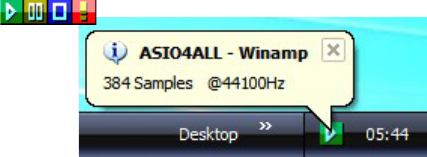Getting Started
Setting up your audio software
In order to make use of ASIO4ALL, you need to configure your audio software accordingly. How you would
do this depends on your particular software application. Generally, you would always enter the audio
configuration menu and select ASIO -> ASIO4ALL v2.
There now should be a button to launch the ASIO control panel. How this button is labeled depends on your
particular software. Once you press this button, the ASIO4ALL control panel should appear. Please consult
the manual of your audio software for further assistance, if necessary!
Sometimes, the audio software indeed would not provide an ASIO control panel option. This is the case for
e.g. some ASIO output plugins in media player software. For configuring ASIO4ALL with these
applications anyway, you can launch the control panel by clicking on the ASIO4ALL status icon in the
System Tray area .
The tray icon will become visible whenever an
application initializes the ASIO4ALL driver. If there is
no tray icon, your audio application is not currently
using the ASIO4ALL driver. You can disable balloon
notifications by switching to “Advanced” mode in the
ASIO4ALL control panel.
Note: Where it is possible to access the ASIO control panel
Note: Where it is possible to access the ASIO control panel
from within the audio application
from within the audio application
, you should
, you should
use that option instead of clicking the tray icon!
use that option instead of clicking the tray icon!
Changes made in the control sometimes may not have an effect until you restart the audio application. Once
you made it into the ASIO4ALL control panel – one way or the other - you can now proceed with some
basic configuration.