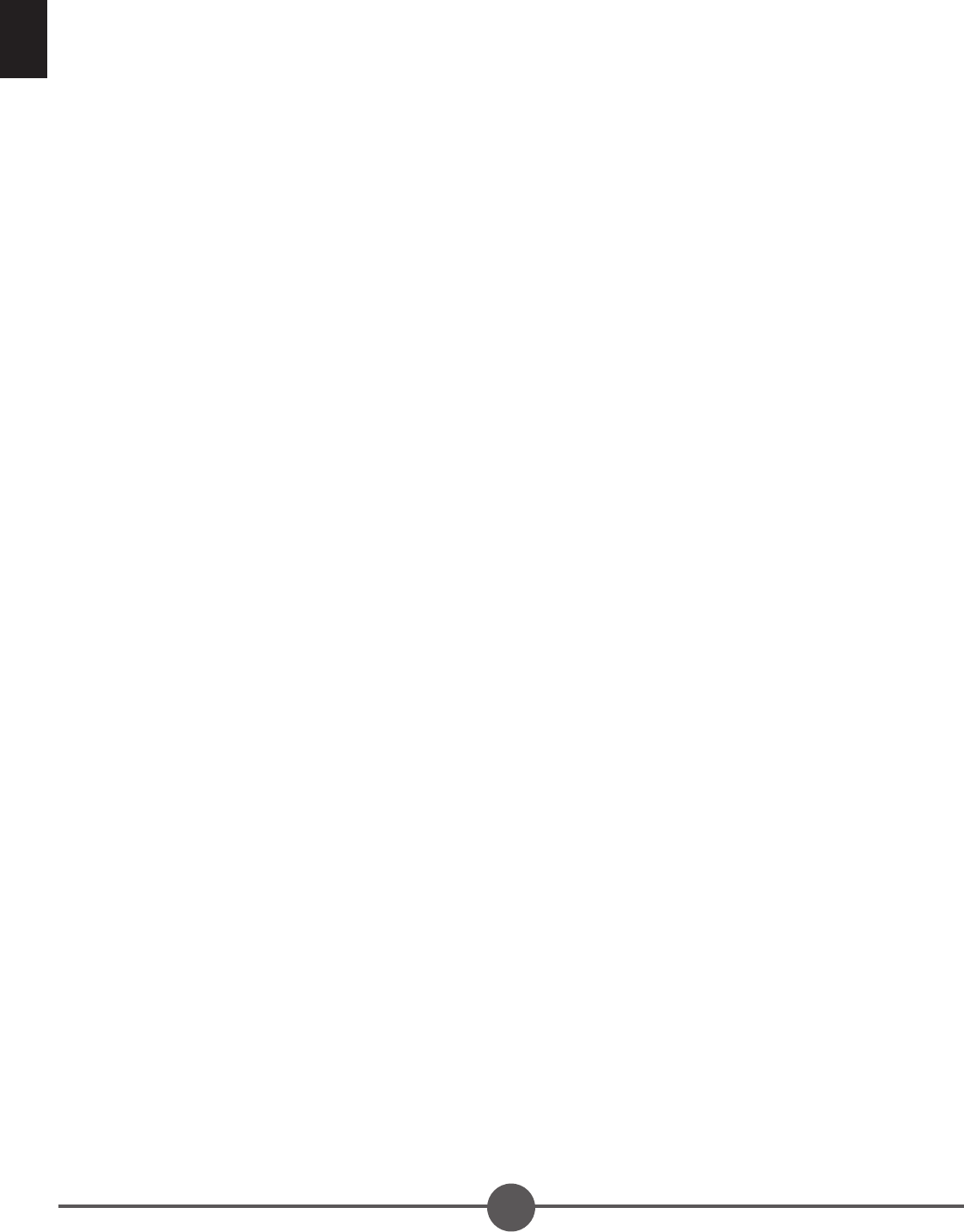10
EN
Zoom play
Press the Zoom button repeatedly to zoom in the picture by 2, 3, and 4 times, and
then zoom out by 1/2, 1/3, and 1/4 normal size.
Press the Zoom button once more when the picture is at 1/4 size to return to the
normal size display.
Scroll to view the enlarged picture via the Navigation buttons.
On screen display (OSD) information
When the player is in operation, press the Display button on the remote control
repeatedly and the screen will display different information (current disc type, title
number, chapter number, playtime, audio language, audio type, subtitle language
and multi angle.. etc.) in a sequence.
Changing audio soundtrack language (DVD disc)
It is possible to change the audio soundtrack language to a different language
from the one selected at the initial settings (This operation works only with discs
on which multiple audio soundtrack languages are recorded).
Press the Audio button during DVD play and the sound track language changes
with the current sound track number shown on the screen.
Note: If no multiple soundtrack languages are recorded, pressing the Audio button
will have no effect.
Multi-angle viewing (DVD only)
Press the Angle button during playback to display the number of angles being
played and then select a desired angle to view the scene.
Note: This function works only with DVDs shot and recorded with multi-angle
scenes.
Changing subtitle language (DVD only)
Press the Subtitle button during playback and the subtitle shown on the screen will
change accordingly. When the desired subtitle appears, release the button to view
the subtitle in that language.
Note: This function works only with DVDs recorded with multi-language subtitles.
Returning to main menu and playing title (DVD)
During playback, press the Menu button to return to main menu. Press the Title
button to play the title.