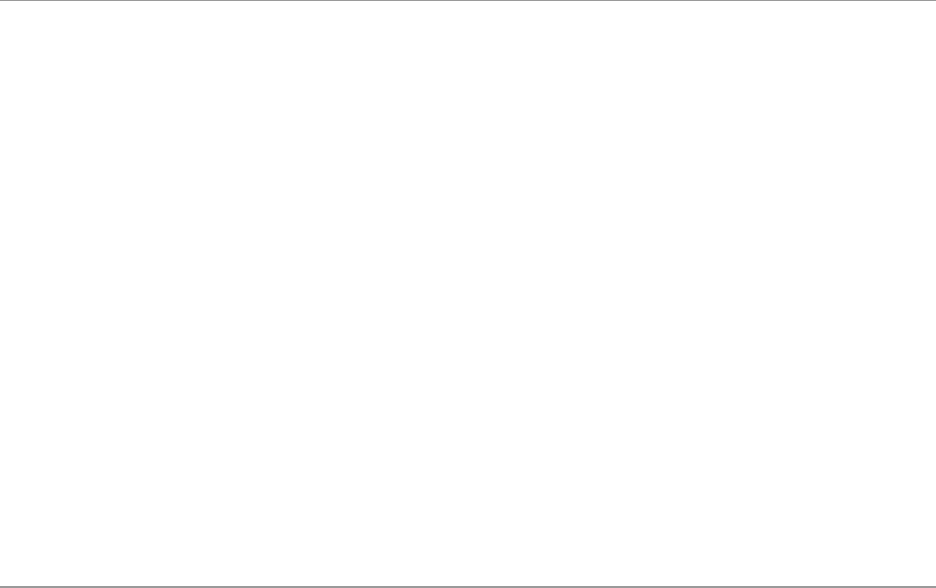Main UI
This is where most of the magic happens – playing the pads and recording the beats.
Recording and Playback
Tap the Overdub and Play Start buttons at the same time to start recording.
Tap the Stop button to stop recording and playback.
Use the bottom boundary swipe to reveal the transport. This set of buttons displays the current playback
position and allows you to start and stop playback, as well as move the playback position forward and back
by the beat and bar.
Sequence Selection
Use the Sequence Select wheel to scroll through and select the sequence you’d like to work on.
Tap the sequence window to expand to the full view and access the full set of options.
Sequence Menu
Add a Sequence
Tap the Add button in the top bar to add a new sequence.
Reorder the Sequences
Tap the Reorder button in the top bar, press and hold the three parallel bars to the right of the sequence you
want to move, and drag it to the desired position. Tap the Done button when finished.
Export
Tap the Export button in the bottom bar to share a sequence on SoundCloud, export a .wav file to iTunes, or
to