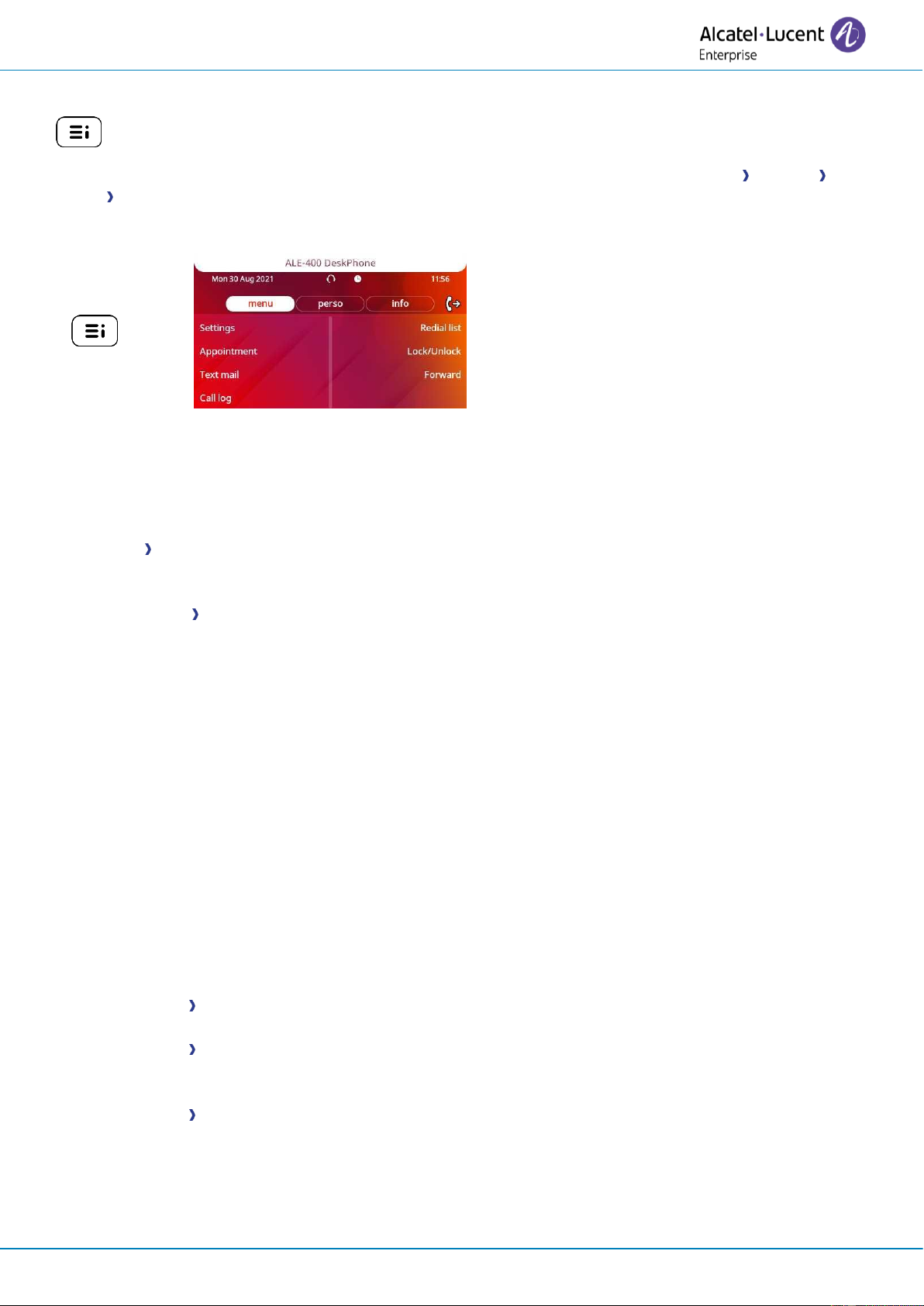Audio
Use this menu to adjust the audio convenience according to your environment, the type of device
connected and your audio preferences:
• Devices
List all connected or integrated devices. If several devices have the same function (one USB
headset and one Bluetooth® headset), define the preferred device to use.
• USB USB Link (future use)
Use this menu to configure your desk phone to use it as a USB audiohub. You have to check this
option before using your desk phone as a USB audiohub.
• Bluetooth Shared phone (future use)
Use this menu when you are using your desk phone as a Bluetooth® Audiohub. Check this option if
the desk phone is shared (in a meeting room for example).
• Ambiences
This menu offers different audio ambience for your convenience (Neutral, Bass Boost, Clarity,
Legacy).
• Hearing Aid
Check this option if you are using a hearing aid.
Display
Use this menu to adjust the display of your set:
• Auto-Brightness
When this option is checked, the phone automatically adjusts the brightness of the display
depending on the lighting conditions to improve user experience and achieve power savings
(ambient light sensor).
• Brightness
Adjust the brightness of the display, the LEDs and the logo on back shell (optional).
• Screensaver
Set the delay before the brightness is dimmed when the phone is not in use.
• Advanced Low brightness
When the phone is not in use, the brightness is dimmed. Adjust dimmed brightness.
• Advanced Busy light
Activate/deactivate the light of the logo on back shell (optional). The logo on back shell can be
illuminated. The color changes when you are busy.
• Advanced LED Auto-Brightness
When this option is checked, the phone automatically adjusts the LED brightness and the busy
light logo on the back shell (if present) depending on the lighting conditions to improve user
experience and achieve power savings (ambient light sensor).