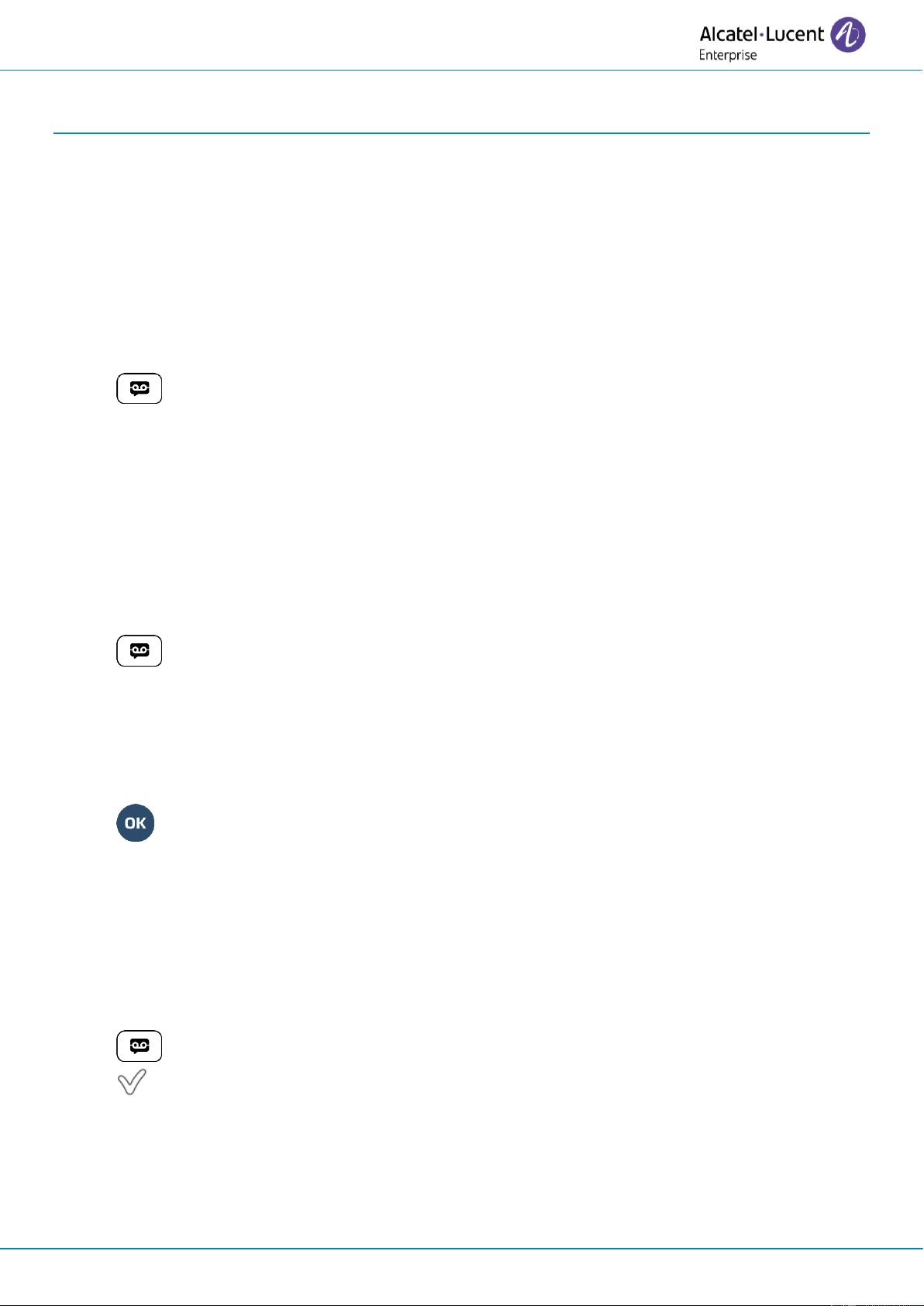User Manual
8AL91434ENAAed01 30 /102
2 Using your telephone
2.1 Identify the terminal you are on
The number of your telephone is displayed on the 'Info' page.
2.2 Messaging portal
The messaging portal allows you to access and manage features such as the call log, instant messaging
and voice messages. When there is a new event (new log, new instant message or new voice message)
the message key blinks blue.
2.2.1 Accessing the messaging portal
• Press the message key to access the messaging portal.
2.2.2 Configure access to the messaging portal
The system default setting requires you to enter your personal password to access the messaging portal
features. The password information is retained for a few seconds so that if you quit the messaging portal
you can access it again after a few seconds without having to re-enter your password. The length of this
time-out depends on your system configuration. For more information, contact your installer or
administrator.
You can change the setting so that you don't have to enter a password each time you want to access the
messaging portal features. This feature depends on the system configuration and countries as United
States.
• Access the messaging portal.
• Configure
• Authentification
• Enter your personal password.
• Set authentication to on or off.
On: password is always required.
Off: password is never required.
• Press to confirm.
2.2.3 Accessing the features of the messaging portal
To access the available features (call log, instant messages IM, voice messages, sending an instant
message), press the associated softkey.
2.2.4 Acknowledging
When you consult a new event (call log, instant message or voice message), the event is automatically
acknowledged. However, you can choose to acknowledge all events without consulting them.
• Access the messaging portal.
• Press the associated softkey.
• Enter your password (if required) and apply.