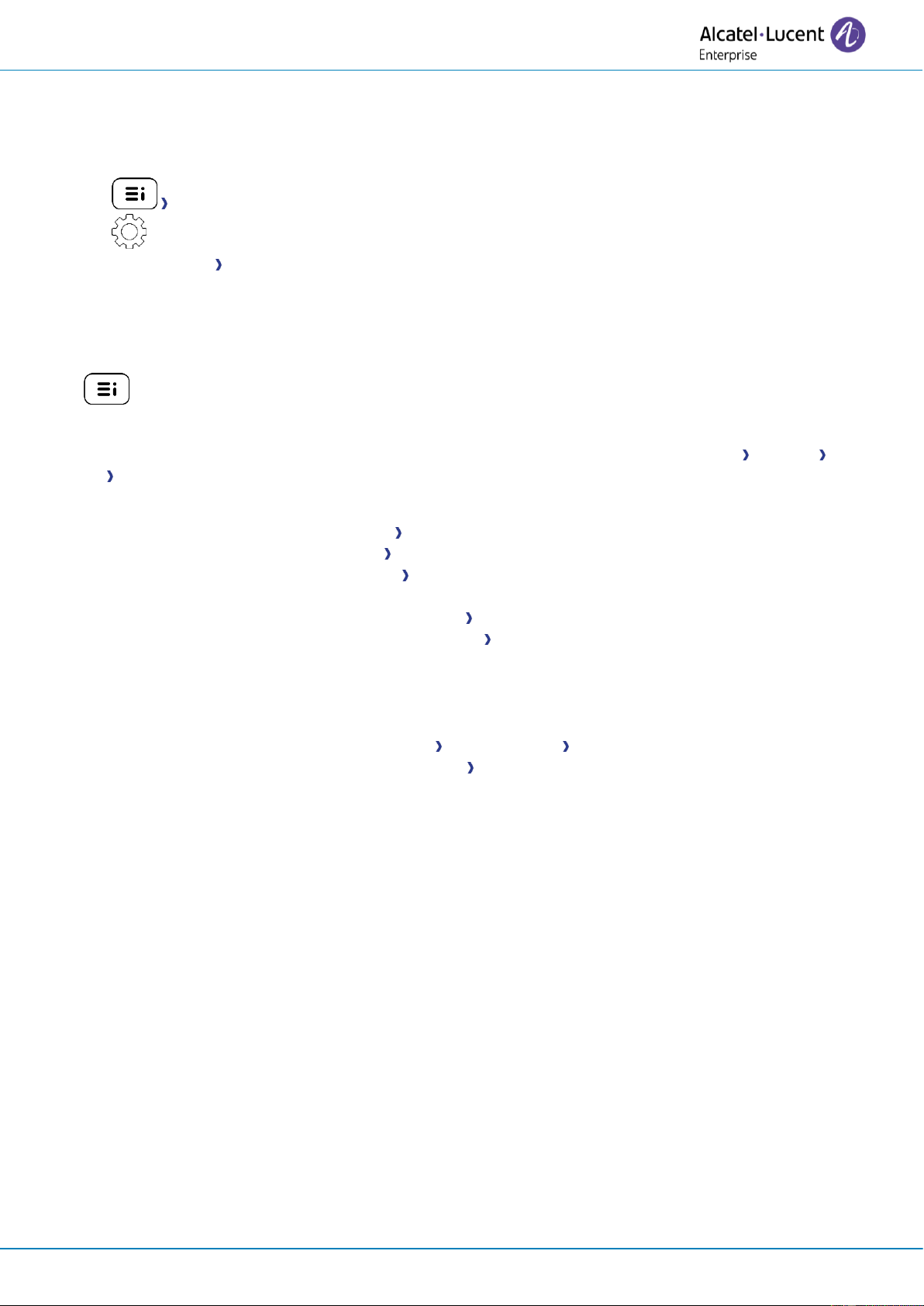User Manual
8AL91434ENAAed01 72 /102
4.22.6 Legal notice
Display regulatory information about your desk phone.
Use one of the following:
• Legal.
• Select the settings icon displayed at the bottom left of the screen during the boot (after a
few seconds) Legal.
4.22.7 Access to administrator configuration
Your administrator can access to the phone configuration. Depending on the system configuration, an
administrator password is requested to access this menu.
• : open the user local menu.
• Config.MMI
The User Local menu can also be accessed from the system MENU: Reach the 'Menu' page Settings
Phone Local Menu
• This section allows the administrator to set or consult:
o IP parameters: IP Parameters IP Status
o DHCP option: IP Parameters IP Config
o Phone memory: IP Parameters Memories
o Used network (wired or wireless): Network
o Wired network configuration: Network Wired network
o Wireless network configuration: Network Wireless network
o VPN configuration: VPN
o Security: Security
o Software information (version, run mode): Software infos
o Hardware information (MAC, CPU): Hardware infos
o Beacon activation: Hardware infos Bluetooth info Beacon: Enable Beacon
o Software update mode: Software infos Upgrade
▪ Enable software upgrade: upgrade via network (system).
▪ Upgrade from USB now: use a USB drive to upgrade the software when you
restart the desk phone.
o All logs: Servicing
o Factory configuration: Reset to Defaults
4.22.8 Auto update the desk phone via USB key
You can use an USB-C key. The key has to be formated in FAT32 mode.
• Create an empty text file on the USB key: upgrade.auto
Please check that the file does not have the.txt extension (especially when the file extension is
hidden in system preferences).
• Create a directory on the USB key: upgrade
• Copy binary files into the new directory (the file names are given as an indication):
o bin86x8P
o noe86x8P
• Insert the USB key in the corresponding USB-C slot.
• Reboot the phone (the led is blinking during upgrade).