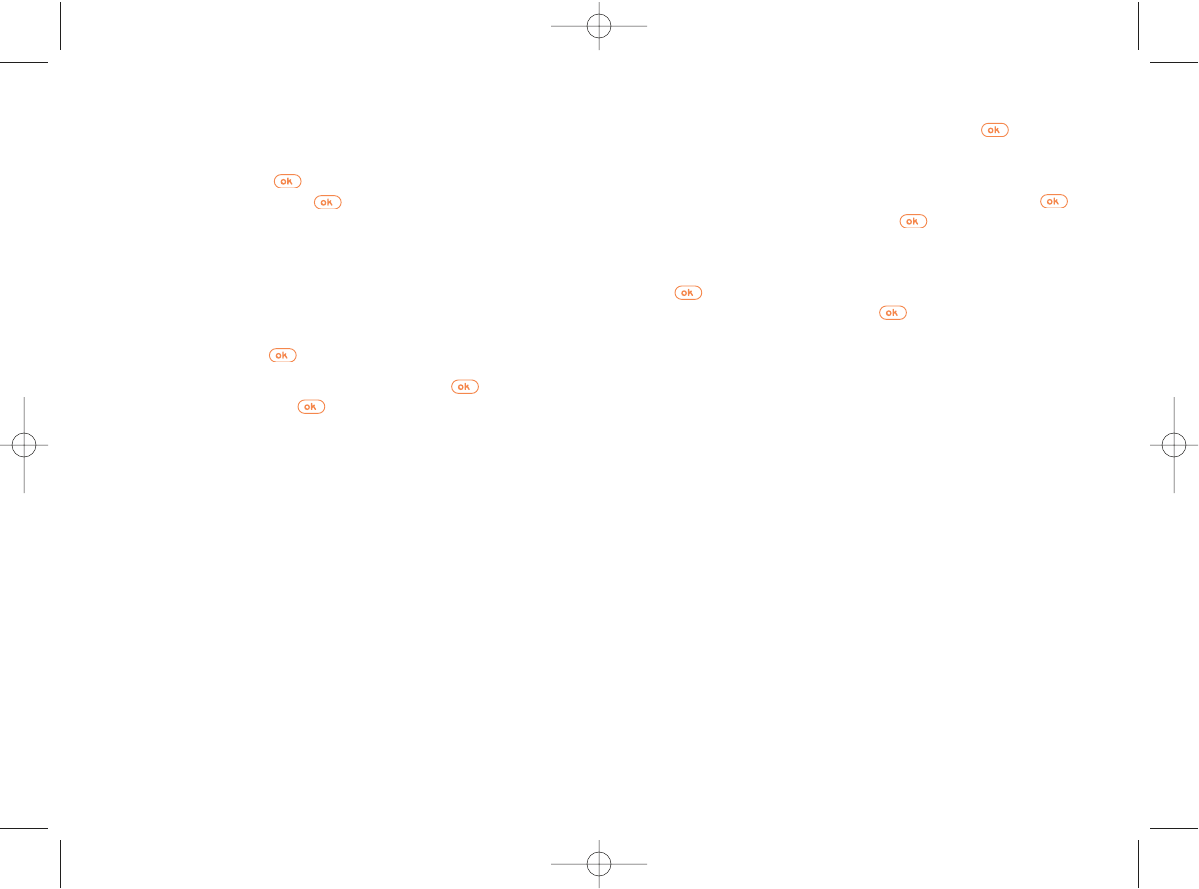Delete a one-off or repeated event
To delete a one-off event, select the event and press twice, choose
“Delete” and then confirm once more.
To delete a repeated event that has expired, select the event.When the
data (date, time, subject etc.) of the event is displayed, press then
select “Delete” and confirm by pressing once more. Only the past
occurrences of the selected event are deleted.
To delete a repeated event that has not expired, select the event and
press . When the data (date, time, subject etc.) of an event is
displayed, select “Delete” and press to confirm. All repetitions of
the event will be deleted.
49
Create a new event
You can programme an event (Holidays, Meeting, To Do etc.) at a certain
date and time.
Select “Create” and press .Then select “Holidays”, “Meeting” or
“To d o ” and confirm by pressing . Enter a start and an end date for
the event, enter the subject and define whether the event is a one-off or
repeated (everyday/week/month/year).
You can programme an alarm as a reminder using the “Set reminder”
function.
Modify an event
Select the event and press .
When the details of the event are displayed, press and choose
"Modify". Confirm by pressing once you have made the change.
48