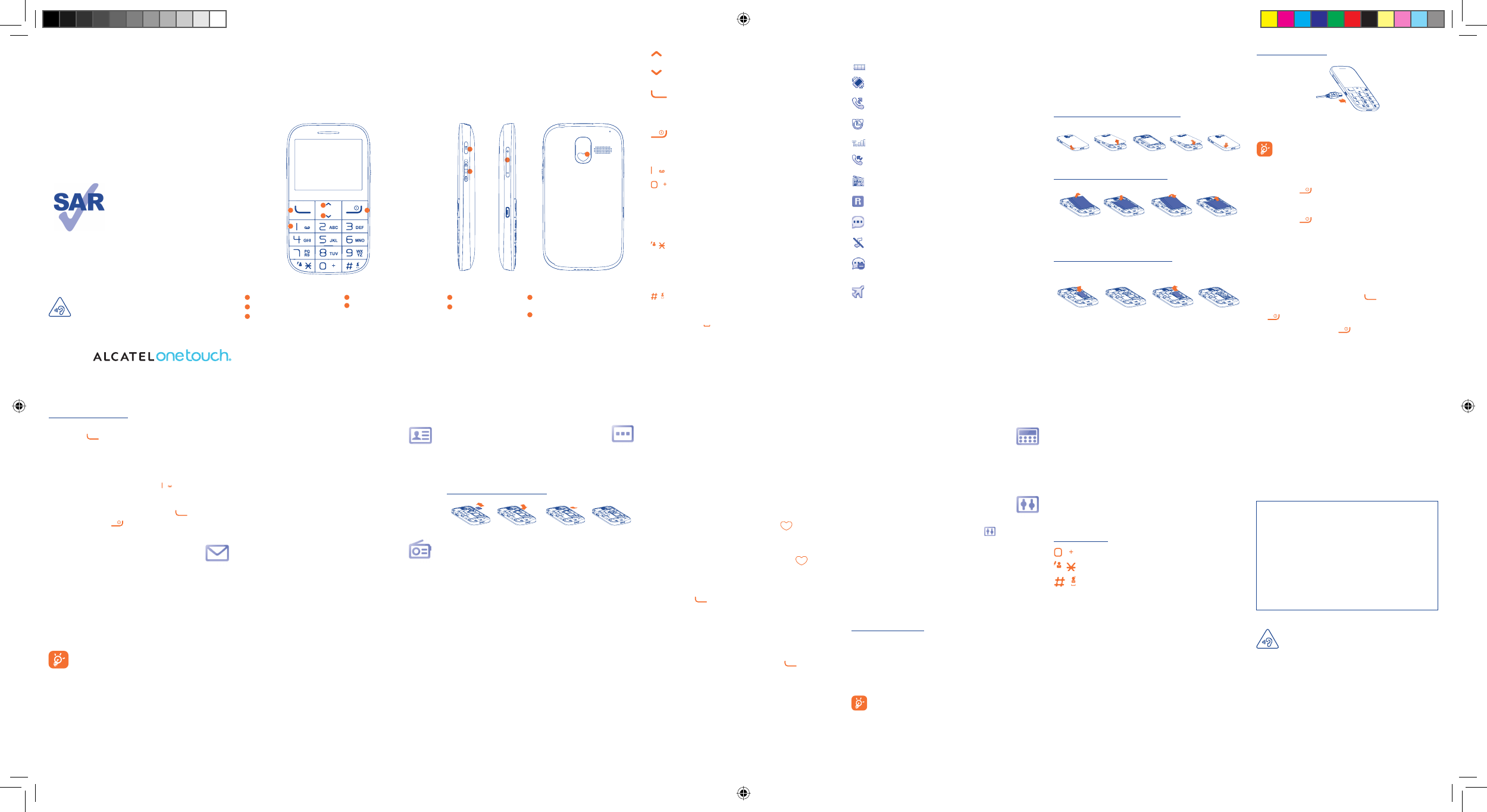1
8
2
9
3
10
4
11
5
12
6
13
7
14
7.5 SOS
When enter in SOS, press "Help" will pop up help information.
7.5.1 SOS contacts
To add an SOS number to your SOS contacts, please select "select
"Others\SOS\SOS contacts\No contact" and press "Edit", then
you can edit your SOS numbers (5 numbers can be defined).
7.5.2 SOS message
From the main menu select "Others\SOS\SOS message" to create
an SOS message.
When required, a long press (2 seconds) of the
button will send
out your pre-set SOS message automatically and emit a loud alert
sound, the backlight will flash at the same time.
Once an SOS message is sent, the phone will dial the pre-set SOS
numbers automatically. Any call is answered or press
again, SOS
will be deactivated.
7.5.3 Activated
Press the switch On/Off to activate the default SOS function.
7.6 Voice Assist Dialing
Switch On/Off to choose if activate the Voice Assist Dialing.
7.7 Call log
You can access your call memory by pressing from the idle
screen, and you will see Outgoing call(s), missed call(s) and Answered
call(s).
7.8 Services
Contact your network operator to check service availability.
7
Others ......................
7.1 My files
You will have an access to all audio stored in phone or SD card in My
files.
Inserting and removing SD card:
Firstly, release the microSD card holder. Then insert the microSD
card with the golden contact downward. Finally, turn down the
microSD holder.
7.2 Alarm
Your mobile phone has a built-in alarm clock with a snooze feature.
7.3 Calendar
Once you enter this menu from "Others", there is a monthly-view
calendar for you to keep track of important meetings, appointments,
etc. Days with events entered will be marked in color.
7.4 Voice alarm
With this menu,you may create the voice file and set it as the alarm.
1
Your mobile ...................
1.1 Keys
From Idle screen:
Press: Access FM radio•
From Idle screen:
Access main menu•
Send key
Pick up/Send a call•
Press: Enter Call log (From Idle screen)•
Press to confirm an option•
Press: End a call •
Return to the Home screen
Delete character (In Edit mode)
Press and hold: Power on/off•
Press and hold: Access your voicemail•
From Idle screen
Press: 0•
Press and hold: “+/P/W”•
In Edit mode
Press: Access symbols table•
Press and hold: 0•
From Idle screen
Press: *•
In Edit mode:
Press: Change input methods •
Press and hold: Access language list•
From Idle screen
Press: #•
In Edit mode
Press: •
(space)
1.2 Status bar icons
(1)
Battery charge level.
Vibrate alert: your phone vibrates, but does not ring
or beep with the exception of the alarm.
Call forwarding activated: your calls are forwarded.
Alarm or appointments programmed.
Level of network reception.
Missed calls.
Radio is on.
Roaming.
SMS unread.
Silence mode: your phone does not ring, beep or
vibrate with the exception of the alarm.
(Flickering) Message list is full: your phone cannot
accept any new messages. You must access the message
list and delete at least one message on your SIM card.
Flight mode.
2
Getting started ............
2.1 Set-up
Removing or installing the back cover
Installing or removing the battery
Insert and click the battery into place, then close the telephone cover.
Unclip the cover, then remove the battery.
Inserting or removing the SIM card
You must insert your SIM card to make phone calls.
Place the SIM card with the chip facing downwards and slide it into its
housing. Make sure that it is correctly inserted. To remove the card,
press and slide it out.
(1)
The icons and illustrations in this guide are provided for informational
purposes only.
(1)
The quality of the radio depends on the coverage of the radio station in
that particular area.
(2)
Depending on your network operator and market.
Charging the battery
Connect the battery charger to your phone and mains socket
respectively.
To reduce power consumption and energy waste, when
battery is fully charged, disconnect your charger from the
plug; reduce the backlight time, etc.
2.2 Power on your phone
Hold down the
key until the telephone powers on.
2.3 Power off your phone
Hold down the
key from the Home screen.
3
Calls ..............................
3.1 Making a call
Dial the desired number then press the key to place the call. If
you make a mistake, you can delete the incorrect digits by pressing
the
key.
To hang up the call, press the
key.
Making an emergency call
If your phone is covered by the network, dial emergency number
and press the
key to make an emergency call. This works even
without a SIM card and without typing the PIN code or unlocking
the keypad.
3.2 Calling your voicemail
(1)
To access your voicemail, hold down the key.
3.3 Receiving a call
When you receive an incoming call, press the key to talk and
then hang up using the
key.
4
Messages .................
4.1 Write message
From the main menu select "Messages" to create a text message.
While writing a message, select "Options" to access all the messaging
options.
You can type a message, or you're also able to insert a pre-defined
message from "Insert template".
You can save any messages that you send often to "Drafts".
An SMS message of more than a certain number of
characters (the number of characters depends on your
language) will be charged as several SMS. Specific letters
(accent) will increase the size of the SMS, this may cause
multiple SMS to be sent to your recipient.
5
Contacts ...................
5.1 Consulting your contacts
You can access to this function by selecting "Contacts" from the main
menu.
5.2 Adding a contact
You can add a new contact to phone or SIM card by selecting "Add
contact".
6
FM Radio ..................
Your phone is equipped with a radio
(1)
with RDS
(2)
functionality. You
can use the application as a traditional radio with saved channels or
with parallel visual information related to the radio program on the
display, if you tune to stations that offer Visual Radio service. You can
listen to it while running other applications.
8
Calculator ................
Enter a number, select the type of operation to be performed by using
the up or down key, and enter the second number. Then press Equal
to display the result.
9
Settings .....................
From the main menu, select the menu icon and select the
function of your choice in order to customise your telephone: Phone
settings, Call settings, Security, Network selection, Restore
default
(1)
, Profiles, Regulatory & Safety.
10
Making the most of
your mobile ................
ONE TOUCH Upgrade
Using ONE TOUCH Upgrade tool you can update your phone’s
software from your PC.
Download ONE TOUCH Upgrade from ALCATEL ONE TOUCH
website (www.alcatelonetouch.com) and install it on your PC. Launch
the tool and update your phone by following the step by step
instructions (refer to the User Guide provided together with the tool).
Your phone’s software will now have the latest software.
All personal information will be permanently lost following
the update process.
Supported Operating Systems
Windows XP/Vista/Windows 7.
11
Latin input mode .....
There are two text entry methods that can be used to write
messages:
- Normal: this mode allows you to type a text by choosing a letter or
a sequence of characters.
- Predictive with the eZi mode: this mode speeds up the writing of your
text.
Keypad inputting:
:
Press: Access symbols table
:
Press: Change input methods
:
Press: Enter a space
English - CJB2740ALAAA
Quick Start Guide
For more information about how to use the phone, please go to
www.alcatelonetouch.com to download complete user manual.
Moreover, from the website you can also consult FAQ, realize
software upgrade, etc.
www.sar-tick.com
This product meets applicable national
SAR limits of 2.0 W/kg. The specific
maximum SAR values can be found on
page 19 of this user guide.
When carrying the product or using it
while worn on your body, either use an
approved accessory such as a holster or
otherwise maintain a distance of 10 mm
from the body to ensure compliance
with RF exposure requirements. Note
that the product may be transmitting
even if you are not making a phone call.
ALCATEL is a trademark of Alcatel-Lucent
and is used under license by
TCT Mobile Limited.
All rights reserved © Copyright 2013
TCT Mobile Limited.
TCT Mobile Limited reserves the right to alter
material or technical specification without prior
notice.
PROTECT YOUR HEARING
To prevent possible hearing damage, do not listen at high
volume levels for long periods. Exercise caution when
holding your device near your ear while the loudspeaker is in use.
PROTECT YOUR HEARING
To prevent possible hearing damage, do not listen at high
volume levels for long periods. Exercise caution when
holding your device near your ear while the loudspeaker is in use.
ALCATEL 2000X
1
Send key
2
End key
3
Voicemail key
4
Up key
5
Down key
6
7
8
6
Volume key
7
To r c h
(Switch on/off)
8
Lock key
(Switch locked/unlocked)
9
SOS key
(Access SOS)
(1)
Contact your network operator to check service availability.
(1)
Make the phone’s settings recover to its default value. End-user data will
not be erased. Enter its default password 1234 to confirm to restore and
reboot.
1
5
2
3
4
ALCATEL
9
ALCATEL