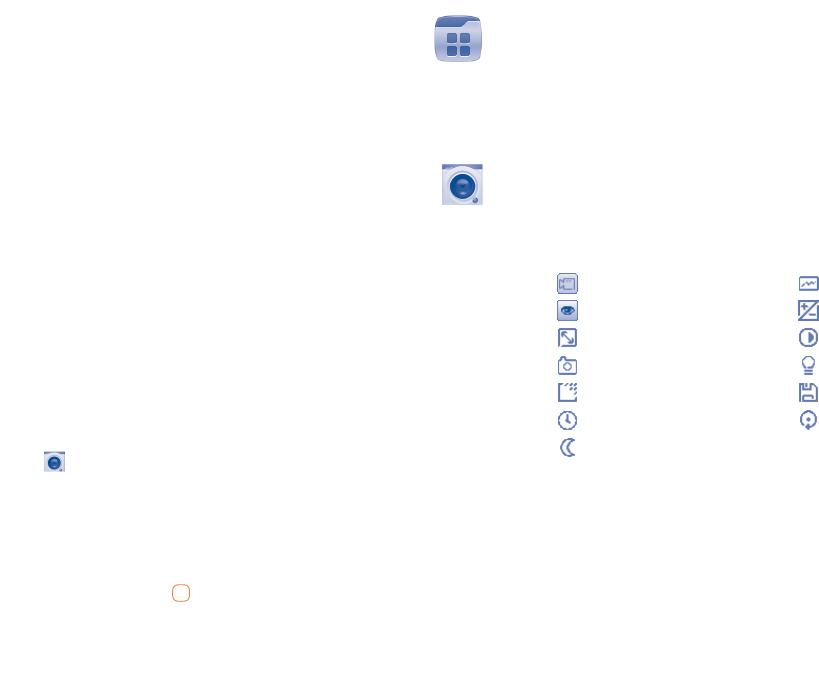-
welche bedienungs taste ist zum mithören zu bedienen
Antworten Frage melden
Eingereicht am 27-9-2021 17:31 -
besteht die Möglichkeit bei dem Alcatel onetouch ein Gespräch auf laut zu stellen? Eingereicht am 23-3-2020 23:05
Antworten Frage melden -
beim aufklappen des Handys wird kein PIN abgefragt Eingereicht am 9-11-2019 17:57
Antworten Frage melden -
wie kann ich Kopfhörersymbol am Display entfernen bzw. habe den Kopfhörer nie angeschlossen Eingereicht am 19-8-2019 18:15
Antworten Frage melden -
Wie kann ich bei meinem ALCATEL onetouch den "Lautlosmodus" wieder löschen? Eingereicht am 14-3-2019 21:25
Antworten Frage melden -
Wie kann ich die Simkarte beim Alcatel one touch 20-12D entnehmen? Eingereicht am 22-10-2018 17:32
Antworten Frage melden -
wie schaltet man die Stummschaltung wieder ab?ich finde nichts Eingereicht am 26-7-2017 20:40
Antworten Frage melden -
Das gerät hat sich vor dem Aufladen abgeschaltet, wo schalte ich es wieder ein ? Eingereicht am 28-5-2017 09:26
Antworten Frage melden -
Was bedeutet die schwarze bzw. weiße Liste? Wozu benötige ich diese? Eingereicht am 17-2-2017 20:27
Antworten Frage melden -
wie kann man unbeantwortete anrufe löschen ? Eingereicht am 1-1-2017 16:02
Antworten Frage melden -
Buchstabeneingabe mit Groß- und Kleinschreibung
Antworten Frage melden
Eingereicht am 18-8-2016 15:04-
guten tag,
Finden Sie diese Antwort hilfreich? (7) Antwort melden
wie stelle ich die großschrift ein--für senior?
betrifft:alcatel 20.12g Beantwortet 18-11-2016 13:24
-
-
Datum und Zeiteinstellung passen nicht? Eingereicht am 27-7-2016 17:15
Antworten Frage melden-
Kann die Uhrzeit nicht ändern Beantwortet 16-11-2016 17:13
Finden Sie diese Antwort hilfreich? (7) Antwort melden
-