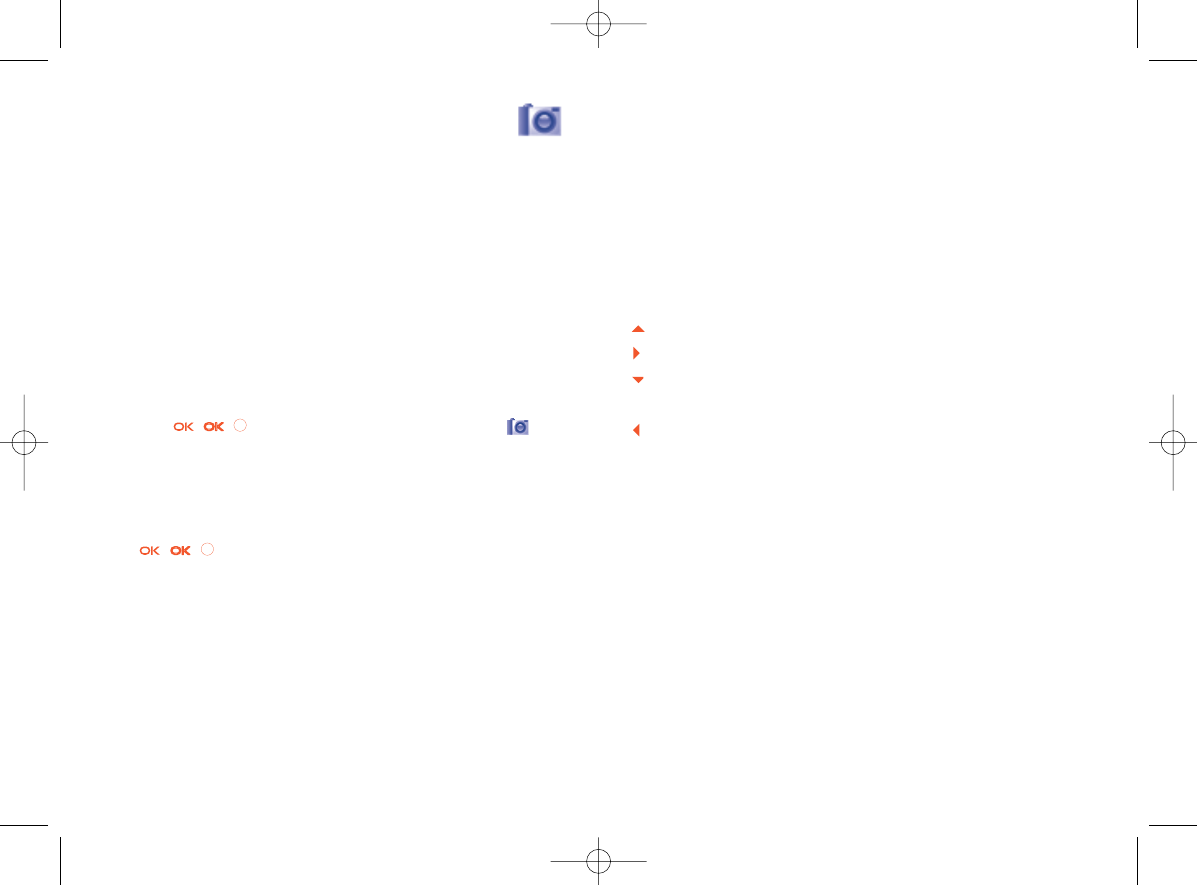14.2.2 Settings in framing mode
Before taking the photo, you can adjust a number of settings by pressing
the “Options” softkey to access: “Image size”, “Exposure”, “Timer”,
“Capture mode”, “Banding”, “Night mode”, “Quality”, “White
balance”,“Color mode”, but also following ones:
File manager • Go to the File manager feature.
Restore default • Make all settings recover as default value.
14.2.3 Options available after taking the photo
Four transparent icons available on the photos for your selection:
: Set as wallpaper
: Assign to a contact
: Set as Power on/off screen
(1)
Send by Bluetooth
(2)
: Send by MMS
62
14
Camera..........................
Your mobile phone is fitted with a camera for taking photos that you can
use in different ways:
- store them in your “File manager”.
- send them in a multimedia message (MMS) to a mobile phone or an
email address.
- customise your main screen (see page 43).
- select them as incoming call image to a contact in your directory.
14.1 Access
To access the function from the main screen:
- press the right softkey,
- press the //key to access the menu and select the icon.
14.2 Camera
14.2.1 Take a photo, save or delete
The screen acts as the viewfinder. Position the object in the viewfinder and
press // to take the picture and the pictures will be
automatically saved. But if you don’t want it, you may directly delete it by
pressing the left softkey “Delete”.
61
(1)
OT-303 and OT-360 only.
(2)
OT-363 and OT-383 only.
303-360-363-383_UM_GB_10-04-09:303-360-363-383_UM_GB_10-04-09 10/04/09 12:21 Page 61