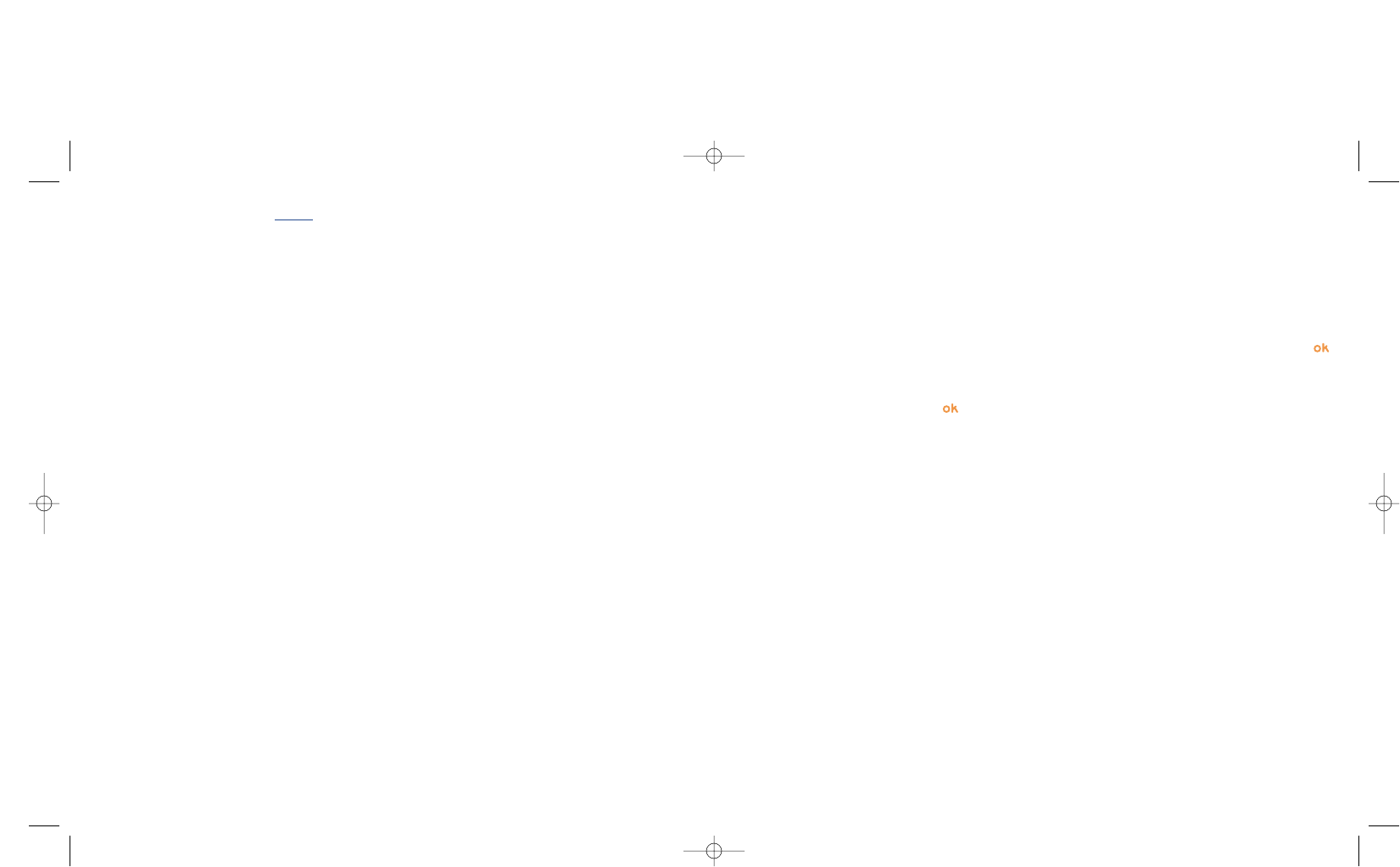14.7Direct access to the photo capture or to the album from
MMS composition
With the option “Add image”, you can also access the photo function or album (picture/image/
video/sound) directly while you are writing a Multimedia Message (MMS) (see page 43).
You have two ways to insert a photo in an MMS:
• Either by adding an existing photo to your MMS taken from the photo album:
when you are in the “Messages” menu, select “Create message/Multimedia/MMS”, press the
key, select the “Options” softkey, then “Add image/Image album”: then select a photo.
• Either by taking a new photo:
choose “Add image”, press the key and then select “Take a picture”.
88
14.6 Modifying images
This option enables you to Reduce image size, or to Add stamps or Add frames. You have two
possibilities for accessing images in order to modify them:
- Via the “Media Album” menu:
Choose an image, press the “Options” softkey and select “Modify”.
- Via the “Camera” menu
(1)
:
After taking the photo, press the “Options” softkey and select “Modify”.
14.5 Options available after taking the photo
Once you have taken a photo or an animation, you can access the following options:
87
Send • Send your photo without saving
it in the Album.
Save and send • Save your photo and send it.
Save • Save your photo.
Discard • Delete the photo you have just
taken.
Modify • Reduce size, add stamps or
frames.
Attach sound • Save a sound and assign it to the
photo.
Image album • Access your Images Album
directly.
Set as • Select what you want to do with
your picture.
(1)
The multimedia content (melodies, images, drawings, etc.) in this camera is for private use only, and
may not be used for commercial purposes. Any illegal use is liable to prosecution against the
perpetrator.