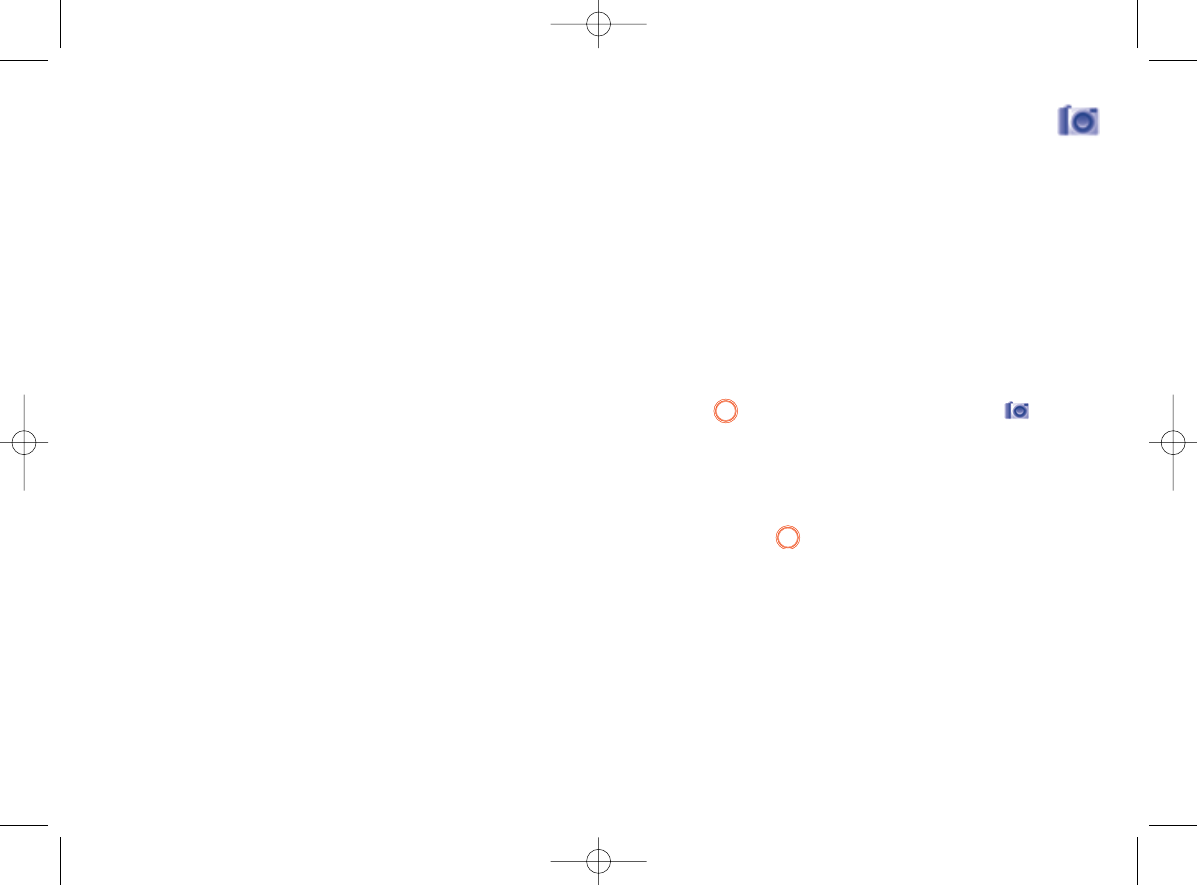13
Camera ........................
Your mobile phone is fitted with a camera for taking photos that you can
use in different ways:
- store them in your "File manager".
- send them in a multimedia message (MMS) to a mobile phone or an
email address.
- customise your main screen (see page 39).
- select them as incoming call image to a contact in your directory.
13.1 Access
To access the function from the main screen:
- press the left softkey,
- press the key to access the menu and select the icon.
13.2 Camera
13.2.1 Take a photo, save or delete
The screen acts as the viewfinder. Position the object or landscape in the
viewfinder and press to take the picture and the pictures will be
automatically saved. But if you don’t want it, you may directly delete it by
pressing left softkey "Delete".
56
Move to phone/ • Move a file from the product memory to the
memory card memory card and vice-versa.
Properties • Display part of the ID3 Tag content of an MP3 file.
Activate • DRM file option.
Copy to phone/ • Copy a file to the phone memory or the memory
memory card card.
Delete • Delete the files except the embedded ones.
Delete all • Delete all the files except the embedded ones.
List view • View the files in the type of list.
Slideshow
(1)
• Show the images continuously.
Capture • Access "Camera" function directly.
Mark/Unmark • Mark/Unmark a click on a file for further operation.
Mark/Unmark all • Mark/Unmark a click on all files.
Delete marked • Delete all the marked files.
12.8 Formats and compatibility
(2)
- Sounds: mp3, midi, wav, amr
- Images: jpg, gif, bmp
12.9 Memory status
See page 48.
55
(1)
Only applies to images that can be cleared but not for copyrighted
files.
(2)
Depending on product and market.