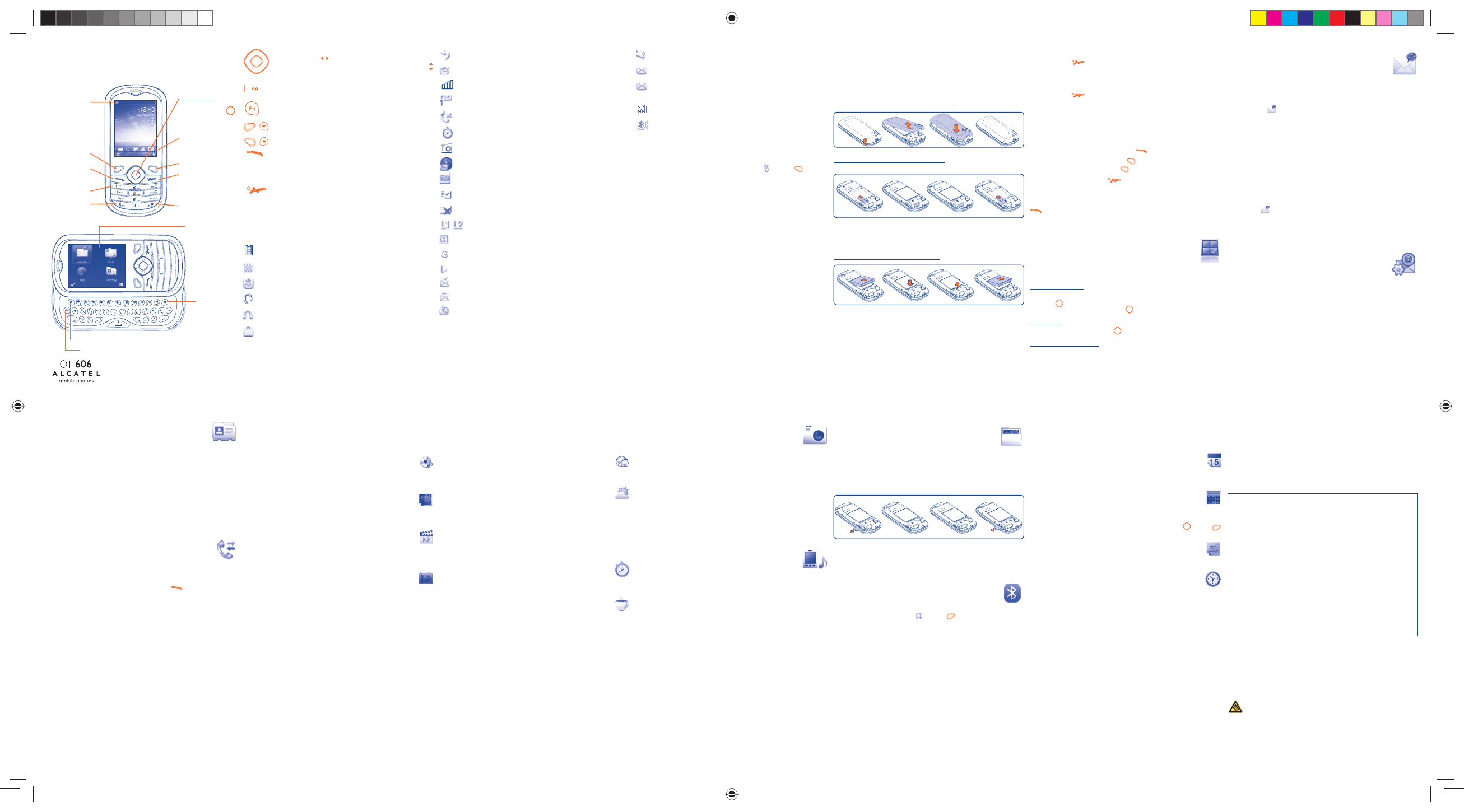1234567
8 9 10 11 12 13 14
1
Your mobile ...................
Prolonged exposure to music at full volume on the music player may
damage the listener's hearing. Set your phone volume safely. Use only
headphones recommended by TCT Mobile Limited and its affiliates.
Confirm an option (press the middle of the key)
Press navigation key from the main screen to view
application lists from widget bar, and then press navigation
key to access sub-menus accordingly.
Access your voicemail (long keypress)
Input top-half character (press once), press twice to lock in
this mode
/
Left softkey
/
Right softkey
Pick up
Send a call
Access call log (Redial) (short keypress)
Switch on/Switch off the telephone (long keypress)
End call
Return to the main screen
1.1 Status bar icons
(1)
Battery charge level
Vibrate alert: Your phone vibrates, but does not ring or beep
with the exception of the alarm.
Bluetooth status (Activated).
Bluetooth status (Connected to an audio device).
Headset connected.
Keypad locked.
Call forwarding activated: your calls are forwarded.
Alarm or appointments programmed.
Level of network reception.
Voicemail message arrived.
Missed calls.
Stopwatch is active.
Radio is on.
WAP alerts
(1)
.
Roaming.
Memory card scanning completed.
SIM card missing.
Line switching
(2)
: indicates the selected line.
GPRS connection status (Activated).
GPRS connecting.
Music player active.
Message receipt in progress.
Sending a SMS.
Sending a MMS.
Silence mode: your phone neither rings, beeps nor vibrates
except for the alarms.
SMS unread.
(Flickering) Message list is full: your terminal cannot accept
any new messages. You must access the message list and delete
at least one message on your SIM card.
Flight mode.
A2DP connected.
1.2 Personalise mainscreen
You may customize your mainscreen by selecting through key from
the main screen.
1.2.1 Widget bar
You may add, remove, reorder widgets on the main screen as a convenient
shortcut to your desire.
1.2.2 Change wallpaper
It will directly go to “My images” with this option. You may choose one
image as your wallpaper to your desire.
1.3 Simple menu
4 frequently-used applications will be displayed when you slide out your
phone from the main screen: Messages, Email, Directory, Wap. You
may have a quick access to the above.
(1)
Depending on your network operator.
(2)
Contact your network operator to check service availability.
Inserting or removing the SIM card
You must insert your SIM card to make phone calls.
2
Getting started ..............
2.1 Set-up
Removing or installing the back cover
2.2 Power on your phone
Hold down the key until the telephone powers on.
2.3 Power off your phone
Hold down the key from the main screen.
3
Making a call ...................
Dial the desired number then press the key to place the call. If you
make a mistake, you may short press
key to delete the incorrect digits
one by one, or you may long press
key to delete all.
To hang up the call, press the
key.
Making an emergency call
If your phone has network coverage, dial emergency number and press the
key to make an emergency call. This works even without a SIM card
and without typing the PIN code or unlocking the keypad.
4
Menu arrange ...........
Main Menu is designed to vary according to your preference.
Change the order
Press left softkey from the main menu screen and select “Move” or long
keypress
key till tick “√” is shown, then move the cursor to your
favorite destination and confirm with
key.
Show/Hide
Access “Menu arrange”, press
to show/hide the main menu items.
Restore factory settings
Access “Menu arrange”, select “Options”, choose “Restore factory
settings” to return to the default menu display.
5
Messages ..................
5.1 Access
You may access this function from the main menu or the simple menu, or
you can select
from widget bar, and then enter the sub-menu as you
want.
5.2 Conversational mode and conventional mode
In conversational view mode, you can view chat history in chronological
order. In conventional view mode, you may have access to following
folders: Inbox, Outbox, Sent, Drafts, Voicemail, Broadcast SMS,
Empty folder, Templates, Settings, etc. Conversational view mode is
set as default. You may switch to conventional mode by selecting
“Options\Settings\Conversational mode\On(Off)”.
5.3 Create message
You can select “Messages\Write msg” from the main menu, or access
from widget
to create text/multimedia message.
An SMS will be converted to MMS automatically when images, videos,
audios, slides, attachments inserted, Subject, CC/BCC/email address added,
or the message contains more than 8 pages of text.
6
E-mail ......................
Your phone has an email client with the settings pre-defined for a few
popular email services like – GoogleMail, Windows live, Yahoo, AOL, etc.
Besides this, you can set up other POP3 or IMAP4 email accounts that you
may be using.
(1)
The icons and illustrations in this guide are provided for informational purposes
only.
(1)
The quality of the radio depends on the coverage of the radio station in that
particular area.
(1)
Depending on your network operator. May cause additional network charges
for data flow to provide this service. Extra fees might also be charged in
roaming states.
(2)
Depending on your country or your operator.
Installing or removing the battery
Place the SIM card with the chip facing downwards and slide it into its
housing. Make sure that it is correctly inserted. To remove the card, press
the bottom and slide it out. Please power off your phone before you
remove the SIM card.
7
Directory .................
7.1 Consulting your directory
You may have access to this function from the main menu by selecting
“Directory”, or your may access from the simple menu “Directory”.
7.2 Adding birthday reminder
You can set a birthday reminder when editting a contact information. This
could enable you to be reminded at regular intervals 1 day before the date
you set.
8
Calls ...........................
8.1 Call log
You can access your call log by pressing the key from the main
screen.
8.2 Billing
(1)
You can access different items with this option: Last call cost, Total
cost, Max cost, Reset cost, Price per unit, Duration, GPRS counter,
Beep duration.
8.3 Call settings
(2)
You can access a number of items with this option: Call waiting, Call
forwarding, Call barring, Caller ID, Line switching, Auto redial.
9
Media applications .........
9.1 Music .............................................................
Access this feature from the main menu by selecting “Music”. You will
have full flexibility of managing music both on your mobile and memory
card.
9.2 Image ............................................................
A library links to the pictures in “My creations” and “My images” in
phone to be shown in list, slide, or thumbnail, set as Wallpaper, Power on/
off display, and Contact ID, or sent by MMS, Email, Bluetooth.
9.3 Video .............................................................
Contains all video clips both in phone and memory card and enables you to
Play, Send (by MMS, Email, or Bluetooth), Delete, Rename, Sort (by
name, type, time or size), etc.
9.4 Radio .............................................................
Your phone is equipped with a Radio
(1)
with RDS functionality. You can use
the application as a traditional Radio with saved channels or with parallel
visual information related to the radio program on the display, if you tune
to stations that offer Visual Radio service. You can listen to it while running
other applications.
10
Internet
(1)
.....................
10.1 Wap ..............................................................
Access Wap options: Homepage, Bookmarks, Recent pages, Offline
pages, Go to URL, Service inbox, Settings.
10.2 Weather ......................................................
Your phone is equipped with a weather function for consulting up to 3-day
forecast of favorite cities.
11
Entertainment ............
11.1 Stopwatch ....................................................
The stopwatch is a simple application for measuring time with the possibility
to register several results and suspend/resume measurement.
11.2 Java ...............................................................
Your Alcatel phone may include
(2)
some Java™ applications and games. You
can also download new applications and games to your phone.
12
Camera .................
Your mobile phone is fitted with a camera for taking photos and shooting
videos that you can use in different ways:
- store them in your “File manager\My creations”.
- send them in a multimedia message (MMS) to a mobile phone or an email
address.
- send them directly by Email or Bluetooth.
- customise your main screen.
- select them as incoming call image to a contact in your directory.
- transfer them by data cable or microSD card to your computer.
13
Profiles ..................
With this menu, you may personalise ringtones for different events and
environments.
14
File manager ........
You will have an access to all audio and visual files stored in phone or
memory card in File manager. You can access a number of items with this
option: My audios, My images, My videos, My creations, Other files,
Phone and Memory card.
Inserting or removing the memory card:
Unclip the cover and insert the MicroSD card into the slot.
Unclip the cover and gently push the memory card until unlocked. Take
out your MicroSD card and clip the back cover.
15
Bluetooth™ ...........
Access this feature by pressing through key from the main screen
to enter the main menu, then selecting “Bluetooth”.
16
Others ..........................
16.1 Calendar .......................................................
Once you enter this menu from main menu, there is a monthly-view
calendar for you to keep track of important meetings, appointments, etc.
Days with events entered will be marked in color.
16.2 Calculator .....................................................
Access this feature by selecting “Calculator” from the main menu.
Enter a number, select the type of operation to be performed using the
navigation keys, and enter the second number, then press
key or
to display the result.
16.3 Notes .............................................................
You can create a note in text or voice format by accessing “Notes” from
main menu.
16.4 Clock .............................................................
16.4.1 Alarm
Your mobile phone has a built-in alarm clock with a snooze feature.
16.4.2 Clock
Allows you to have settings of date and time, including 12/24h format.
16.4.3 World clock
The World clock shows current local time and the time zone in different
cities.
ALCATEL is a trademark of Alcatel-Lucent
and is used under license by
TCT Mobile Limited.
All rights reserved © Copyright 2010
TCT Mobile Limited.
TCT Mobile Limited reserves the right to alter
material or technical specification without prior notice.
(1)
Depending on your network operator.
(2)
Contact your network operator to check service availability.
Voicemail
Lock/Unlock
Left softkey
Status bar
Pick up/Send call/
Call log
Right softkey
Widget bar to access
favorite applications
Navigation key:
confirm an option
Switch on/Switch off/
End call/Return to
main screen
Vibration alert
Right softkey
Simple menu
Enter key
Del key
Left softkey
Fn key
Insert and click the battery into place, then close the telephone cover.
Unclip the cover, then remove the battery.
English - CJB31C0RGAAA
PCN-D1422