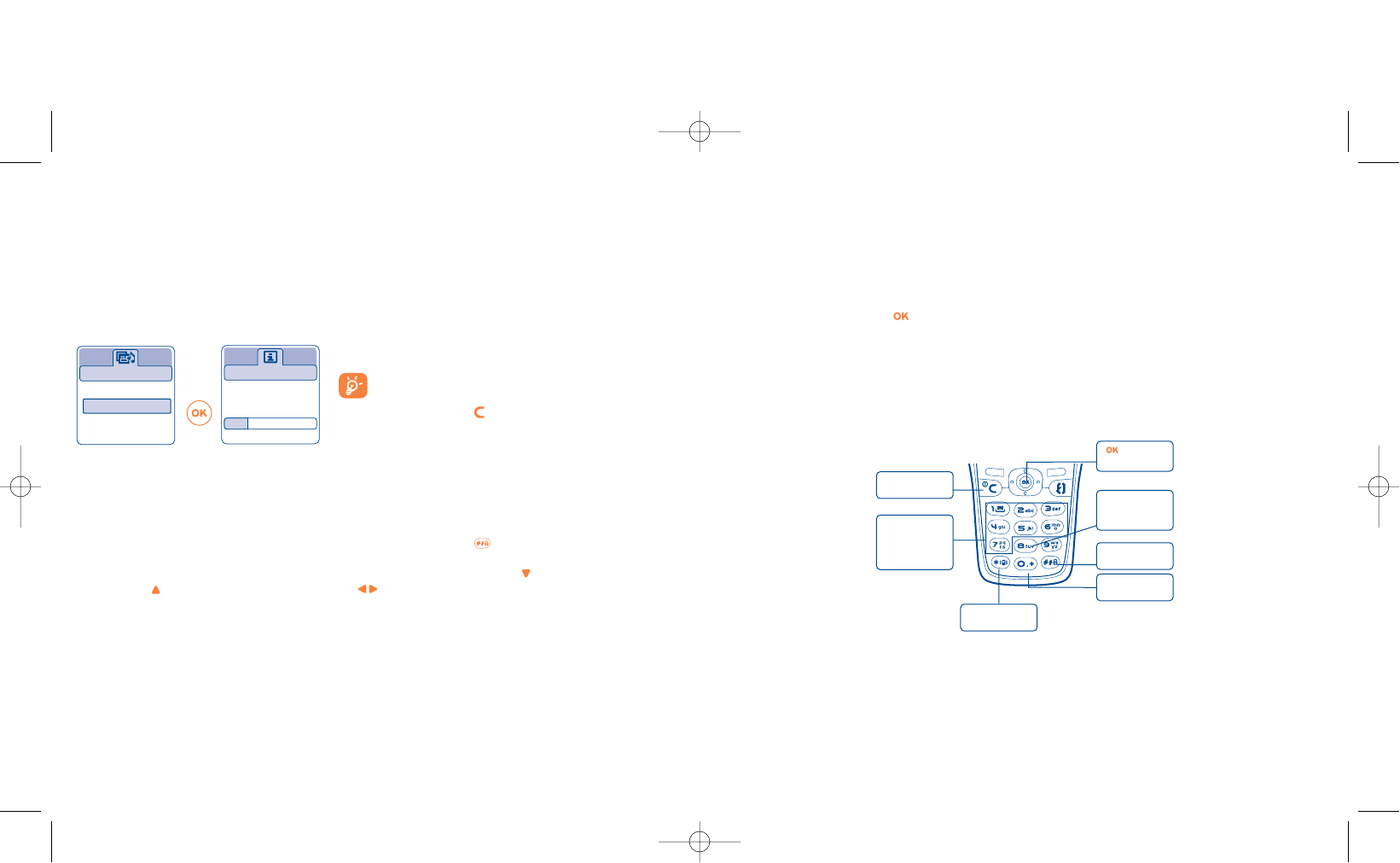44
By selecting the “Main screen” you can customise it by replacing the default image or animation displayed
on your telephone.
8.4 Colours
This function enables you to customise the graphic style and the colours of your telephone (menu screens,
entry screens etc.)
To access this function, press from the “Customise” menu then select “Colours” with the navigation
key.
8.5 Tone maker
8.5.1 Compose
Select “Compose” then use the keypad as shown below:
Atmospheres
Alcatel
Pink
Bubble
Groovy
Information
Installing
1/7 elements
Switch on sounds
Please wait...
Wait for the 7 elements to be installed.
The installation of the Atmosphere can be stopped
and cancelled if you receive an incoming call or if
you press the key. In this case, the previous
choice of Atmosphere is kept.
43
3 sound items: - 1 melody for incoming calls
- 1 melody when the telephone is switched on
- 1 melody for notification of incoming messages
When using for the first time, a default Atmosphere is activated.
Even if you choose an Atmosphere, you can still modify the elements in it one by one (see pages 44-45).You
can reactivate an Atmosphere at any time.
When changing Atmosphere, an installation screen appears:
8.3 Main screen
The main screen is displayed after your telephone has been switched on and/or when no functions are being
used (calls, sending of short messages...).
You can lock and unlock the keypad by making a long keypress on the key.
You can access the directory directly from the main screen by pressing the key, access messages by
pressing the key, or the Album by pressing the key to the left or right.
Delete
a note
Key 1 to 7:
basic notes of an
octave (C,D,E,F,
G,A , B )
Change
octave
Add
a pause
Go to the
options
Change the
length of a note
or a pause
Add
a sharp
8.5.2 Save
Select “Save” then save a sound or melody.