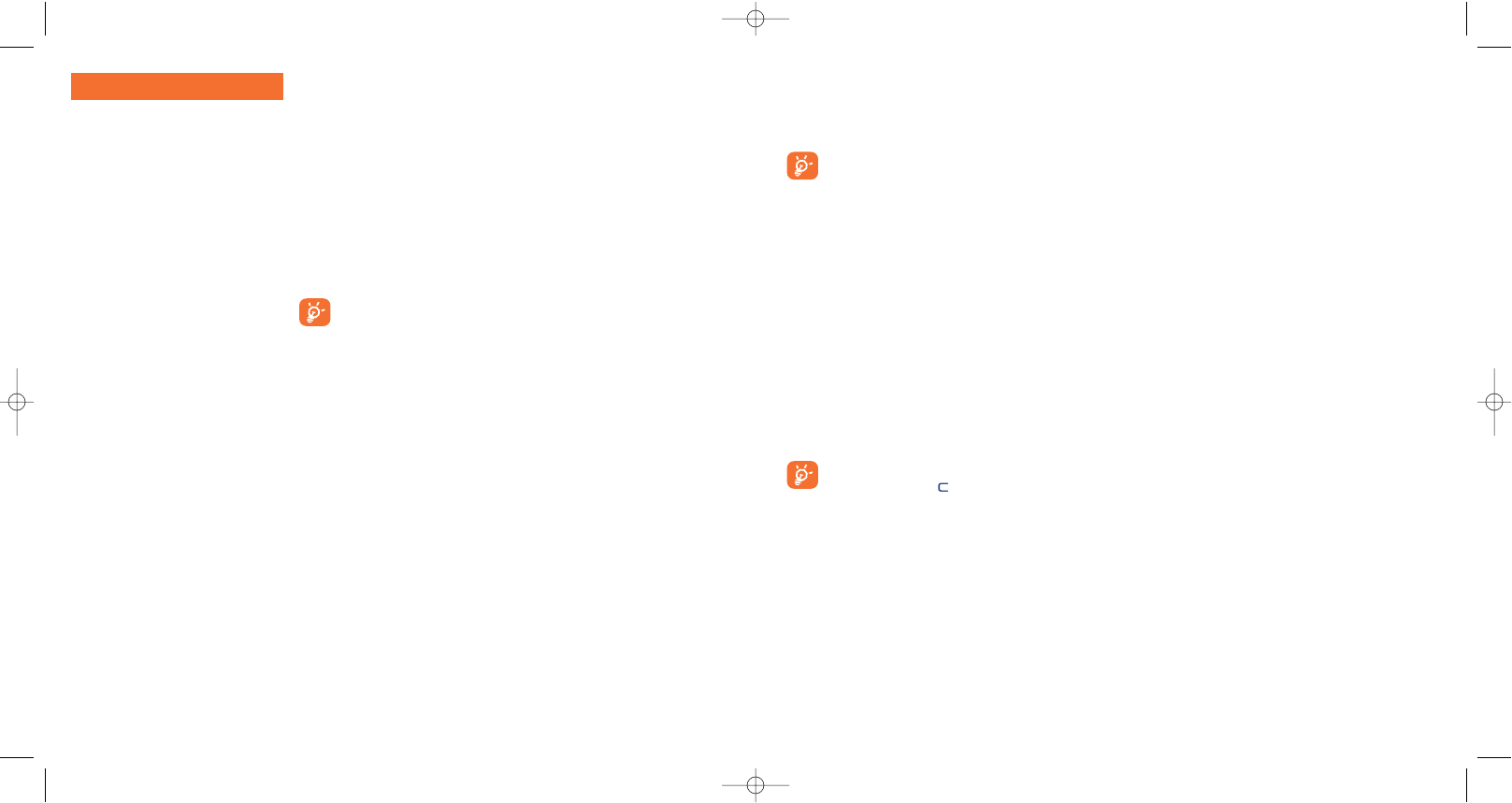9.3.2 Screen saver
If you activate this option, the screen saver will be displayed a little while after the main screen. You can
choose a picture, an animation, a slideshow, or a videoclip as your screen saver.
For both Main screen and Screen saver, the eco-mode screen will appear after a little while: only
the battery and network levels and the time or an envelope (for incoming event) will be displayed.
9.3.3 Colours
This function enables you to customise the graphic style and the colours of your telephone (menu screens,
entry screens, etc.)
9.3.4 Atmospheres
The “Atmospheres” menu allows you to customise your telephone to suit your own taste. You can modify
seven customisable items at the same time.
When using the telephone for the first time, a default Atmosphere is activated.
Even if you choose an Atmosphere, you can still modify the elements in it one by one. You can reactivate
an Atmosphere at any time.
When changing an Atmosphere, an installation screen appears until the seven elements are installed.
The installation of the Atmosphere can be stopped and cancelled if you receive an incoming call or
if you press the key ; the previous choice of Atmosphere is kept.
5251
9.3 Display
9.3.1 Main screen/External screen
The main screen is displayed when you switch on your telephone
and/or when no functions have been used for a short time (calls,
sending of short messages...).
You can access the main functions from the main screen either with the
navigation key or by selecting the icons displayed on the screen
(1)
.
Select “Main screen” to customise it by replacing the default image or
animation displayed on your telephone.
When you receive an event (incoming call, SMS/MMS,
notifications, etc.) the icon, type and number of events will be
displayed on your main screen allowing you to consult them
directly.
(1)
Depending on the operator.
• DISPLAY
- Main screen
• General
• Photos
• Pictures
• Icons
• Frames
- Screen saver
• Videos
• Slideshow
• Image
• None
- Colours
- Atmospheres
- On/Off screen
• Switch On
• Switch Off
- Zoom
- Battery saver
- Contrast
MY SETTINGS