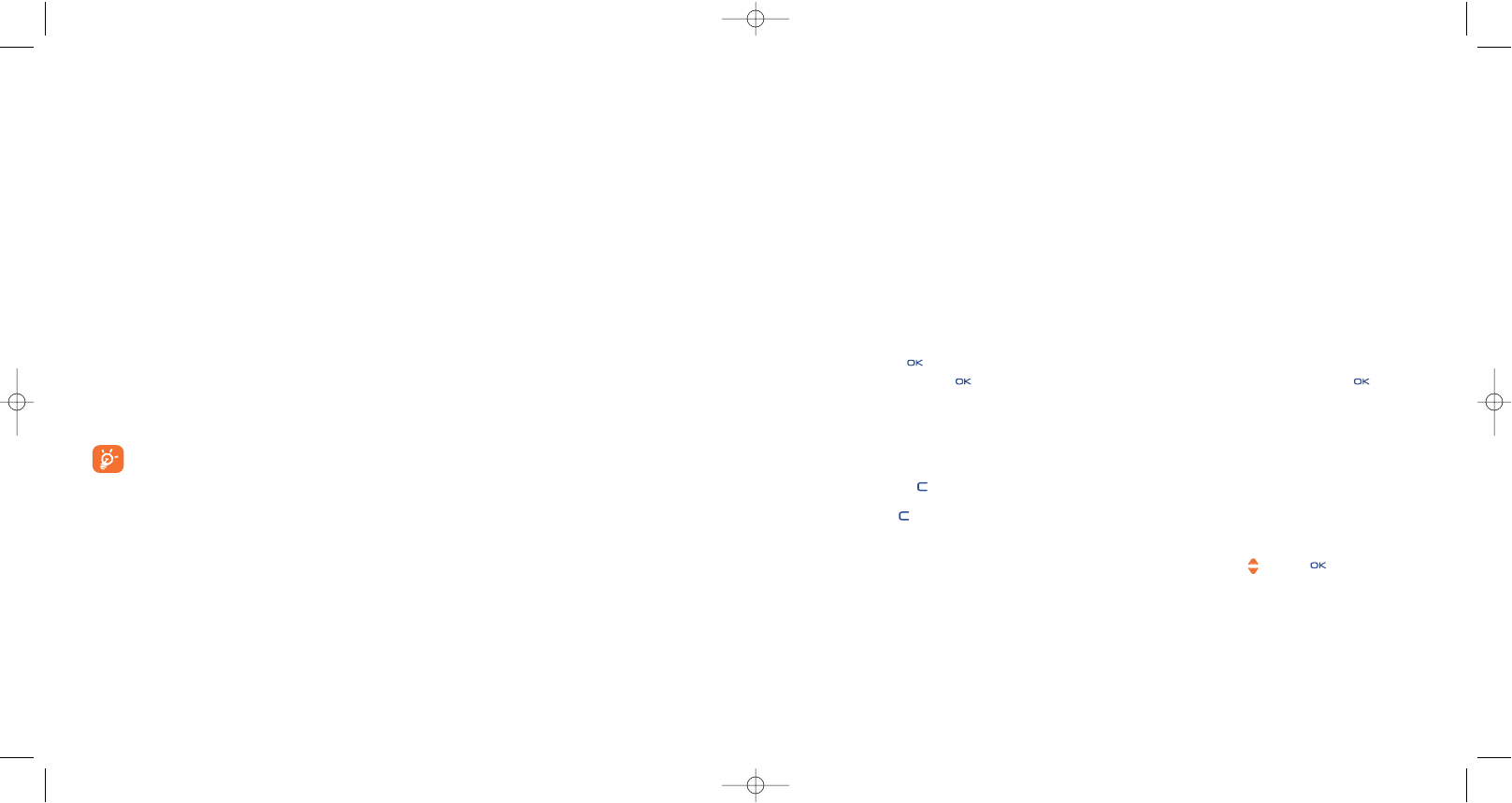94
- Or, from the main screen by selecting “WAP” then “Bookmarks” and choosing “My One Touch”.
The downloaded applications can be saved either in the Games folder or Application folder.
16.4 Java™ Push
Depending on your server/operator, you may receive Java™ Push messages inviting you to launch new
applications they propose.
16.5 Settings
- Sound Switch sound ON/OFF for all applications.
- Backlight Activate or deactivate the backlight.
- Network List of network profiles available for Games & Applications. This list comprises the current
access WAP profiles and specific profiles for Games & Applications. To select a profile, go to the list,
press and select “Confirm”. To modify a specific profile for Games & Applications, go to
the list, press and select “Modify”. To create a profile, go to the list, press and select
“Create”. For the options available, see page 74.
- Memory View memory available. Applications use shared memory (see page 64).
While an application is running
- Short keypress on : pause
- Hold down the key: exit the application
Authorisation for network access: some applications require network access or the sending of an SMS. In
this case, select the authorisation profile required with the navigation key , press then validate the
selection then press “Confirm” to validate everything.
93
(1)
For the availability of different WAP services, pricing and tariffs, contact your network operator and
/or the WAP service provider.
16.2 Available options
Launch • Launch the application.
Information • This option gives information on the application.
Download • Download an application.
Delete • Deletes the application. If you delete a pre-installed application in your phone, you
may, depending on the application:
- download it again from the www.tcl-ta.com server.
- download it again from your operator’s Website. Contact your operator for further
information.
However, some applications cannot be re-downloaded.
Classify • Classify in “Games” or “Applications”.
16.3 Download an application
You can download new Java™ applications in 2 ways:
- Either, in the “Games & Apps” menu by selecting the “Downld” softkey. The list of available WAP
bookmarks dedicated to the application download will then be displayed. Select the appropriate
bookmark to go to the desired WAP page.
You can download a Java™ application only if the WAP profile is activated
(1)
(see page 74).