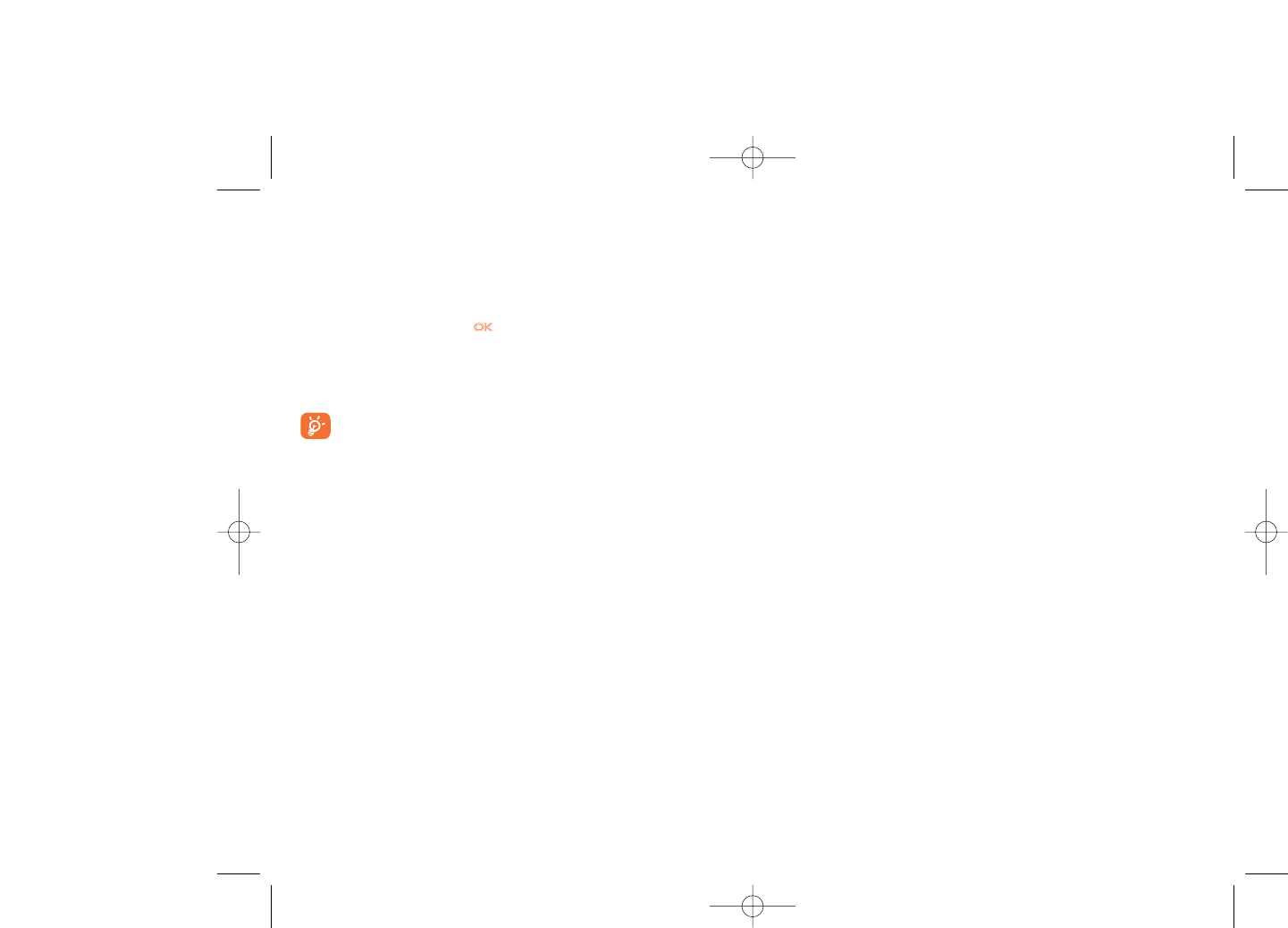8.8.4 Power On/Off
(1)
You can customize your welcome animation or image that appears when
you switch on your phone.
You can also customize your OFF screen with an image or animation.
8.8.5 Menu display
Board • All the main menu icons displayed on one screen.
Image • One full-screen icon displayed at a time.
List • Main menus displayed line by line.
8.9 Clock
Set the time and date in your phone. 12/24h format. You may also edit
daylight savings time settings.
8.10 Keys
8.10.1 Softkeys
These keys have predefined functions, which vary from one model to
another (operator services, games access, or Games & Applications, ...).You
can customize
(2)
them, assigning the functions you wish to each key.
48
(1)
Depending on the model.
(2)
Depending on your network operator.
8.8 Display
8.8.1 Main screen
The main screen is displayed when you switch on your telephone.
You can access the main functions from the main screen either with the
navigation key or by pressing and by selecting the icons displayed on
the screen
(1)
.
By selecting “Main screen” you can customize it by replacing the default
image or animation displayed on your telephone.
When you receive an event (incoming call, SMS/MMS,
notifications, etc.) the icon, type and number of events will be
displayed on your main screen allowing you to consult them
directly.
8.8.2 Sub-display
(2)
The external display of your phone alerts you of any events. You can
personalize the external phone display by setting.
8.8.3 Screen saver
If you activate this option, the screen saver will be displayed a little while
after the main screen.You can choose a picture, an animation or a video
as your screen saver.
47
(1)
Depending on the operator.
(2)
OT-C701A and OT-C707A only.