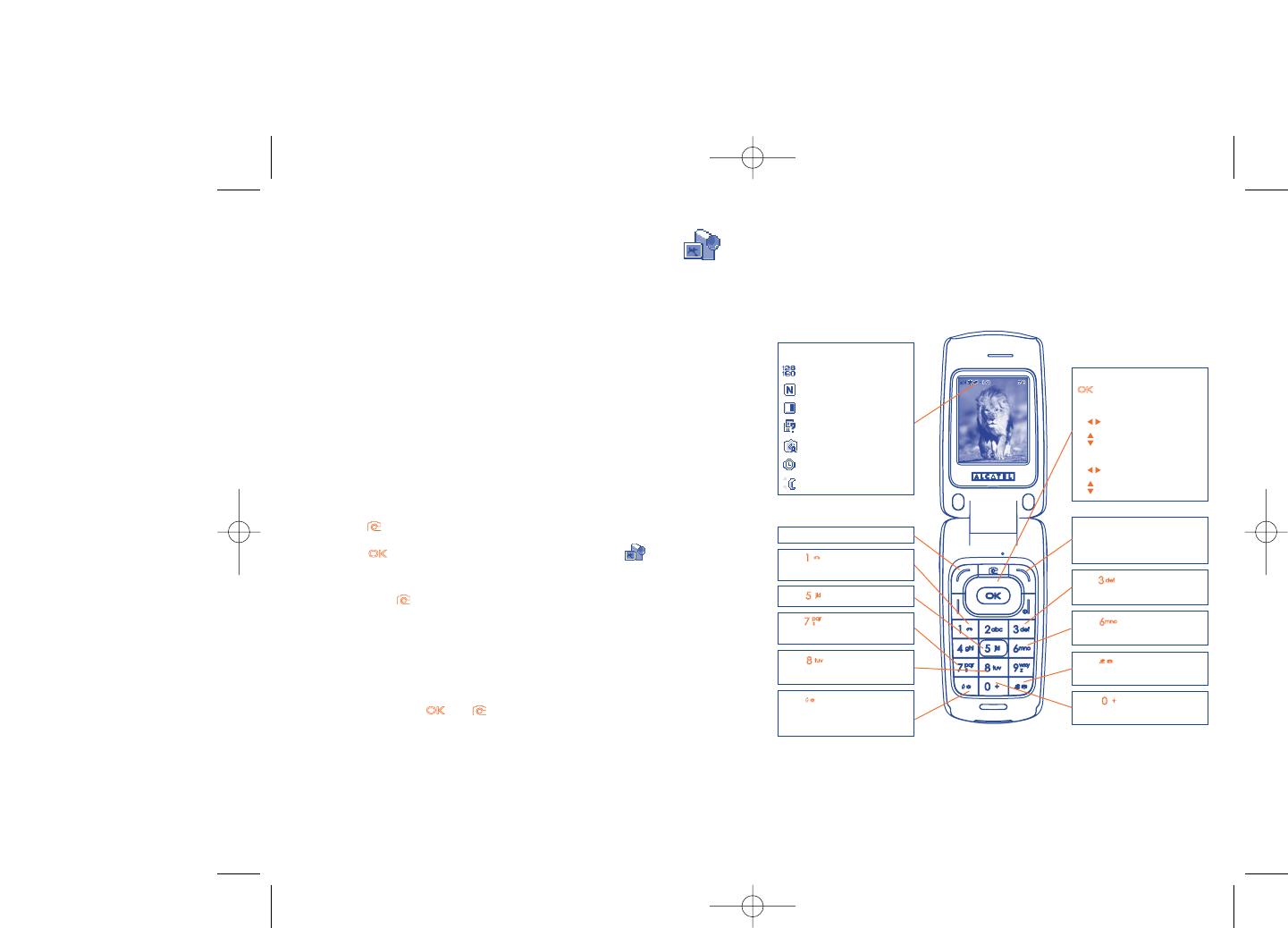13.2.2 Settings in framing mode
Before taking the photo, you can adjust a number of settings by using the
following shortcuts:
OT-C701A/707A
66
Navigation key:
: take the picture
In portrait mode
- : exposure – or +
- : zoom in or out
In landscape mode
- : zoom in or out
- : exposure – or +
Key Quality: High/
Standard/Economy
Key White balance
Key : Capture mode
1 / 3 / 5 shot / Off / Mosaic
Key : Hide/Unhide all
icons
Left softkey: Options
Key Scene mode:
Auto/Night
Right softkey: Back, return
to sub-menus previous
screen
Selected options bar:
Image size
Quality
White balance
Capture mode
Exposure
Timer
Scene mode
Key Color mode:
color or black&white
Key Image size:
640x480, 320x240, 128x160,
120x160
Key : Timer: 5 / 10 /
15secs / Off
Key Add frame (only
available to size 128x160)
13
Camera & Video ..........
Your mobile phone is fitted with a VGA
(1)
or 1.3 MegaPixel
(2)
camera for
taking photos and shooting videos that you can use in different ways:
- store them in your “Media album”.
- send them in a multimedia message (MMS) to a mobile phone or an
email address.
- customize your main screen (see page 47).
- select them as incoming call image to a contact in your directory.
- transfer them by data cable or microSD card to your computer.
- modify your photos through adding frames (see page 68).
13.1 Access
To access the function from the main screen:
- press the key
- press the key to access the menu and select the icon.
If you access the camera via the menu, you will be in Portrait mode. If you
access it via the key, you will be in landscape mode.
13.2 Camera
13.2.1 Take a photo, save or delete
The screen acts as the viewfinder. Position the object or landscape in the
viewfinder and press or to take the picture and the pictures will
be automatically saved. But if you don’t want it, you may directly delete it
by pressing right softkey “Delete”.
65
(1)
OT-C701A/707A.
(2)
OT-C717A only.