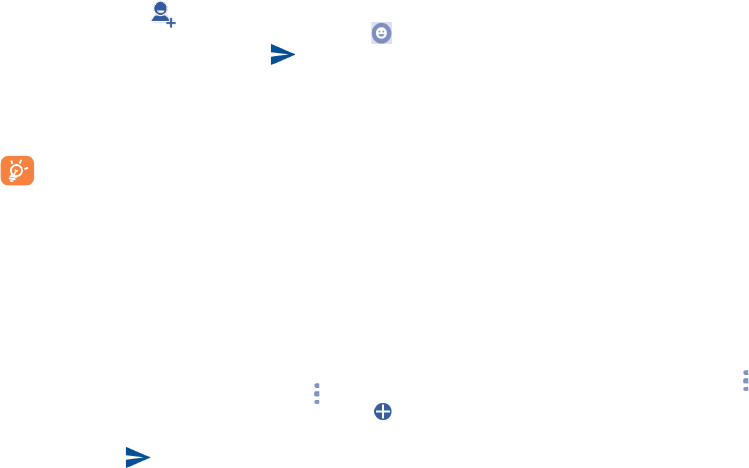-
Ich brauche dièBedienungsanleitung für Alcatei *050D in Deutsche Sprache
Antworten Frage melden
Eingereicht am 7-6-2022 17:49-
Ich habe kein Alcatel Smartphone mehr.LG Beantwortet 7-6-2022 18:46
Finden Sie diese Antwort hilfreich? Antwort melden
-
-
Ständig nicht genug Speicherplatz um die Apps zu aktualisieren.Ich bin verzweifelt,was kann ich tun? Eingereicht am 7-11-2018 18:27
Antworten Frage melden -
würde gerne Miss Marple als Klingelton verwenden, wie mache ich es bei diesem Telefon. Außerdem, wäre es schön, Klingeltöne den jeweiligen Anrufer zuordnen zu können, nicht die angebotenen.
Antworten Frage melden
Vielen Dank für die Hilfe Eingereicht am 5-6-2018 13:21 -
Kann mein alctel nicht IT einem Headset verbinden Eingereicht am 17-5-2018 21:26
Antworten Frage melden -
ich finde nicht die passende Bedienungsanleitung auf deutsch Eingereicht am 5-2-2018 17:10
Antworten Frage melden -
Leider habe ich die Bedienungsanleitung in deutscher Sprache nicht gefunden Eingereicht am 13-12-2017 15:29
Antworten Frage melden -
Alcatel One Touch Pixi 4 - 8050X/8050D, Bedienungsanleitung in Deutsch Eingereicht am 24-10-2017 22:18
Antworten Frage melden-
Link; target="_blank" rel="nofollow" >link</a> Beantwortet 11-12-2017 06:00
Finden Sie diese Antwort hilfreich? (6) Antwort melden
-
-
Antworten Frage melden
Alcatel One Touch Pixi 4 - 8050X/8050D, Bedienungsanleitung in Deutsch
Eingereicht am 23-10-2017 16:43 -
wie richte ich wlan Netzwerk ein , habe kein passwort Eingereicht am 6-10-2017 13:02
Antworten Frage melden -
Ich kann mit meinem Alcatel one touch pixi 4 8050D keine Sms mehr versenden was kann ich machen und wo kann ich das einstellen denn ich habe ja eine Flat und speicherplatz genug es liegt am handy Eingereicht am 15-9-2017 21:20
Antworten Frage melden-
Auf Kontakte gehen, den Teilnehmer anklicken, dann auf das rechte Nachrichtenzeichen klicken,
Finden Sie diese Antwort hilfreich? (2) Antwort melden
neben der Telefonnummer, nur so geht es bei allen Smartphones Beantwortet 11-12-2017 06:04
-
-
-
Absoluter Bullshit, da es nichts damit zu tun hat ob ich nun auf das Nachrichtensymbol neben dem Kontakt gehe oder nicht....es funktioniert oder nicht....
Finden Sie diese Antwort hilfreich? Antwort melden
habe selbes Problem Beantwortet 5-1-2019 at 15:39
-
-
mein speicher ist voll, wie erweitere ich mit sd-karte ? Eingereicht am 25-8-2017 17:02
Antworten Frage melden -
wo kann ich puk2 zum ausschalten desnotrufs erfahren Eingereicht am 21-8-2017 16:14
Antworten Frage melden -
Beim einstecken der Simkarte rastet sie nicht ein, ist der Fehler bekannt? Eingereicht am 9-8-2017 20:34
Antworten Frage melden-
Ja,es war eine harte Arbeit,die Simkarte richtig einzustecken,Ich benötigte ein Hilfswerkzeug und meinen Mann. Beantwortet 10-8-2017 10:18
Finden Sie diese Antwort hilfreich? (6) Antwort melden
-
-
-
Wie hat er sie reinbekommen?
Finden Sie diese Antwort hilfreich? (1) Antwort melden
Beantwortet 10-8-2017 at 11:26
-
-
Ich suche anstelle englisch eine deutsche Bedienungsanleitung Eingereicht am 15-6-2017 10:51
Antworten Frage melden-
ICH HABE EIN ALCATEL PIXI GESCHENKT BEKOMMEN : ABER DIE BEDIENUNGSANLEITUNG IST VERLOREN GEGANGEN: ICH BENÖTIGE EIN NEUE BETRIEBSANLEITUNG: BITTE AUF POSTWEG EINE ANLEITUNG SENDEN; DANKE Beantwortet 30-10-2017 12:58
Finden Sie diese Antwort hilfreich? (8) Antwort melden
-
-
mein Pixi hat sich weg gehangen was was kann man da machen damit es neu hochfährt?
Antworten Frage melden
Angezeigt wird ein schwarzer Hintergrund und da steht
Select Boot Mode:
(Volume_UP to select. POWER_KAY is OK.)
(Recover Mode)
Fastboot Mode)
(Normal Boot)
FASTBOOT mode
was kann man machen? Eingereicht am 19-5-2017 17:09-
Hier für verwendet man Normal Boot wenn nicht alles gelöscht werden soll.....
Finden Sie diese Antwort hilfreich? Antwort melden
ansonsten recover boot Beantwortet 5-1-2019 15:42
-
-
Ich weiß nicht wo ich mein handy synchronisieren kann? Eingereicht am 22-4-2017 10:32
Antworten Frage melden -
wie kann ich auf den Alcatel one touch pixi 4 8050D einen zweiten juser anlegen? Eingereicht am 13-4-2017 06:37
Antworten Frage melden -
Ich möchte die Bedienungsanleitung für alcatel PIXI4 6 in deutscher Sprache.Wo bekomme ich diese? Eingereicht am 8-3-2017 21:31
Antworten Frage melden -
Mit einer englischen Bedienungsanleitung kann ich nichts anfangen. Brauche die Grundbegriffe in deutsch!!!
Antworten Frage melden
Bitte zusenden
Gerhard Knauer
Herzogstrasse 2
96242 Sonnefeld
Tel 095628529 Eingereicht am 14-2-2017 16:00-
Suche das gleiche und finde auch nichts Beantwortet 21-10-2017 10:54
Finden Sie diese Antwort hilfreich? Antwort melden
-
-
-
Link; target="_blank" rel="nofollow" >link</a> Beantwortet 11-12-2017 at 06:06
Finden Sie diese Antwort hilfreich? Antwort melden
-
-
Wo kann ich beim Pixi 4-5 das GPS anstellen?Ich finde keinen button , wo GPS steht , oder hat es keinGPS ? Eingereicht am 11-2-2017 20:41
Antworten Frage melden -
Ich hätte gerne die ganze Bedienungsanleitung von meinem Handy Pixi4 6" 3G Android. Eingereicht am 23-1-2017 17:07
Antworten Frage melden -
wie geht beim pixi4 805D die Taschenlampe an und vor allen Dingen, wie geht sie aus? Eingereicht am 8-1-2017 11:41
Antworten Frage melden-
Oben mit dem Finger über das Handy runterstreichen, dann auf das Symbol Taschenlampe
Finden Sie diese Antwort hilfreich? (2) Antwort melden
klicken und an ist sie, nochmal auf das Symbol klicken, und aus ist sie, die Taschenlampe Beantwortet 11-12-2017 06:10
-
-
-
Sehr einfach und hilfreich! Beantwortet 8-4-2020 at 12:48
Finden Sie diese Antwort hilfreich? (2) Antwort melden
-
-
Wie deaktiviert man onetouch stream? Eingereicht am 22-10-2016 14:42
Antworten Frage melden-
Meine Antwort bezieht sich auf das Alcatel PIXI 4-5. 1. Ein paar Sekunden auf den Hauptbildschirm drücken. 2. Es erscheint ein kleinerer Hauptbildschirm mit Bezug auf Widgets u.a. 3. Auf Einstellungen klicken. 4. On touch stream deaktivieren. 5. Zurück zum Hauptbildschirm. Fertig. Beantwortet 26-11-2017 14:58
Finden Sie diese Antwort hilfreich? (26) Antwort melden
-
-
-
Das funktioniert überhaupt nicht, Beantwortet 8-8-2018 at 18:15
Finden Sie diese Antwort hilfreich? (2) Antwort melden
-