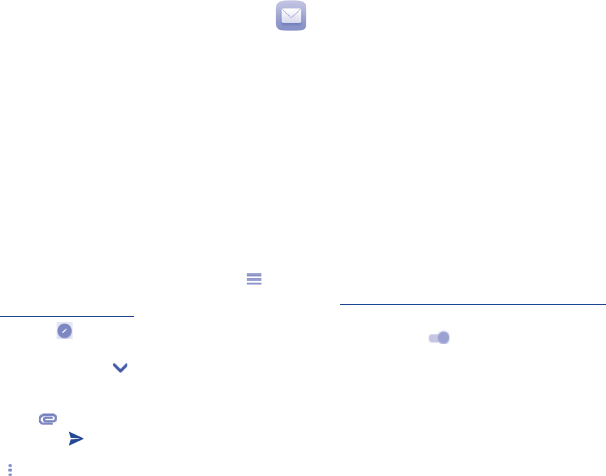-
Wie kann ich mein Muster umstellen habe Handy auf flohmarkt erstanden? Eingereicht am 12-4-2021 19:16
Antworten Frage melden -
Wie kann man den Speicherort in der Kamera ändern? Eingereicht am 18-2-2018 12:01
Antworten Frage melden -
PIN vergessen und nun geht nichts mehr was kann ich da machen Eingereicht am 21-1-2018 12:46
Antworten Frage melden -
Mailbox schaltet sich bereits nach einmal Klingeln ein. Wie stelle ich längeren, mehrfachen Klingelton ein?
Antworten Frage melden
Eingereicht am 6-12-2017 19:41 -
Speicher ist voll.apps können nicht aktualisiert werden. Eingereicht am 25-10-2017 20:57
Antworten Frage melden-
internen Speicher auf SD Karte verchieben Beantwortet 5-8-2018 20:47
Finden Sie diese Antwort hilfreich? (8) Antwort melden
-
-
wie kann ich beim Alcatel onetouch Pop Star 5022D apps in den SD kartenspeicher verschieben? Eingereicht am 6-8-2017 16:53
Antworten Frage melden -
kann die Bedienungsanleitung kostenlos heruntergeladen bzw. gedruckt werden? Eingereicht am 5-8-2017 16:55
Antworten Frage melden -
wie kann ich Bilder von SIM Karte auf SD Karte verschieben? Eingereicht am 23-4-2017 11:26
Antworten Frage melden