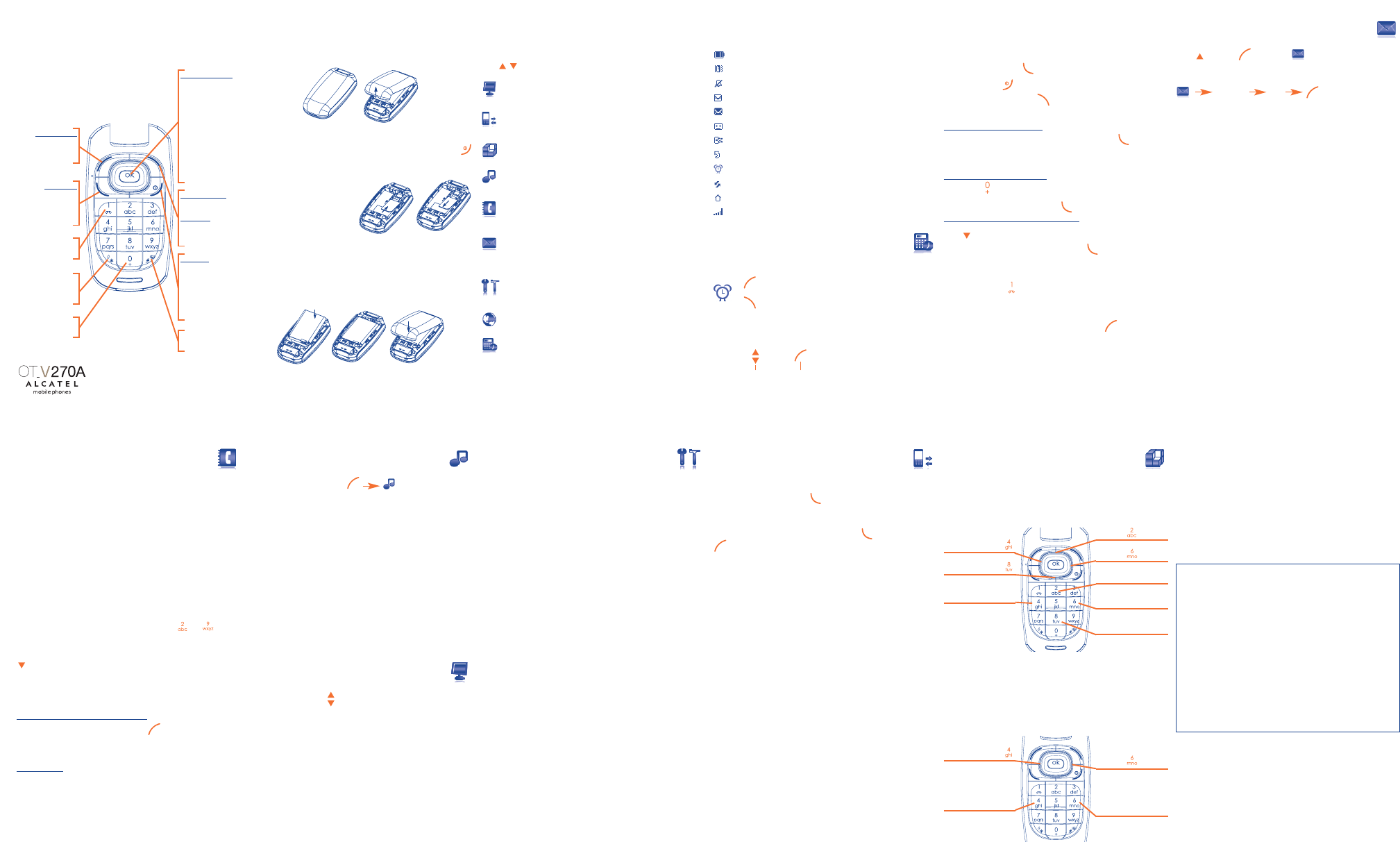1
Y ..................
K
9
Sounds
From the main scr press and select one of the
following options in order to customize y
9.1 Mode
Ringtone: only the tone is pla
Vibrate: only vibrator is set (but the alarms and low batter
will be play
Vibrate & ring: vibrator and tone at the same time.
Vibrate then ring: vibrator then tone.
Vibrate.Beep.Ring: vibrator then warning beep then tone.
Silence: no sound,
be play
9.2 V
Adjust your phone's volume up or do
10
Displa ......................
10.1 W
Select the image you wish to be displa
10.2 Colors/Re
Choose different colors for the pr
10.3 Backlight
Select the display backlight duration : 7s, 15s, 20s, 30s.
3
Menu
Select the menu of selection you w
ke , ), then press the left softk
Display:
Change the main screen wallpaper colors/re power
on/off screen, scr
Call services:
Access functions such as: v call memor
call settings, network, forward and call barring.
Games:
Y
Sounds:
Change the mode, volume, ringtones, alerts, pow
sounds and ke
Directory:
Access/create directory files and make calls fr
directory
Messages:
Read, write and send SMS messages in your inbox or
outbox. Adjust the settings and activate/deactivate SMS
CB
(1)
message reception.
Settings:
Set the time, date, language security mode, answer mode,
etc...
Services
(2)
:
Access operator services.
T
Access the
11
Settings....................
11.1 Clock
Set time and date, time format, displa
11.2 Langua
Select your language pref
11.3 Dictionary
Create, modify or delete a word in y When
creating an SMS, the word is predicted and displa
Mode (T9).
11.4 Auto po
11.5 Ans
11.6 F
4
Main screen icons ........
Battery charge level
Vibrate mode
Silence mode
Unread messag
Message list is full
V
Missed call
Call forwarding activated: y
Alarm programmed
Roaming indicator
Home network indicator
Signal strength indicator
5
T ........................
5.1 Alarm
+ = snooze ”:
+ = cancel”
Even when the phone is pow the alarm will still ring.
5.2 Calculator
1 + 1 2
select type confirm
of operation
12
Call ser ............
12.1 Call memor
From the main scr press and your phone displa
history Each call is displa
call.
Select a cellphone number in the list and press to redial it or press
to access the following options :
Details: displa
Sav: store the n
Send message: c
Call number: call the selected number
Modify: modify the number then call it or sav
Delete: delete the number selected.
Delete all: delete the entire list.
12.2 Call settings
(1)
Minute alert/Call waiting/Auto redial/Billing/Duration/Amount/Hide
my I
12.3 Call ser
(1)
Network/Call forwar
6
Calls ..............................
6.1 Making a call
Dial number then press ..
T pr .
If you mak press . Press and hold the ke
digits.
Making an emerg
ency call
Dial 911 or other local emergency number and press . Emergency
calls can be performed at anytime without y
Once the call has been made, the screen will displaSOS”.
Making an international call
Hold down until "+" is displayed. Enter the countr
followed b k
Calling a n
umber from the director
Press to access the directory
Select the desired phone number and pr .
6.2 Calling your v
(1)
Press and hold the k
6.3 Available functions during a call
Access available options during a call b .
13
Games ......................
13.1 Russia
The object of this game is to complete as many complete lines of
bricks as possible.
K:
13.2 Bricks
The object of this game is to break as many bricks as possible with a
bat and ball.
3 lives per game. Miss a ball = lose a life
Bonus depending on the position in which the ball hits the bricks.
K:
7
Messag ..................
Press or and .
7.1 Create an SMS
“create ” Abc
and choose your action:
Send: send a message to a recipient.
Send to many: send a message to a group of people you ha
Send to email: send a message to an email addr
(1)
.
Sav: sav
T: use or modify an existing message.
Discard: discar
Predictive (T9): select this mode to have pr
faster word completion.
123: switch to numeric mode
T9 help: help menu for the pr
7.2 Read an SMS
In the inbox, read and unread messages are sho
The outbox includes sent and unsent messages.
7.3 Inbox/Outbo
Select a message and select an option: Reply/Delete/Forward message/
Archiv
Navigation key:
Up: Messages
Down: Dir
Left: Services
(with STK)
Alarm
(without STK)
Right: Sounds
OK: Same as left
softkey
End k
ey:
Switch on/Switch
off
End call
Return to the main
screen
Send k
ey:
Pick up / Send call
Call memory (shor
keypr
V
(long keypr
Vibrator (long
keypr
Left softkey:
Access the menu
Confirm an option
Right softkey:
Directory
In Men
u:
Delete/Back/Mute
the ring tone
12
(1)
Contact your network operator to check service a
(2)
Depending on your operator's network.
345
6
8
Directory
Y
8.1 Directory menu
View: access y
Create: enter n
Delete: delete the selected contact.
Copy: cop
memory and vice versa.
Caller group: g
Select Dir: select the SIM dir Phone dir
same time.
Memory status: check the n
My number: enter y
Speed Dial: set up speed dial for each k to .
8.2 Creating a contact
select “create ” and enter number and name of a new contact.
8.3 Viewing y
Select “Dir” then View ” to access your contact list.
A
vailable options in the contact list
Once you ha press to access the following
options: Call n
Caller group/Sear
Caller gr
oup
Y For
each group y Modify/Ringtone/SMS
alert/Members/Add member/Delete all.
789
Same as
Move left
Rotate the brick
Move right
Drop the brick
ALCA
and used under license by
TCT Mobile Limited.
All rights reserved © Cop
TCT Mobile Limited.
TCT Mobile Limited reserves
the right to alter material or technical
specification without prior notice.
11 12
(1)
Contact your network operator f
(1)
Contact your network operator f
(1)
Contact your network operator f
Same as
Same as
Same as
Same as
Move left
Shoot first ball
Move right
Shoot first ball
Same as
Access to symbol
table (long
keypr
English - CJA2031ALAAA 01
Input + (long
keypr
2
Getting started ............
2.1 Remo
2.2 Inserting your SIM Card
T turn off y
key.
Fit the SIM card with the chip
(indicated by the gold
connectors) facing downwards.
Slide the SIM card into its
compartment noting the correct
placement in relation to the
angled corner Push the SIM card
with your finger to release it.
2.3 Inserting and remo
T place the top of the battery in first as shown and
press down gently
using index finger
2.4 Charging the battery
NO If the battery is completely discharged, it ma
minutes before the charging indicator a
calls can be made.