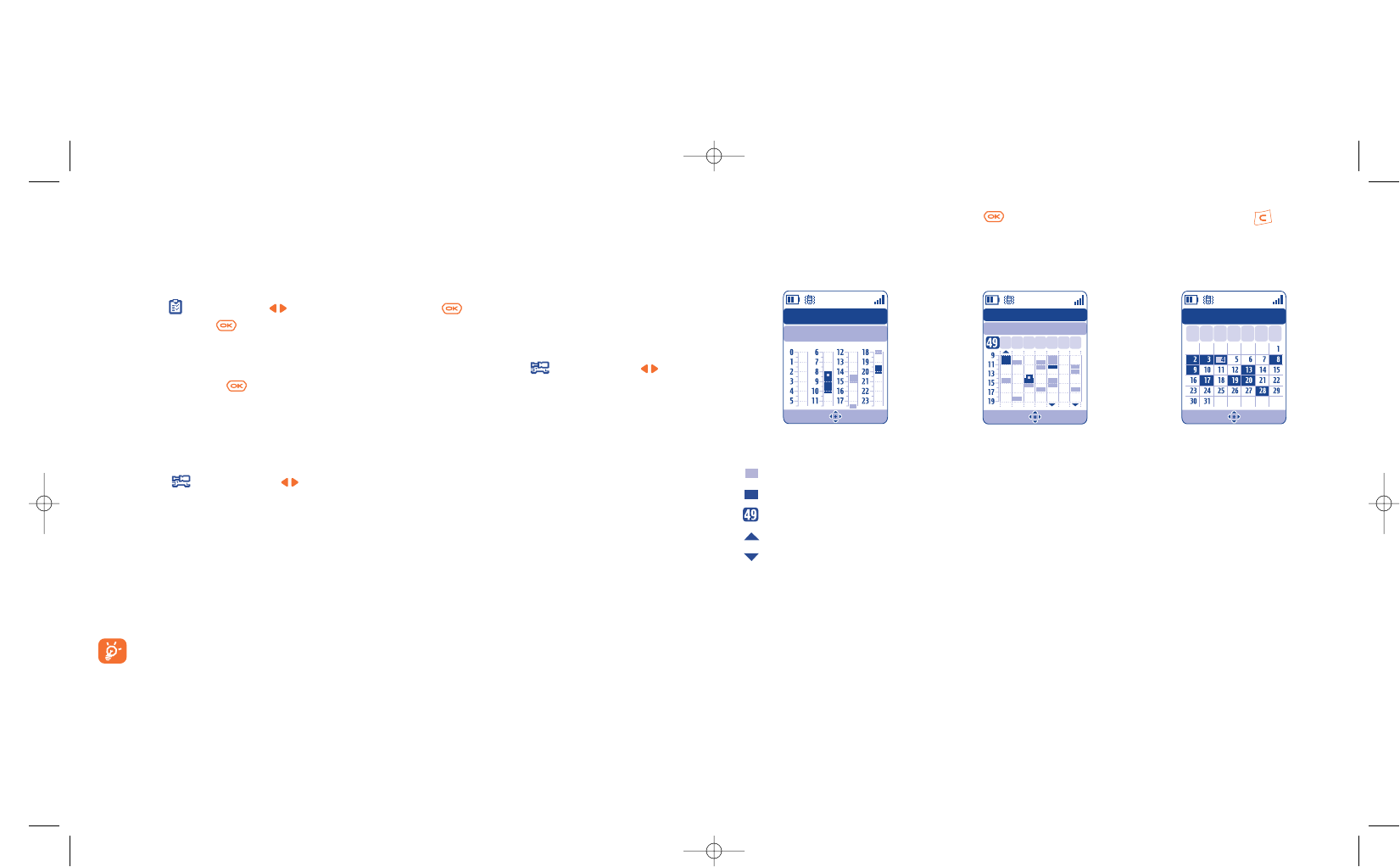Daily view Weekly view Monthly view
56
Activate or deactivate a setting by pressing . Exit the configuration function by pressing .
More about your diary
Graphic view
A single appointment recorded.
Two or more appointments recorded during this time slot.
Week number.
An appointment was recorded prior to this time slot.
An appointment was recorded after this time slot.
Monthly view
Blue background Meeting scheduled
White background No meeting scheduled
In the various views, the current day, week and month flash.
Wed. 4th December 02
2 Events
Wed. 4th December 02
2 Events
December 2002
TMW
FTSS
TMW
FTSS
Creating an appointment and programming an alarm
When you create an appointment (“Create” option), you can also activate an alarm. You can set the desired
alarm activation time to coincide with your appointment time.
Creating a task
Scroll to the icon using the key, and confirm using the key. Select “Select type”, then confirm
once again using the key and enter the type of task to be performed (“to do” or call appointment),
then enter the purpose.
This list can be arranged by deadline or by priority. To do this, scroll to the icon using the key,
then confirm using the key.
You can set an alarm for a task for which you have set a due date. This alarm will sound on the chosen day
at the time that you entered.
Configure the diary
Scroll to the icon using the key, to access the following options:
55
Alarm • Set a default time for the alarm
to sound before the scheduled
appointment.
Diary • Programme the start time for
your day, your first day of the
week and your first week of the
year.
“To Do” • Sort your tasks by priority or by
due date.
Delete • Delete all tasks or diary items or
only those items that have
expired.
Create Options
Create Options
Create Options
Privacy:
The data of your diary can be protected (see option “Privacy” page 51).