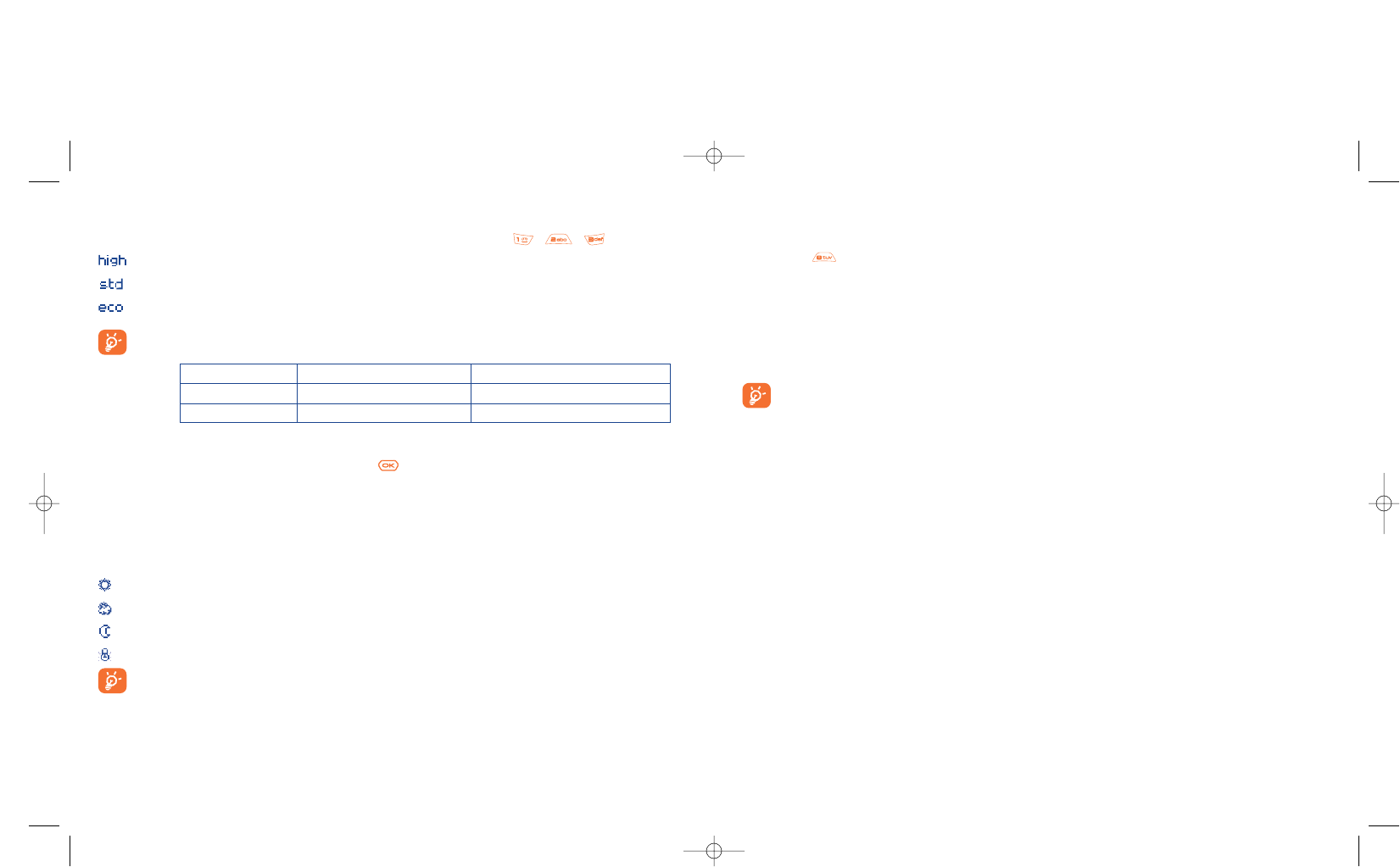Colour
You can choose the colour effects. You can access this option directly from the photo shot screen by
pressing the key.
Direct access to the album
With the option “Image album”, you access the “Media Album/My Images” menu directly.
Default folder
You can change the folder where your photos will be stored automatically.
You can create your own folders using the “Media Album/My Images” option: “Create
folder” (see page 70).
Other direct access options from the photo shot screen
Exposure: adjust the contrast of your photo with the navigation key: to the left = underexposure, to the
right = overexposure.
Zoom: activate the zoom with the up/down navigation key: up: zoom in, down: zoom out. If you keep the
key pressed in, the zoom will be gradual.
76
Quality
Select “Quality” in the list of options or access it directly by pressing the , , keys:
: High quality: excellent quality to be sent to a PC,
: Standard quality: compromise between size and quality,
: Economy quality: memory space is optimized.
Warning: the higher the quality, the more memory is required. For example, if you have 1 MB of
free memory, you may store the following number of photos:
Format High quality Economic quality
VGA 10 photos* 20 photos*
128 x 160 146 photos* 340 photos*
Timer
The photo will be taken 10 seconds after pressing . A sound will be emitted when you take a photo (if
your telephone is in Sound mode).
White balance
By pressing the “Options” function key, you can choose from 5 settings:
Auto: the settings adjust automatically (no icon will be displayed on your screen),
sunny,
cloudy,
night time,
indoors/artificial light.
In a dark atmosphere, select “Night” to improve the picture quality.
75
* These estimations are only given as an indication.