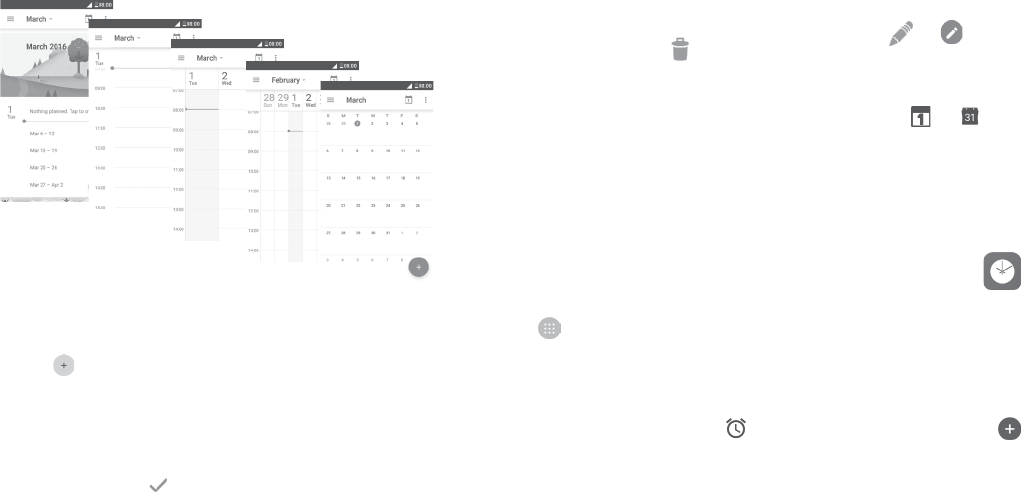-
wie aktiviere ich beim Alcatel 5010D die bildschirmspiegelung
Antworten Frage melden
Miracast, screenmiror, ect wie es bei Alcatel heist Eingereicht am 23-9-2022 04:22 -
wie aktivere ich beim 5010D die Bildschirmspiegelung
Antworten Frage melden
Miracast, screenmirror odeer wie Alcatel ws nennt Eingereicht am 23-9-2022 04:19 -
wo setze ich meine sim karte und speicherkarte ein Eingereicht am 14-10-2017 15:48
Antworten Frage melden -
kann keine anrufe entgegennehmen. in der mitte erscheint ein symbol, rechts ein blauer hörer und links ein roter hörer. Eingereicht am 1-7-2017 14:38
Antworten Frage melden -
Woher bekomme ich eine Bedienungsanleitung in Deutsch für alcatel smartphone Pixi 4-5 5010D Eingereicht am 11-3-2017 17:03
Antworten Frage melden -
mein interner gerätespeicher ist voll was kann ich tun Eingereicht am 6-1-2017 15:16
Antworten Frage melden -
brauche bedienungsanleitung auf deutsch Eingereicht am 12-10-2016 00:01
Antworten Frage melden-
brauche bedinungsanleitung auf deutsch Beantwortet 15-10-2016 08:56
Finden Sie diese Antwort hilfreich? (26) Antwort melden
-
-
Wo bekomme ich die Anleitung auf Deutsch ? Danke Eingereicht am 4-10-2016 14:51
Antworten Frage melden-
Ich brauche die Anleitung auf deutsch Beantwortet 10-10-2016 17:34
Finden Sie diese Antwort hilfreich? (23) Antwort melden
-