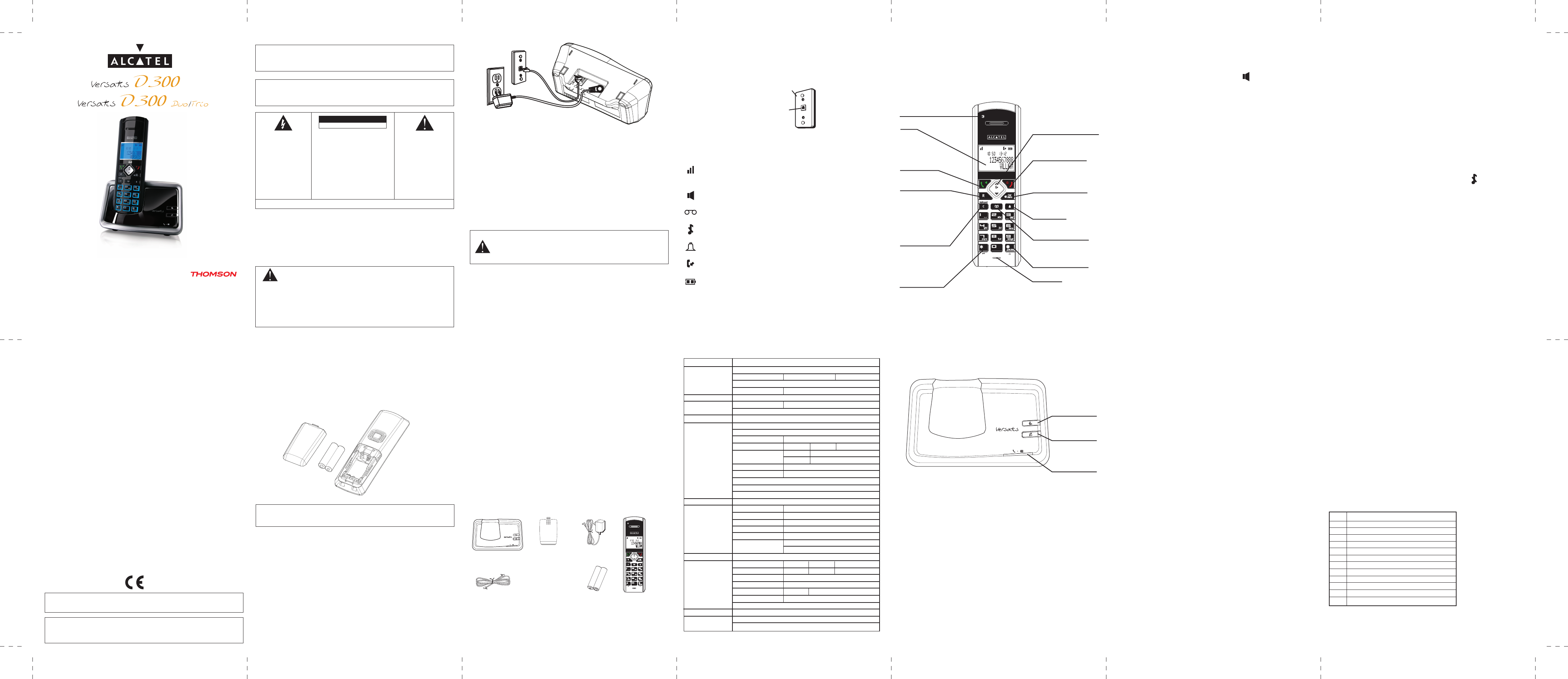Speakerphone Operation
NOTE: If you ar
you are speaking to can hear you.
To switch the speakerphone on or off during a call, pr
When the speakerphone is on, the speaker symbol appears on handset
display.
Press the T
Press the END button to end conversation.
Making a Call
1. Press the T
- OR -
Dial the number first
- OR -
Press the Navigation ( or ) button to select the desired r
T
2. When finished, press the END button to end conversation.
NOTE: Y
NOTE: If you want to delete the pr
button until all of the digits are erased.
Answering a call
1. Pick up the handset and press the T
2. When finished, press the END button to end conversation.
NOTE: Adjust the handset volume by pr or ) button
during a call.
Call Timer
After you press the T
shows on the display after 20 seconds and counts the length of time of the call in
minutes and seconds.
Auto Standby
If you place the handset in the cradle while the handset is off the hook (during
a call), the call is automatically disconnected.
Ringer Volume (Shortcut)
There are tw
described in the Programming Functions; Sound Setup; Ringer V
The other one is this short cut to ringer menu.
1. Make sure the phone is OFF (not in T
2. Press the #pause/ringer button to display RING VOL
CAUTION
RISK OF ELECTRICAL SHOCK, DO NOT OPEN
T
Handset layout
Base layout
Precaution:
The quality of communication depends on the location and environment of the
base and the handset
sources of excessive heat (radiators, direct sunlight
against vibrations and dust
with water or other liquids or with aerosols. T
and optimize reception, take particular care to keep it aw
immediate vicinity of windows, large metal objects, reinfor
televisions, music centre, halogen lamps or heating devices, fluorescent
lighting, burglar alarms, microw
Versatis D300, use a lightly moistened antistatic cloth.
Information for DECT product:
Your V
TM
* standard. It is designed
to transmit and receive telephone calls and be connected to the certain public
telephone network.
Safety
In the event of danger
device. It should therefore, as a pr
and be easily accessible. If the mains adapter fails, it must be replaced by an
identical model. If not connected to the mains power or if there is a mains
power failure, installations with cor
will then be unable to make or receive calls in the ev
This is why we recommend that you also have a conventional telephone as
a backup. The appliance is designed for connection to an analogue
telephone line class TRT3 (telecommunications network voltage).
! Do not use your telephone to notify a gas leak when you are in the
vicinity of the leak.
It is recommended that you avoid using this device during electrical storms.
Thomson Telecom her
requirements and other applicable pr
It is recommended read the USER GUIDE befor
the first time.
IMPORT
standard Name/Number Caller ID Service.
IMPORT Because cor
have at least one phone in your home that isn’t cordless, in case the power
in your home goes out
W
TO PREVENT FIRE OR ELECTRICAL SHOCK HAZARD, DO NO
PROCUCT TO RAIN OR MOISTURE.
THE LIGHTING
FLASH AND ARROW
HEAD WITHIN THE
TRIANGLE IS A
W
ALERTING YOU
OF “DANGEROUS
VOL
THE PRODUCT.
CAUTION: T
RISK OF ELECTRICAL SHOCK
DO NOT REMOVE C
(OR BACK). NO USER
SERVICEABLE PAR
REFER SERVICING TO
QUALIFIED SERVICE
PERSONNEL
THE EXCLAMA
WITHIN THE
TRIANGLE IS
W
ALERTING YOU OF
IMPORT
INSTRUCTIONS
ACC
THE PRODUCT.
SEE MARKING ON BOTTOM / BACK OF PRODUCT
Battery Safety Precautions
• Do not burn, disassemble, mutilate, or puncture. Like other batteries of this
type, toxic materials could be released which can cause injury.
• To r
User
• Keep batteries out of children.
• Remove batteries if storing over 30 days.
CAUTION: Danger of explosion if battery is incorrectly r
Replace only with SANIK Ni-MH AAA 1.2V/550mAh rechar
battery or equivalent in the handset
exactly the same specifications as those supplied with the product
non-rechargeable or non-conforming batteries can damage the pr
The batteries could split or leak if incorrectly inserted, opened or exposed
to heat
Check with local code for possible special disposal instruction.
Installation and set-up
Fit the rechargeable batteries in the cor
1. Install the AAA batteries (Brand name: SANIK
into handset in accordance with the polarity marked in the battery compartment
2. Close the battery compartment cover
make sure it is secur
Note: Don’t use non-rechargeable batteries in the handset
causing damage.
Connecting AC (electrical) power
1. Plug the base power adaptor (Manufacturer: Thomson, Type:
IW506E, 100-240Vac/6Vdc/500mA) cor
the base and the other end into a 100-240Vac 50-60Hz electrical outlet
2. Connect telephone line cord into the phone jack on rear panel of the base and
the other end into a main socket
(Manufacturer: Thomson, Type: IW156E, 100-240Vac/6Vdc/150mA)
cord into the power jack on r
100-240Vac 50-60Hz electrical outlet
Connecting charger power adaptor
1. Plug the charger power adaptor (put her
the power jack of the charger and the other end into a 100-240 V
electrical outlet
Before you use the cordless handset for the first time, it’s important to charge
the batteries fully.
The charge/in use indicator will remain lit when a handset is in the base char
otherwise the batteries will not be charged.
Leave the handset on the charging cradle for 12 hours.
The battery charge level symbol should increase by one bar ev
when you're charging an empty battery. If you think that the symbol isn
showing the correct battery charge level, first check that the handset is
correctly positioned in the charging cradle. If you’r
refit the batteries. Please note that it's normal for the mains adapter to become
warm this doesn
CAUTION: Use only the Thomson T
with this unit
Base adaptor type is IW506E, 100-240Vac/6Vdc/500mA ;
Charge adaptor is IW156E, 100-240Vac/6V.
Before you begin
Electrical safety
1. Don’t let the base unit or charger gets wet
serious injury if used while you are wet or standing in water
2. If the base unit or charger ever falls into w
have unplugged the power lead from the mains and the telephone line plug
from the telephone socket (base unit only); then pull it out by the unplugged
cables.
3. Never use your cordless handset outdoors during a thunderstorm ― unplug
the base unit from the telephone line and the mains socket when ther
storms in your area. Damage caused by lightning is not cover
guarantee.
Interference
If the sound quality gets worse as you move around while on a call, this is
probably caused by interference between the handset and the base unit
perhaps because you are too near to another phone or other electrical
equipment
move, your call may be cut off.
Note: Radio interference in the environment may occasionally cause a short break
in the link between the handset and the base unit while you are on a call.
The handset’s display will flash briefly, while the unit automatically restor
Out of range warning
If you hear a warning tone during a call, and the sound in the earpiece
becomes faint or distorted, you may be going out of range of the base unit
Move nearer to the base unit within 20 seconds, until the w
Otherwise, your call may be cut off.
Parts Checklist (for Versatis D300 model)
Make sure your package includes the items shown her
For Model Versatis D300 Duo there will be ONE additional handset
belt clip, cover and two battery cells than shown above.
For Model Versatis D300 Trio there will be TWO additional handsets, charge cradles,
belt clips, covers and four battery cells than shown above.
- SIGNAL STRENGTH icon (blinking when no or weak
signal strength)
- SPE
- Voice Mail icon
- Handset ringer off/DND active
- Alarm clock on
- CALLER LIST active
- BA
3. Use the Navigation ( or ) button to scroll to your selection. RING VOL
is the default setting.
4. Press #pause/ringer button again to save and display the new selection for a
few seconds.
Flash
Press the R button to access line transfer offered by call w
Telephone Company.
Mute the Microphone
To have a priv
telephone line cannot hear you, but you can hear them.
1. Press the mute/menu ok button when you are talking, The handset display
shows MUTE ON.
2. Press the mute/menu ok button to cancel and return to your phone conv
Last Number Redial
You may r
you dialed:
1. Press the talk/speaker button.
2. Press the redial button.
-OR
Press the redial button first or ) button to select
the desired redial number
- Press the Navigation ( ) to review the oldest call and scr
recent calls (higher numbers).
- Press the Navigation ( ) to review the new
(lower numbers).
NOTE: Y
- Press the talk/speaker button. The number dials automatically.
If you get a busy signal and want to keep dialing the number
button to quickly redial the number
Exit
Press the end button to exit a menu function and r
Page
The page feature helps you locate a misplaced handset
pages, all handsets must be registered. If your handset is not r
the instructions in the Registration section of this manual.
Charge/In use Indicator on Base
The charge/in use indicator on the base will flash to alert you to an incoming
call, during paging, or if you have a message waiting from your service
provider
or when the line is inuse.
IMPORT
(VMWI) feature, you must subscribe to this service from your phone company.
Keypad lock
To lock the cor
1. Press and hold [*] button for 2 seconds until KEYP
the display.
If you press the keypad, PRESS AND HOLD * T
To unlock the keypad:
1. Press and hold [*] button for 2 seconds until you hear a beep tone.
Paging from Base/gr
Use the base to page all registered handsets at the same time.
1. Press the page button on the base. All handsets beep for two minutes, and
FIND HANDSET shows on each handset’s display.
2. To cancel the page, pr
end button on each handset
Receiver Volume Contr
When the handset is ON (in talk mode) you may adjust the receiver volume
by pressing the Navigation ( or ) button.
There are fiv
volume level is reached, the phone beeps twice. VL 1 is minimum and VL 5 is
maximum.
Do Not Disturb (D-N-D)
This feature allows you to turn off all the handset ringer(s) at once, by pr
one button at the base unit
been preset
1. In the standby mode, press the do not disturb button on the base.
2. The DND indicator will light and DO NOT DISTURB icon shows in each
handset display.
3. To cancel, pr
NOTE: Y
immediately, even when there is incoming call ringing in, or during call scr
after the call is taken by the answerer
Phone Book
You can stor
contain a maximum of 20-digit numbers and 14-character names.
Review Records
1. Make sure the phone is OFF (not in talk mode).
2. Press the mute/menu ok button to go to main menu.
3. Use the Navigation ( or ) button to scroll to PHONE BOOK.
4. Press the mute/menu ok button to access the phone book sub-menu.
5. Use the Navigation ( or ) button to scroll to VIEW RECORDS.
6. Press the mute/menu ok button to confirm, all recor
alphabetical order
7. Press the Navigation ( or ) button or key in alphabet to view the r
Add Records
From Phonebook sub-menu:
1. Use the Navigation ( or ) button to scroll to ADD RECORDS.
2. Press the mute/menu ok button to confirm, ENTER NAME shows on the display.
3. Use the touch-tone pad to enter a name (up to 14 characters). More than one
letter is stored in each of the number keys. For example, to enter Bill Smith, pr
the key 2 twice for the letter B. Press the 4 key 3 times for the letter I. Pr
5 key 3 times for the letter L
press the 1 key to insert a space between the first and last name. Press the 7 key
4 times for the letter S; press the 6 key once for the letter M; pr
times for the letter I; press the 8 key for the letter T; press the 4 k
letter H.
NOTE: If you make a mistake pr
the wrong character(s) or number(s).
4. Press the mute/menu ok button again to save your selection. The display shows
ENTER NUMBER.
5. Use the touch-tone pad to enter the telephone number (up to 20 digits,
including pauses), and press the mute/menu ok button to confirm, the screen
displays DEF
6. Use the Navigation ( or ) button to scroll to the desired melody.
NOTE: DEF
7. Press the mute/menu ok button to save your selection, you will hear a
confirmation tone.
NOTE: The r
Key assignment overview
Key Capital letter
1 Space1_-+=@
2 ABC2ÄÅÆÇ
3 DEF3ÉD
4 GHI4FGWP
5 JKL5YSqX'
6 MNÑO6Ö(Ø
7 PQRS7b
8 TUV8Ü"
9 WXYZ9)
0 0$&%/£¥€
* *.,;:?!¡¿§#<Λ
# toggle between upper and lower case
Inserting a Pause
Press the #pause/ringer button on the handset’s touch tone pad to insert a
delay in dialing sequence when a pause is needed to wait for a dial tone
(for example, after you dial 9 for an outside line, or to wait for a computer
access tone.) Each pause counts as one digit in the dialing sequence.
Handset display icons
Telephone Jack R
To use this phone, you need an RJ11C type modular telephone jack, which might
look like the one pictured her
jack, call your local phone company to find out how to get one installed.
Modular
telephone line
jack
Wall plate
Menu structure (Handset)
1. Phone book
View Records
Add Records Enter Name Enter number
Edit Records
Delete Records Delete?
2. Room Monitor Room Monitor Extention?
3. Alarm Clock ON Set Alarm Time
OFF
4. Initial Setup
Handset Name
Date and Time
Area Code Set Area Code
Language English French Russian
Greek Romanian
Polish Bulgarian
Auto Talk NO
YES
Registration
Deregistration
Change PIN
5. Sound Setup
Ringer Tone 1 of 10
Ringer Volume Ringer Volume 5
Key T ON
OFF
Equalizer Natural
Bass
Treble
6. Dialing Setup
Direct MEM Key 1 Key 2 Key 3
Flash Time Short Med Long
Prefix Memory Set prefix ------
Call Barring Enter PIN code
ON Call barring 1,2,3,4
OFF
Tone/Pulse
7. Reset Settings
Voicemail
All Settings
User
Alcatel Logo and Alcatel name are trademarks of Alcatel and used under license
by Thomson Telecom.
charge/in use
indicator
P
- Search handset
- Register handset
do not disturb
button
Base
Telephone line cor
Battery
compartment
cover
AC power
adaptor
Handset
Two AAA
battery cells
NA
- Up to increase volume
and view CID
- Down to decrease volume
END button
- End a call/reject a call
- Cancel a menu entry
menu ok/Mute button
- Access to main menu
- Select a menu entry
- Mute the microphone
Redial button
Phone book button
- Access to phone book
[#] button
- Long press to activate
ringer volume
Microphone
Display
T
- Make a call
- Accept a call
- Switch to speakerphone
mode
R button
- Flash the phone line
C/int/conf button
- Backspace the digit (s)
or character (s)
- Press to activate
internal call
- Press to activate 3
way conference call
[*] button
- Long press to activate
or deactivate the key lock
- Temporary change to
tone mode
Voice mail waiting indicator
(VMWI) / visual ringer
Tomson T
1 Rue Jeanne D’ar
92443 Issy Les Moulineaux
France