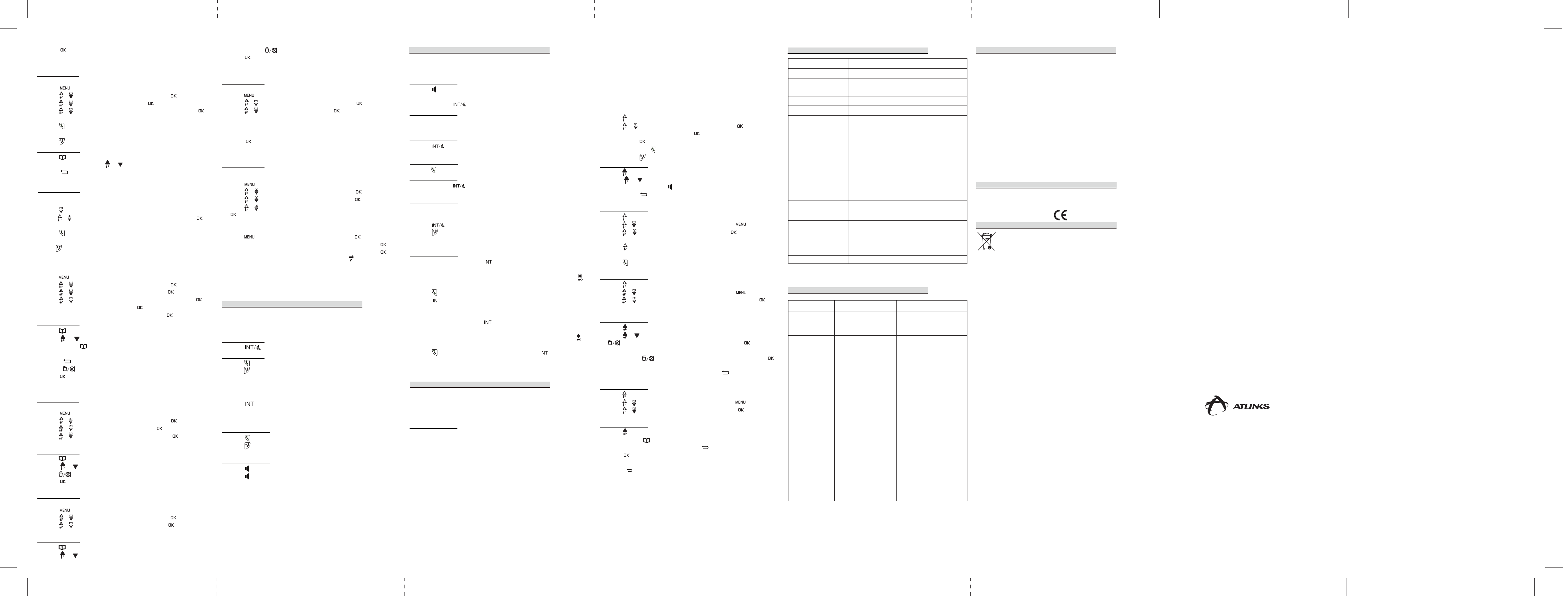Model E100 Combo
E150 Combo CG3
A/W No. : 10000372 Rev.1 (EN)
Made in China
ATLINKS, 22 quai Gallieni 92150 Suresnes – France
S.A.S. (Simplified Joined Stock Company) with capital of 500 000 Euros -
Registration number: 508 823 747 R.C.S. Nanterre.
© ATLINKS 2011 - Reproduction prohibited.
The manufacturer reserves the right to modify the specifications of its products
in order to make technical improvements or comply with new regulations.
ALCATEL, VERSATIS and ATLINKS are registered trademarks.
The Alcatel logo and Alcatel name are trademarks of Alcatel and used under
license by ATLINKS.
www.atlinks.com
In the event of an electrical hazard, the mains adapter acts as 230V power isolating device.
It should therefore, as a precaution, be installed close to the appliance and be easily
accessible. To disconnect the device from the primary power source, the mains adapter
must be removed from the 230V AC/50 Hz socket.
If the mains adapter fails, it must be replaced by an identical model.
If not connected to the mains power or if there is a mains power failure, telephones that
use cordless handsets will not work.
You will then be unable to make or receive calls in the event of an emergency.
This is why we recommend that you also keep a conventional telephone – one that
doesn’t require a power supply – as a backup.
! Do not use your telephone to notify a gas leak when standing in the vicinity of the
leak.
It is recommended that you avoid using this device during electrical storms.
Do not attempt to open the batteries, as they contain chemical substances. In the event
of leakage, avoid contact with the skin, eyes, nose and mouth. In the event of contact,
rinse the affected part for about twenty minutes with running water and seek urgent
medical attention. Clean the product with absorbent paper or a dry cloth and contact your
reseller for replacement batteries.
ATLINKS hereby declares that the following models conform to the essential requirements
and other applicable provisions of European directive 1999/5/EC.
Versatis E100 Combo / Versatis E100 Combo Duo / Trio
Versatis E150 Combo / Versatis E150 Combo Duo / Trio
This unit conforms to the following rules and regulations: 1995/5/EC Radio frequency and
telecommunication equipment and the mutual acceptance of conformity.
The CE mark proves the above.
This symbol means that your inoperative electronic appliance must be collected
separately and not mixed with the household waste.The European Union has
implemented a specific collection and recycling system for which producers are
responsible.
This appliance has been designed and manufactured with high quality materials and
components that can be recycled and reused. Electrical and electronic appliances are liable
to contain parts that are necessary in order for the system to work properly but which can
become a health and environmental hazard if they are not handled or disposed of in the
proper way. Consequently, please do not throw out your inoperative appliance with the
household waste.
If you are the owner of the appliance, you must deposit it at the appropriate local collection
point or leave it with the vendor when buying a new appliance.
- If you are a professional user, please follow your supplier's instructions.
- If the appliance is rented to you or left in your care, please contact your service provider.
Keen to preserve the environment, ATLINKS has equipped this appliance with a switching
power supply, offering better energy efficiency. The advantages include not only very low
electricity consumption, but also a more compact format than the conventional power supply
units used by the previous range.
The used batteries from your telephone (if it has batteries) must be disposed of in
compliance with current environmental protection regulations. Comply with your local
regulations.
Return your batteries to your reseller or dispose of them at an approved recycling centre.
Help us protect the environment in which we live!
Viewing a phonebook record
Cordless handset
You can use the menu to access the list of phonebook records.
1. Press [ ] to enter in the menu.
2. Press [ ]/[ ]: to select PHONEBOOK and then press [ ].
3. Press [ ]/[ ]: to select LIST and then press [ ].
4. Press [ ]/[ ]: view the name of the desired record and then press [ ]:
view the number of the desired record.
5. Press [ ]: to dial the number.
-OR-
Press [ ]: to return to idle mode.
Telephone base
1. Press [ ].
2. On the scroll wheel, press [ ]/[ ]: select the desired phone record.
3. Press [ ]: go back to idle mode.
Viewing a phonebook record using scroll wheel
Cordless handset
You can also use the scroll view to view the list of phonebook records directly.
This is a shortcut method to access the phonebook.
1. Press [ ].
2. Press[ ]/[ ]: view the name of the desired record and then press [ ]:
view the number of the desired record.
3. Press [ ]: to dial the number.
-OR-
Press [ ]: to return to idle mode.
Editing a phonebook record
Cordless handset
You can edit the name and/or the number of a phonebook record.
1. Press [ ] to enter in the menu.
2. Press [ ]/[ ]: to select PHONEBOOK and then press [ ].
3. Press [ ]/[ ]: to select EDIT ENTRY and then press [ ].
4. Press [ ]/[ ]: edit the name of the desired record and then press [ ].
The new name is displayed and then press [ ].
5. Edit the number of the desired record and then press [ ].
Telephone base
1. Press [ ].
2. Press [ ]/[ ]: select the desired phone record.
3. Press and hold [ ] on the scroll wheel of the telephone base.
4. Edit the phone number.
Press [ ] to clear all the digits.
Press [ ] to clear the last digit.
5. Press [ ]: you hear a beep sound confirming that the number has been
updated.
Deleting a phonebook record
Cordless handset
You can delete a selected record in the phonebook.
1. Press [ ] to enter in the menu.
2. Press [ ]/[ ]: to select PHONEBOOK and then press [ ].
3. Press [ ]/[ ]: to select DELETE and then press [ ].
4. Press [ ]/[ ]: select the desired record and then press [ ] twice to delete
the selected number.
Telephone base
1. Press [ ].
2. Press [ ]/[ ]: select the desired phone record.
3. Press [ ]: the display shows [- - - -].
4. Press [ ]: you hear a beep confirming that the number has been deleted.
Deleting all the phonebook records
Cordless handset
You can delete all the records in the phonebook.
1. Press [ ] to enter in the menu.
2. Press [ ]/[ ]: to select PHONEBOOK and then press [ ].
3. Press [ ]/[ ]: to select DELETE ALL and then press [ ] twice to delete
all the numbers.
Telephone base
1. Press [ ] on the scroll wheel of the telephone base.
2. Press [ ]/[ ]: select the desired phone record.
6. Press [ ]: to select EDIT NUMBER and then press [ ].
ENTER NAME: Enter the name (max. 12 characters) and then press [ ].
ENTER NUMBER: Enter the number (max. 24 digits) and then press [ ].
If you need a pause between digits, press and hold the until a P appears
in the display. This will insert a 3-second pause in the dialing sequence.
7. The name and number of the phone record is now stored.
If you have stored a number in Key 1, long press [1] to dial the number from
the dial key pad directly.
If you have stored a number in Key 2, long press [2] to dial the number from
the dial key pad directly.
11 Intercom
This feature is only applicable when there are at least two registered handsets.
It allows you to make internal calls, transfer external calls from one handset to
another handset and make conference calls.
Making an intercom call from telephone base
Telephone Base:
1. Press [ ]: page all registered handsets.
Cordless Handset:
2. Press [ ]: start conversation.
3. Press [ ]: end conversation.
NOTE: Only one of the handsets can establish intercom call with the telephone base.
Making an intercom call from a cordless handset
The system supports up to 4 registered handsets.The telephone base is labelled
Handset 0 when using intercom.
1. Press [ ].
2. Select the handset you want to page by pressing the desired handset number
[1] to [4], or you can page all handsets and the base by pressing [*]. Press [0] to
page the telephone base.
Cordless Handset:
1. Press [ ] -> start conversation.
2. Press [ ] -> end conversation.
- OR -
Telephone base:
1. Press [ ] or lift the corded handset -> start conversation.
2. Press [ ] or return the corded handset to the telephone base -> end
conversation.
NOTE: The handset that initiates the intercom call can establish an intercom call with either the telephone
base only or one handset only. It cannot establish intercom with all the handsets and the telephone base at
the same time.
12 Conference call
The conference call feature allows one external call to be shared with two
handsets (in intercom).
To answer an incoming call during an intercom call (telephone base)
Telephone Base
1. Press [ ] or lift the corded handset to answer the incoming call and end the
intercom call.
2. Press and hold [ ] to establish a conference call.
Cordless Handset
The LCD displays “CONFERENCE” on the cordless handset.
To initiate an intercom call during an outside call (telephone base)
Telephone Base
1. Press [ ] during an outside call to intercom all cordless handsets. The
call is placed on hold while an intercom call is established.
Cordless Handset
2.Press [ ] to answer the intercom call at the desired cordless handset.
Telephone Base
3. Press and hold [ ] to establish a conference call between the incoming
call and the intercom call.
Cordless Handset
4. The LCD displays “CONFERENCE” on the cordless handset.
NOTES:
1. Press [ ] at telephone base to toggle between 2 calls.
2. Press [ ] to terminate the intercom call on a cordless handset. The call will
continue on the other handset(s).
Transferring calls
Cordless Handset
1. During an outside call: Press [ ].
2. Select the handset you want to page by pressing the desired handset
number [1] to [4], or you can page all handsets and the base by pressing [ ].
Press [0] to page the telephone base.
3. Press [ ] on the paged handset.
4. Press [ ] on the handset initiating the transfer.
Conference call
Cordless Handset
1. During an outside call: Press [ ].
2. Select the handset you want to page by pressing the desired handset
number [1] to [4], or you can page all handsets and the base by pressing [ ].
Press [0] to page the telephone base.
3. Press [ ] on the paged handset and then long press [ ] on the initiating
handset.
4. LCD on both handsets shows “CONFERENCE”.
Caller ID (CID) is a call log that shows the phone numbers of the incoming
calls.
3. Press [ ]: you hear a beep confirming that the number has been
saved to the first available memory location in the phonebook.
3. Press and hold [ ]: the display shows [- - - - - - - -].
4. Press [ ]: you hear a beep sound confirming that all the phone numbes
have been deleted.
Searching for a phonebook record
Cordless handset
You can search a phonebook record by the first characater of its name.
1. Press [ ] to enter in the menu.
2. Press [ ]/[ ]: to select PHONEBOOK and then press [ ].
3. Press [ ]/[ ]: to select LIST and then press [ ].
4. Press the dial key pad to search for the first character of the name in the
phonebook. For example, press [2] if you are searching for Amy, press [9] if you
are searching for Wendy.
5. Press [ ]: view the number of the desired record.
NOTE: You can also search a phonebook record using the scroll wheel.
Direct memory
Cordless handset
You can program 2 phone numbers into the memory location called Key 1 and
Key 2 for quick dialing.
1. Press [ ] to enter in the menu.
2. Press [ ]/[ ]: to select PHONEBOOK and then press [ ].
3. Press [ ]/[ ]: to select DIRECT MEM and then press [ ].
4. Press [ ]/[ ]: selected the desired key memory location and then press
[ ].
5. The name of the currently assigned phone number displays. If no number is
assigned, “NO NUMBER” is displayed.
Receiving CID records
Caller ID records are stored in the order they are received.
Storing CID records in CID memory
If you are not at home or cannot answer, your telephone’s Caller ID memory
stores the most recent calls. When it reach the maximum size, the oldest Caller
ID record (1st call) is automatically deleted.
Receiving CID records and call back
Cordless Handset
As calls are received and stored, the display is updated to let you know how
many calls have been received. To scroll CID records:
1. Press [ ].
2. Press [ ]/[ ]: select the desired record and then press [ ].
3. If the desired record is a name, press [ ] to show the number. For long
numbers, press [ ] to show additional digits.
To call back, press [ ].
To exit, press [ ] in idle mode.
Telephone Base
1. Press [ ] .
2. Press [ ]/[ ]: select the desired Caller ID record.
3. Lift the corded handset, or [ ] for handsfree talking.
To exit, press [ ] in idle mode.
Editing a phone number in the call log
Cordless Handset
1. Press [ ].
2. Press [ ]/[ ]: select the desired record and then press [ ].
3. Press [ ]/[ ]: to select EDIT ENTRY and then press [ ].
4. Enter the number if necessary.
5. Press [ ]: save the new number in the record.
- OR -
Press [ ]: to dial out the number.
Deleting a CID record
Cordless Handset
1. Press [ ].
2. Press [ ]/[ ]: select the desired record and then press [ ].
3. Press [ ]/[ ]: to select DELETE or DELETE ALL and then press [ ].
4. You hear a beep sound confirming that the Caller ID record(s) has/have
been deleted.
Telephone Base
1. Press [ ] .
2. Press [ ]/[ ]: select the desired Caller ID record.
3. [ ]: delete the selected Caller ID record and then press [ ] to confirm.
-OR-
Press and hold [ ]: delete all the Caller ID records and then press [ ]
to confirm.
NOTES: If you wish to cancel the delete or delete all operations, press [ ].
Storing a CID record
Cordless Handset
1. Press [ ].
2. Press [ ]/[ ]: select the desired record and then press [ ].
3. Press [ ]/[ ]: to select SAVE NUMBER and then press [ ].
Saving CID record to phonebook
Telephone base
1. Press [ ]: view CID memory to be saved.
2. Press and hold [ ]. The CID number is displayed and can be edited.
3. Key in the number to add digits, or press [ ] to delete.
4. Press [ ]: a confirmation tone is emitted and the telephone base returns to
idle mode.
NOTE: Press [ ] to cancel if you do not want to save the CID number. The telephone base returns to
idle mode.
The system can store up to 20 Caller ID records on the telephone base and
10 Caller ID records in the cordless handset. Each record has a maximum
length of 24 digits.
Telephone Base
Caller ID record displays the time, date and telephone number of the incoming
call. The CID name is not displayed. In case the CID number cannot be
displayed (such as a private number), only the time and date are displayed.
IMPORTANT: In order to use this unit’s Caller ID features, you must subscribe to either the standard
Name/Number Caller ID Service or Call Waiting Caller ID Service. To know who is calling while you are
on the phone, you must subscribe to Call Waiting Caller ID Service.
9 Intercom
11 Called ID
14 SAFETY
15
CONFORMITY
16
ENVIRONMENT
10 Conference call
Technical details
Free field range Up to 300 meters*
Indoor range Up to 50 meters*
Handset battery life
(average values)
7 hours talktime**
100 hours standby**
Number of handsets Up to 4
Intercom mode Yes
Three -way conference
(1 outside correspondent +
2 internal correspondents)
Yes
Electrical connection /
Base mains adapter /
Charger
Base: S003IV0600050
S003IB0600050
Charger: S003IV0600015
S003IB0600015
Input: 100-240 V / 50-60 Hz
Output: 6V DC / 500mA (BASE)
6V DC / 150mA (charger)
Only use the adapters supplied with the telephone.
Single-phase AC, excluding IT installations defined by
the EN 60950 standard. Caution: the network voltage is
classified as a hazard by the criteria of this standard.
Telephone connection
Appliance designed for connection to a TNV3 class
(telecommunications network voltage) analogue
telephone line as defined by the EN 60950 standard.
Batteries
High Power / Sanik – AAA – 1.2 V – 400 mAh
Only use the batteries supplied with the telephone.
Using any other type of battery presents a risk of
explosion.
Used batteries must be disposed of in compliance with
current environmental protection regulations.
Operating temperature
From 5 to 40° C
12 Technical details
13 Troubleshooting guide
* Value may vary according to environment.
** Depending on initial battery charge.
Problem
Cause
Solution
Nothing appears on
the display
There is no dial tone.
The device is not powered up.
The batteries are flat.
The handset is not registered
on the base.
The batteries are flat.
The device is not connected
to the telephone network.
The device is not connected
to the telephone network.
The handset is out of range
of the base.
The line cord is incompatible.
The microphone is off: the
Secrecy/ Mute function is
active.
You are out of range of the
base or in an environment
subject to interference.
You have ADSL.
The handset ringer is off.
The base or charger is not
powered up.
The handset batteries are
defective.
See Section 5 “Registering
handsets”.
Put the handset back on its base
to recharge the batteries.
Check that the phone cord is
properly connected.
Move nearer to the base.
Use the cord supplied with the
telephone.
Move nearer to the base, or
move the base 1 m.
Connect an approved ADSL filter
between the phone connector
and the wall socket.
See Section 6 “Secrecy / Mute
(microphone off)” of the user’s
guide.
Check your power supply
connections.
Contact our Technical service if
the telephone is under warranty,
or ask your reseller to supply you
with new batteries.
See Section 4 & 5 “Ringer
volume”.
Check the power supply
connection.
Put the handset back on its base
to recharge the batteries.
The reception
quality is poor,
or deteriorates
during a call.
The handset doesn't
ring.
Your correspondent
can't hear you.
The batteries are
still flat after several
hours on charge.
As a general rule, if a problem occurs, remove the batteries from all the
handsets in your installation for about 1 minute, then disconnect and reconnect
the power supply to the base and reinstall the handset batteries.
The store where you bought your telephone can also provide you with
information and after-sales support.
/
/
/
/
/