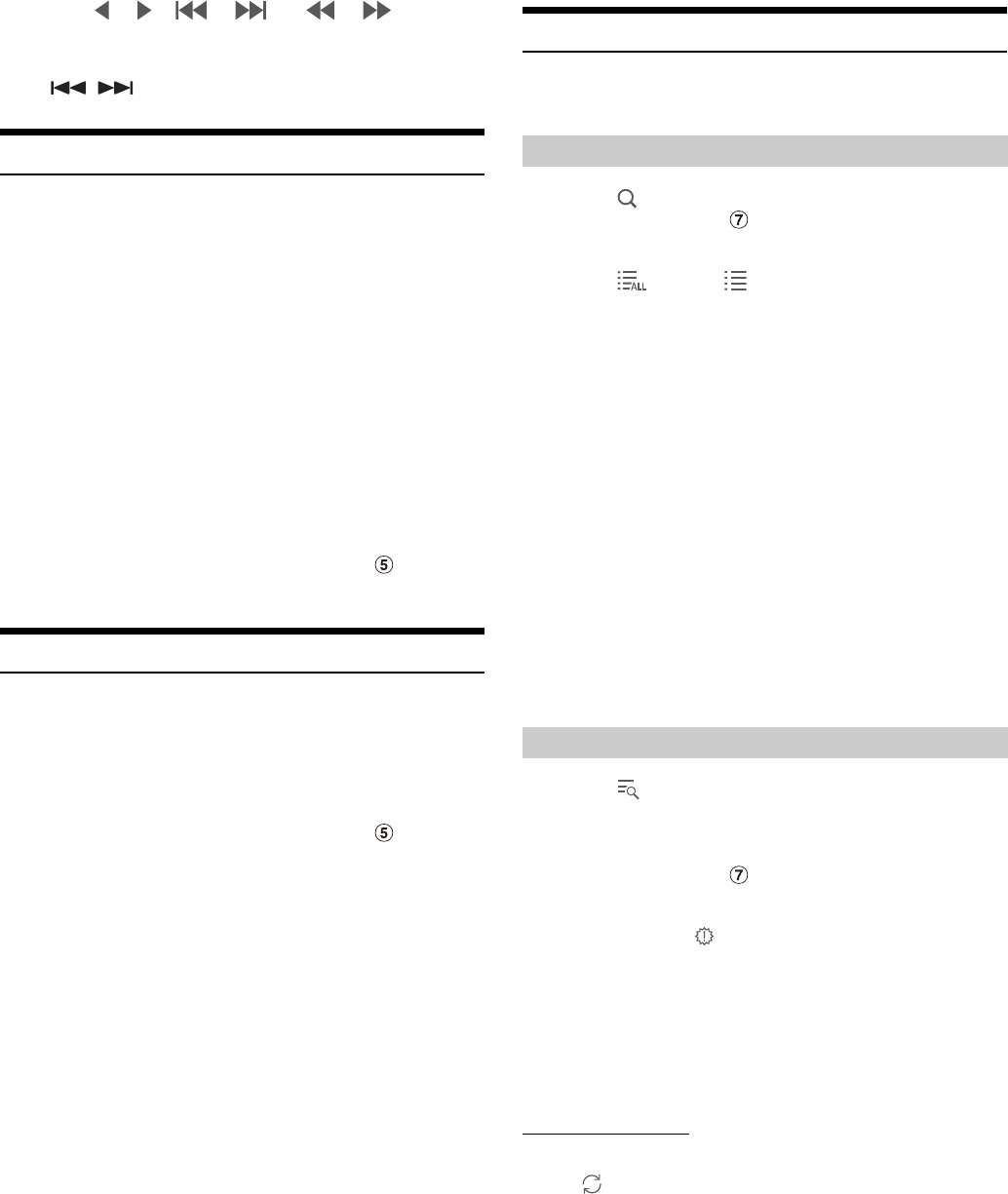54-EN
4 Touch [ ] / [ ], [ ] / [ ] or [ ] / [ ] to change
the Service or Ensemble up or down respectively.
Touch and hold to change the Service or Ensemble continuously.
• The , buttons provide the same functions above.
Presetting Service
1 Select the band and ensemble, and then tune in a
desired service you wish to store in the preset memory.
2 Touch the preset number you want to store, for at least 2
seconds.
The selected station is stored.
The display shows the service label or channel number
memorised.
3 Repeat the procedure to store up to 17 other stations
onto the same band.
To use this procedure for other bands, simply select the desired
band and repeat the procedure.
• A total of 18 services can be stored in the preset memory.
• If you store a service in a preset memory which already has a service,
the current service will be cleared and replaced with the new service.
• For details on switching to the Preset mode screen, see in “DAB
main screen example” (page 53).
Tuning to Preset Service
You can tune in the preset stations in memory on either band using its
preset number.
Touch any one of the preset buttons that has a service stored
to it.
The preset service is received.
• For details on switching to the Preset mode screen, see in “DAB
main screen example” (page 53).
Service Component/PTY Search Function
You can select your favourite Service Component from the All Service
list, Current Ensemble Service list or PTY Search list.
1 Touch [ ] (Search).
• You can also touch the Full Search mode button in the Preset
mode screen or swipe to the right to display.
2 Touch [ ] (All) or [ ] (Current Ensemble).
The All Service list or Current Ensemble list in the Full Search
mode screen is displayed.
3 Touch the desired Service component.
The Selected service component is received.
• A Secondary Service list that was derived from the Primary Services is
displayed in the Service Component list.
• The TP indicator is displayed in the Service Component (Primary) list
currently being received.
• The PTY is displayed in the Service Component (Primary) list currently
being received.
• You can also narrow down the options and search the Service name
using the alphabet search function. (Primary Component only) For
details, see “Alphabet Search Function” (page 61).
1 Touch [ ] (PTY Search).
A programme type list that was derived from the Primary
Services currently being received as Service components is
displayed.
• You can also touch the Full Search mode button in the Preset
mode screen or swipe to the right to display.
• When the All Service list or Current Ensemble list screen is being
displayed, touch [ ] (PTY).
2 Touch the desired programme type.
The Service Component list that corresponds with the selected
programme type is displayed.
3 Touch the desired Service Component.
The selected Service Component is received.
List Update Function
You can update each list while it is being displayed.
Touch [ ] (List Update).
The list is updated to the currently available list.
Service Search Function
ALL: All the currently available Service Component (Primary/
Secondary) lists are displayed.
Current
Ensemble:
Selectable Service Component (Primary/Secondary) lists
from the Ensemble currently being received are
displayed.
PTY Search Function