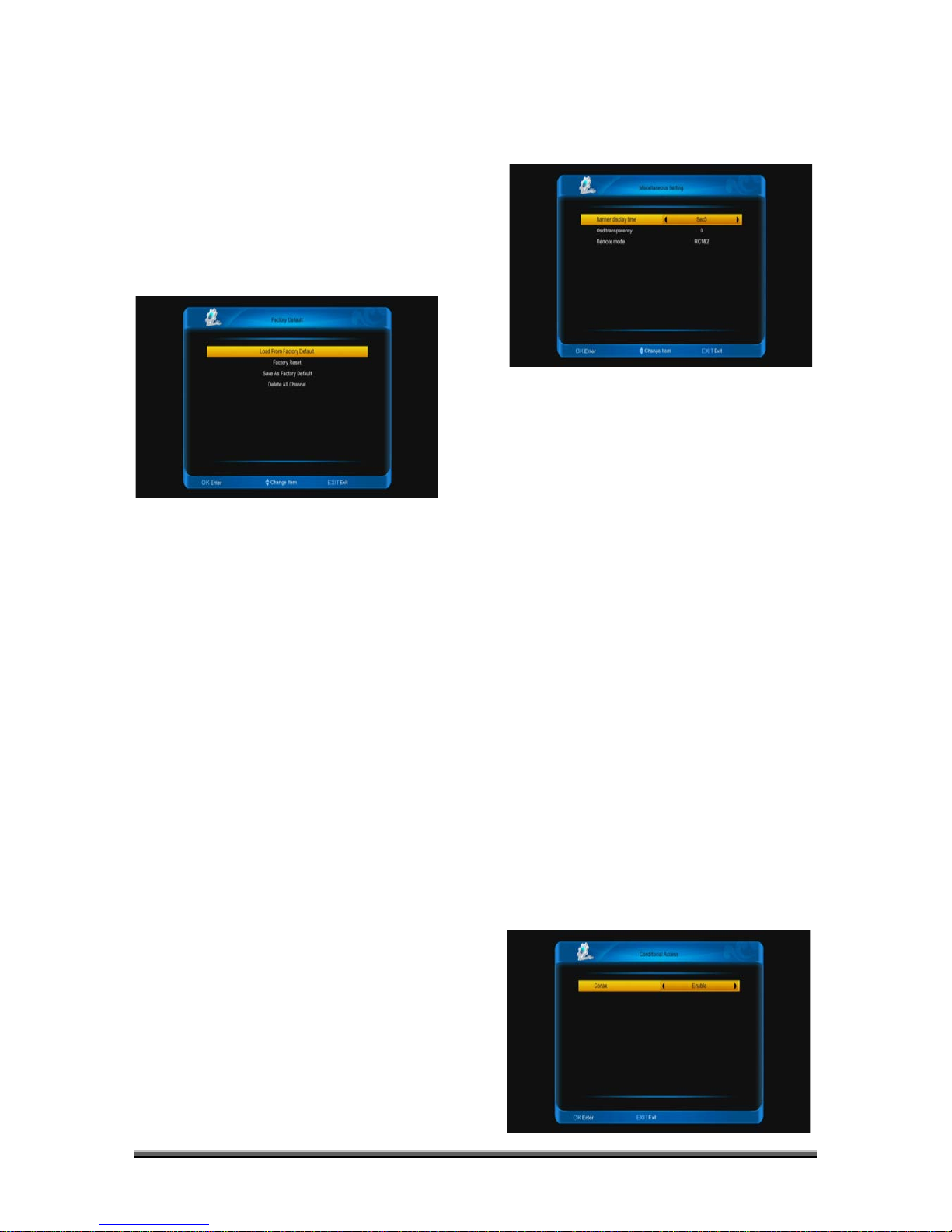decode AC3 or PCM to be PCM and then
output.
6. Press [EXIT] key to draw back from “A/V
Control” Menu.
11.1.5. factory default
When you input to "factory default" menu,
you will see a screen like below:
1. Load from factory default: When you
press [ENTER] key,it diplay a warn
information,select "yes" to come back factory
default .
2. Factory reset: When you want come
back the factory default, press [ENTER] key
on this item.
3. Save As Factory default: when you want
save current datebase as default datebase,
press [ENTER] key on this item.
4. Delete All Channel: This item to use
delete all channels.
5. Press [EXIT] key to draw back main
menu.
? Frequently Asked Question
Q: IF I incautiously delete all channels, what
should I do?
A: There are two ways to restore:
To re-search all channels in “Installation”
function.
Use “Default Value” function to restore all
channels in “Tools” function
11.1.6. Miscellaneous setting
When you input to “Miscellaneous Setting”
menu, you will see a screen like below:
1. Banner diplay Time: When you switch
channels in full screen, there will show up
some information about current channel on
the lower of the screen. And regarding to the
duration of these information show up on the
screen, you can press [←/→] key to set the
time. The range of the duration is 1 – 20
seconds.
2. OSD Transparency: You can set the
transparency of OSD. You can press [←/→]
key to select the values. There are 4 levels of
transparency, 25%, 75%, and 100% and “0”
(means no transparency function).
3. Remote mode: Enables to set remote
mode is RC1,RC2 or RC1$2.
4. Press [EXIT] key to draw back from the
“Miscellaneous Setting” menu.
11.1.7. Conditional Access
When you enter to "Conditional Access"
Menu, you will see a screen like below: