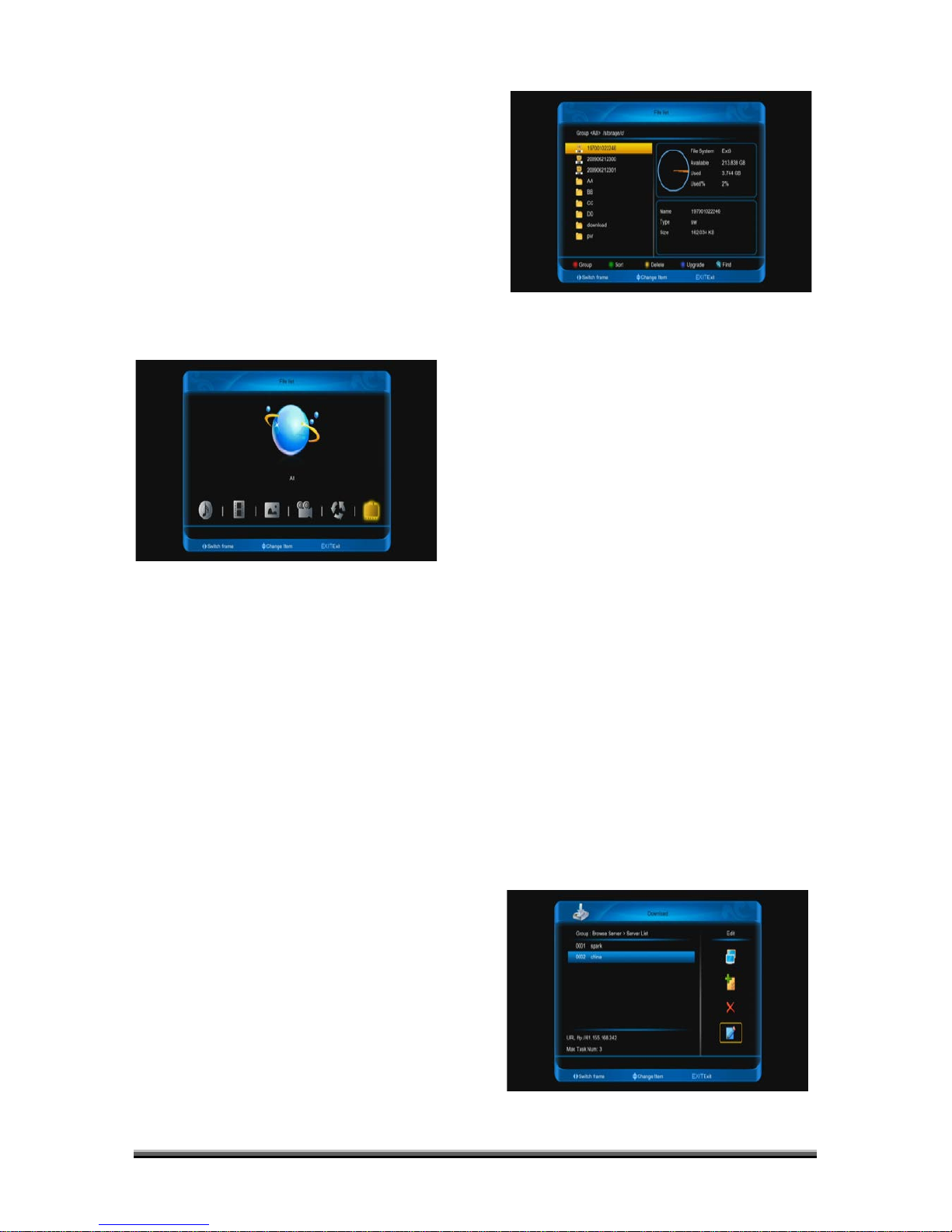Press [ENTER] button to enter edit name,
telephone, addresser, email, language.
Press [red] button to login and save.
Press [green] button to setup sth.
Press [yellow] button to clear online data and
reboot.
14 Menu “file list”
If you enter to the "file list" Menu, you will see
the picture like the below:
Note:
If no USB Hard Disk insert to the receiver this
menu is not available.
14.1 File List
In this menu you can check the files and
folders of the USB storage, and you can view
files from 6 categories: Music, Record,
picture, movie, Software, All.
14.2 Storage Information
Press [ENTER] button to enter the HDD
Information menu like the below picture, in
this menu you can see the details information
about the HDD.
If you want to change the type of the file list
display. press [red] button.
Press [green] key to sort for the file list.
Press [yellow] key to delete the files that you
want.
In software file, press [blue] key to upgrade.
Press [find] key to find the file.
15 Menu "download"
In main menu,choose download icon and
press [ENTER] to enter to download menu.
15.1 Browse server
Press [red] button to switch among browse
server, downloading list and downloaded list.
Press [green] button to select the server or
file.
Press [yellow] button to config the max
number of allow download.
When you enter to “browse server /server list”
menu, you will see a screen like below:
Press [right] button to select connect
icon,and press [ENTER] button to connect