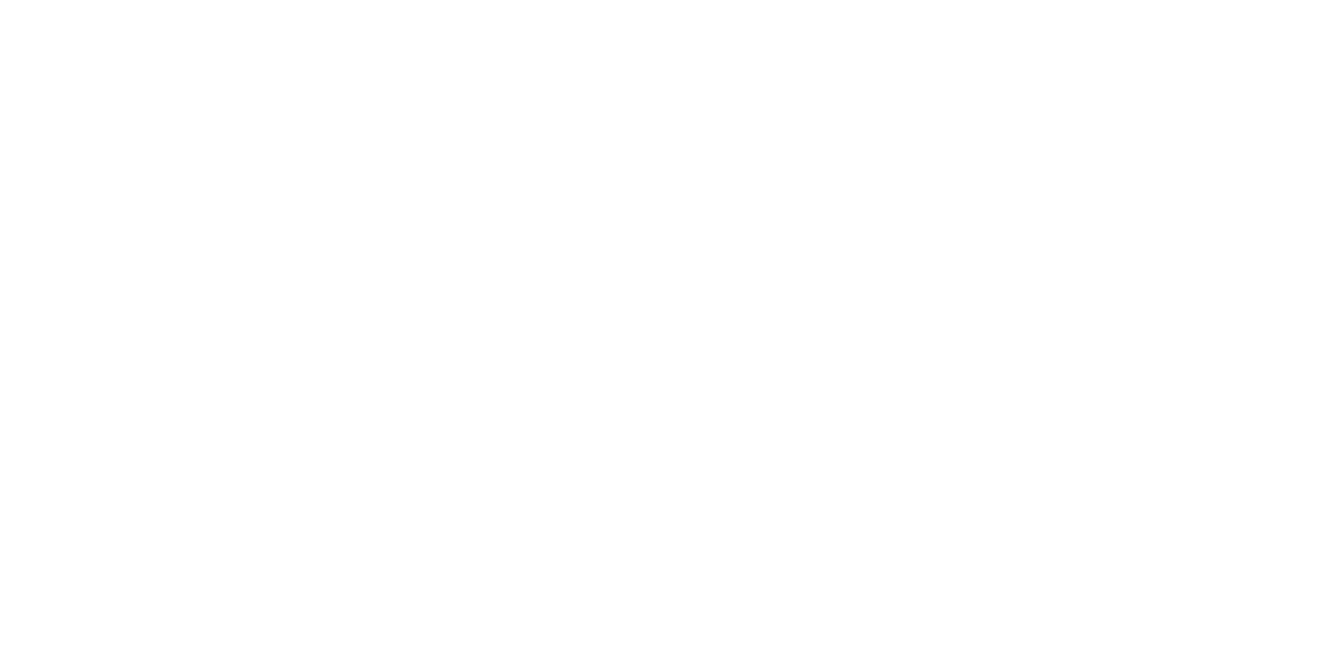11
• Brightness: This is for B/W mode only. The brightness value ranges
from -100% to 100%. It changes the highlight value of an image when
scanning in B/W mode.
• Contrast: Again the contrast value ranges from -100% to 100%.
• Gamma: The gamma value ranges from 0.1 to 9.9. It defines the mid-tone
point of an image. It is recommended to set the value to 1.0 or larger to
make the image brighter.
• Highlight: The highlight value ranges from 1 to 255. It defines the white
point of an image. You can reduce the value to make the image lighter or
increase the value to make it darker.
• Shadow: The shadow value ranges from 0 to 254. It defines the black
point of an image. You can reduce the value to make the image darker or
increase the value to make it lighter.
Note: It is recommended to set the shadow value lower than the high
light value.
10
• Click on the [Zoom +/-] box to zoom in the image. Click on the [Range]
box to exit the zoom mode.
• Click on the [Unit] button to change the scan size from inches to
centimeters or vice versa.
• Click on the [Reset ] button to resume using default settings of the
image control setting.
• Click on the [Calibrate] button to calibrate the scanner.
• Click on the [Preview] button to scan a quick, low-resolution image
onto the preview window. Click on the zoom tool for an enlarged view
of the image. Click and drag the pointer to define your own scan size.
Your scan will be confined to the dotted selection frame. Change the
image control settings to see the changes of image quality and decide
which setting combination to scan your document.
• Click on the [Scan] button to start scanning.
• Click on the [Cancel] button to cancel the job.
Image Control Setting:
• Resolution: click on the pull down menu to choose the resolution in
which you are going to scan. It shows in dpi (dot per inch).
• Scan size: Click on the pull down menu to choose the pre-defined scan
area that you are going to scan.
• Filter: Click on the pull down menu to activate the "Descreen" filter to
remove the moiré pattern which is usually generated when scanning
printed materials. This function is not available for B/W mode.