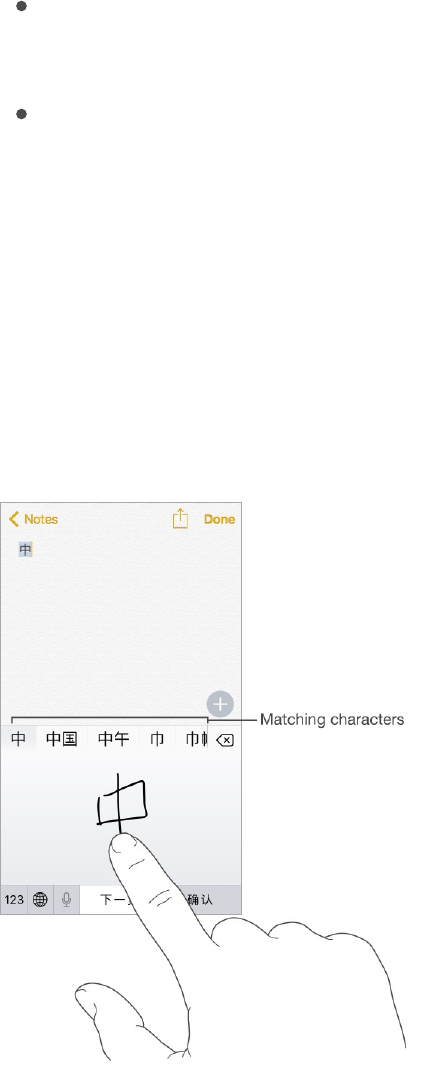If you’re not sure of the correct stroke, enter an asterisk (*). To see more character options, type
another stroke, or scroll through the character list.
Tap the match key (匹配) to show only characters that match exactly what you typed.
Write Chinese characters. Write Chinese characters directly on the screen with your finger when
Simplified or Traditional Chinese handwriting input is turned on. On iPhone 6s or iPhone 6s Plus,
press a little deeper as you write to increase the line width of your character strokes.
As you write character strokes, iPhone recognizes them and shows matching characters in a list, with
the closest match at the top. When you choose a character, its likely follow-on characters appear in
the list as additional choices.
You can type some complex characters, such as 鱲 (part of the name for the Hong Kong International
Airport), by writing two or more component characters in sequence. Tap the character to replace the
characters you typed. Roman characters are also recognized.
Type Japanese kana. Use the Kana keypad to select syllables. For more syllable options, drag the
list to the left or tap the arrow key.
Type Japanese romaji. Use the Romaji keyboard to type syllables. Alternative choices appear
along the top of the keyboard; tap one to type it. For more syllable options, tap the arrow key and
select another syllable or word from the window.