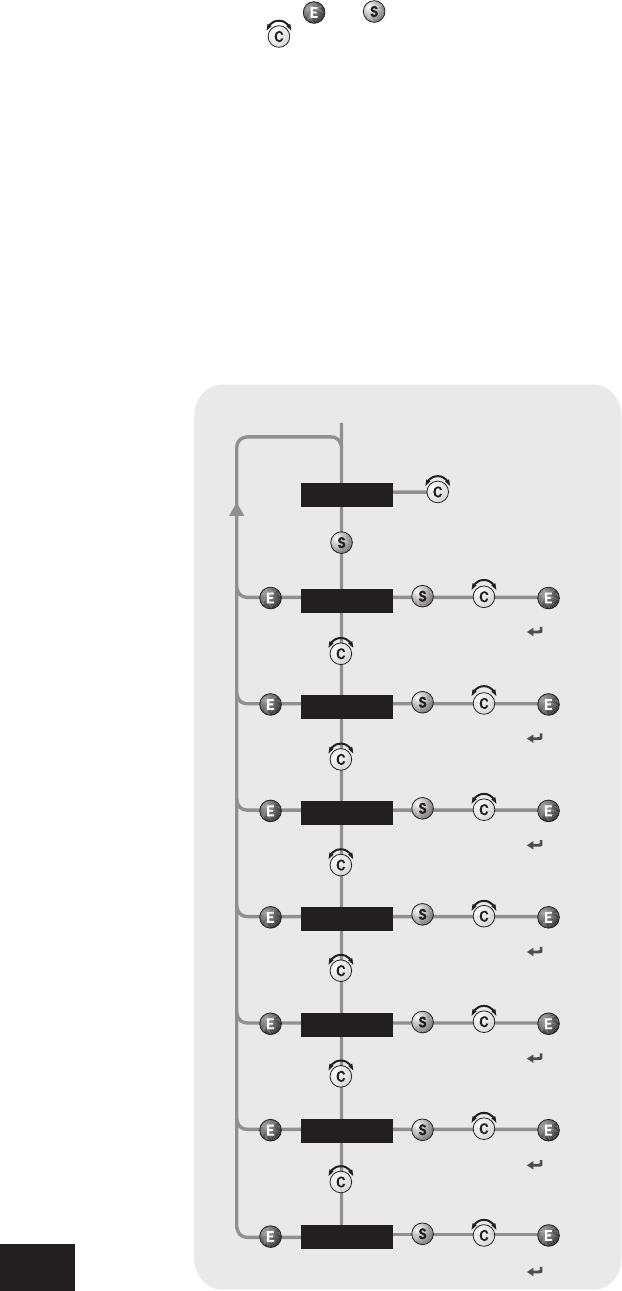Setting up your A80 amplier
Balance – Once selected, use the Control knob to shift the
balance between Left and Right channels.
Volume Resolution – RES REF, RES FINE or RES STD.
‘Fine’ and ‘Standard’ represent different levels of volume control
sensitivity. The ‘Reference’ setting gives absolute increments in
0.5dB steps.
Input Trims – use the source select buttons and Control knob
to set input trims for each source. Input trims are used to
compensate for variations in output levels of different source
equipment.
Processor Mode – This mode enables you to adjust the gain
of the amplier. The amplier can then be used to drive the front
left and right speakers in a surround sound system when fed
from a separate processor. You can then control the volume of
the entire system using the processor, feeding the sound into
the TAPE input. Set the gain to match the ampliers that drive
your other loudspeakers.
Recording Output – This allows you to select the source signal
for recording: AV, PHONO, CD, TUNER, AUX or DVD.
Maximum ‘On’ Volume – Use the Control knob to adjust the
volume setting at switch-on. ONVOL OFF indicates that the
feature is not activated. ONVOL 1 (or higher) sets the volume
at start-up (in dB).
Reset – this restores all amplier settings, including input trims,
to their factory defaults.
The A80 allows you to adjust listening settings to suit your
taste, and to customise various features of the amplier to t
your system. Use this diagram to help you navigate through the
settings available.
The ENTER and SELECT buttons are represented in the diagram
by the symbols
and
respectively. The Control knob is
shown as
.
Adjusting listening settings
The default display mode is VOLUME, where the Control knob
is used to adjust sound level.
Press SELECT to enter edit mode and cycle through the other
settings: BALANCE, VOL RES, I/P trims, etc. When a
setting is selected, press SELECT again and adjust it with the
control knob. Press ENTER to x the change you have made
and return to idle (volume) mode.
Menu map