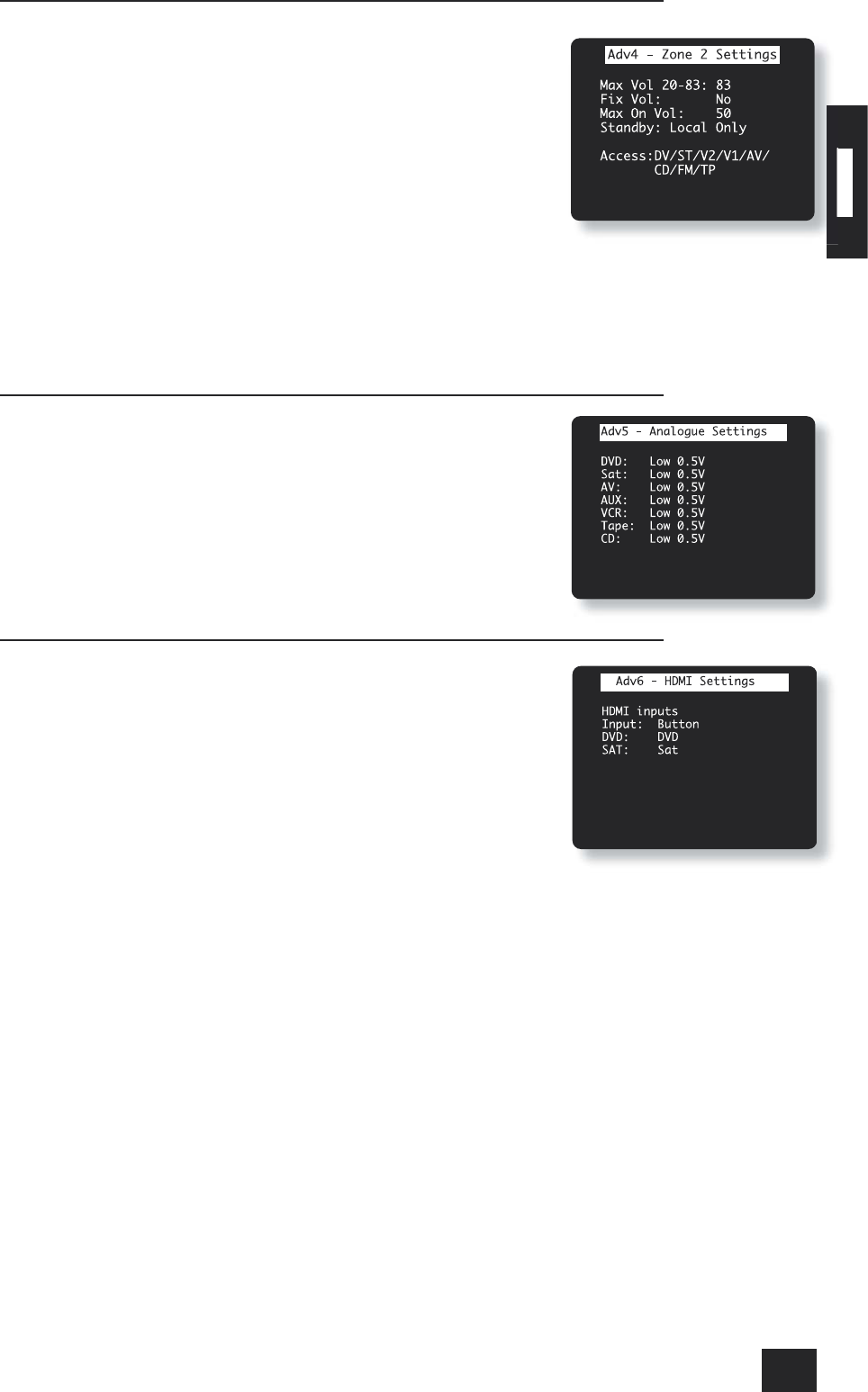ADV 4 – Zone 2 Settings
ZONE2 VOL: Sets the volume for Zone 2.
Max Vol 20–83: Limits the maximum volume setting for Zone 2. This is a useful
feature to prevent accidental over-driving of low power-handling speakers, for example.
Fix Vol: This selects between xed and variable audio output to Zone 2. If NO is
selected, the output level can be controlled from Zone 2 or the main system. If you
wish to x the volume level, rst set the Zone 2 volume to the desired level, then select
YES.
Max On Vol: Limits the maximum volume Zone 2 operates at when it is rst switched
on. Zone 2 comes on at this volume if the last used volume exceeds this value.
Stand-by: This allows zone 1 (the main zone) to be put into stand-by, either locally
only or by Zone 2 as well.
<
LOCAL ONLY: Only the main zone will be switched into stand-by from the main
zone.
<
ALL OFF: Both the main zone and Zone 2 will be switched into stand-by from the main zone.
Access: This acts as a ‘parental control’ device to disable or enable access to sources for Zone 2.
Press the unwanted source button on the remote control handset or front panel to disable it for Zone 2.
Press again to enable the source.
Enabled sources are listed on the ‘Access:’ line of the menu page.
ADV 5 – Analogue Settings
Input trims: Allows the adjustment of the input sensitivity of the analogue inputs (in
Volts RMS) so that each one achieves the optimum dynamic range and sounds similar
in loudness to the others.
Available level settings are: LOW 0.5V, MEDIUM 1V, REFERENCE 2V, HIGH 4V. The
reference level of 2V should be appropriate for most inputs.
If a source is very quiet compared with the other sources you can increase its loudness
by selecting the MEDIUM 1V or LOW 0.5V settings.
ADV 6 – HDMI Settings
DVD and SAT: Allocate the HDMI inputs to any source buttons. For example, to assign
the HDMI input labelled ‘DVD’ to the VCR button, set the ‘Input: DVD’ item in this menu
to ‘VCR’.
Saving Settings and Exit Set-up
You can either save the settings now or exit without saving the changes.
Save Set-up
1. Press MENU to go to the ‘Set-up Menu Index’ at the ‘Save Set-up’ point.
2. Press OK to save.
3. Press OK to select ‘Exit Set-up’ and exit system con guration.
Exit without saving
If you choose to ‘Exit Set-up’ without rst saving the changes, then the new settings will be lost.
1. Press MENU to go to the ‘Set-up Menu Index’ at the ‘Save Set-up’ point.
2. Press
E
to select ‘Exit Set-up’.
3. Press OK when ‘Exit Set-up’ is selected to exit system con guration.