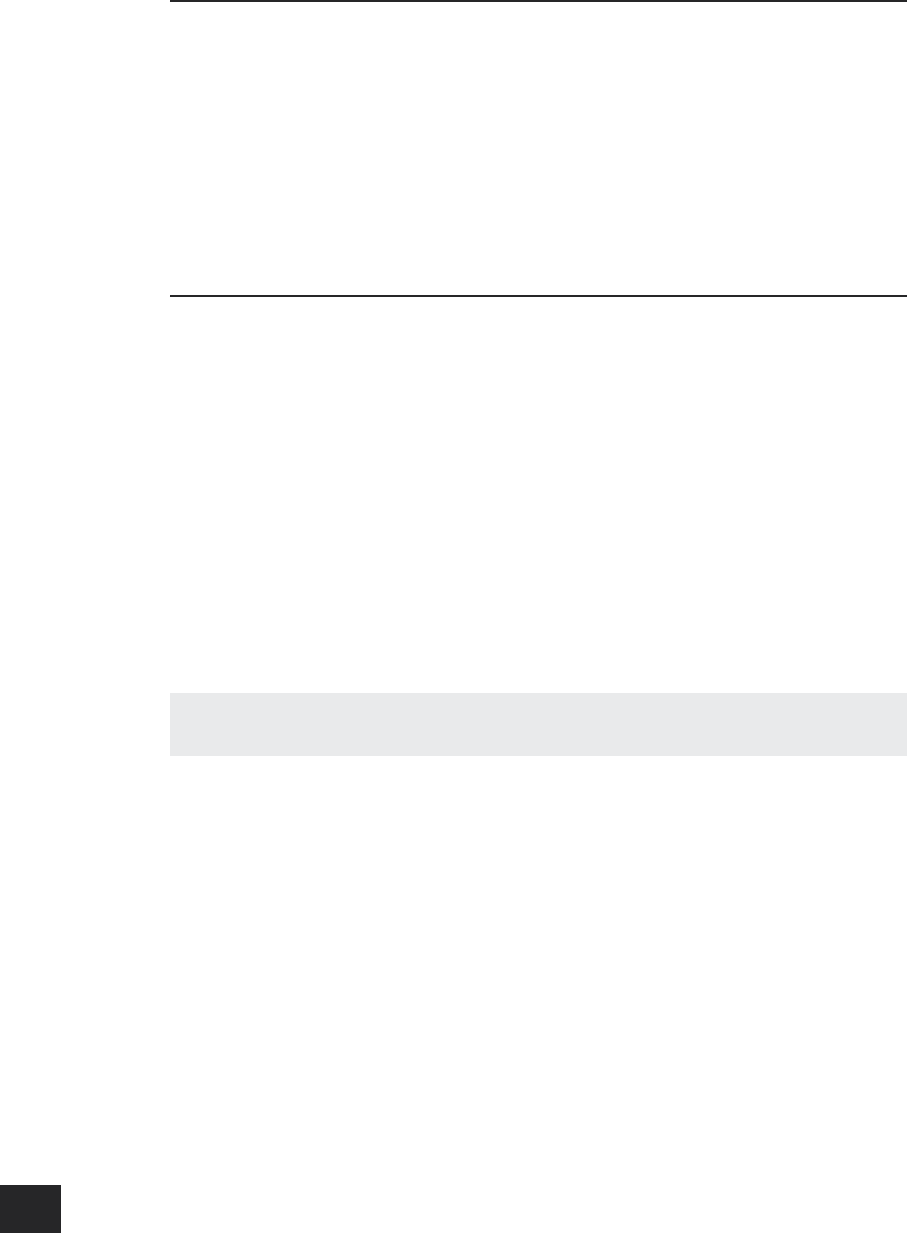Input selection
To select a particular source, press the corresponding button on the front panel or on the remote control.
There are eight inputs available: DVD, Sat, AV, AUX, VCR, Tape, CD and DVD-A (multi-channel). In
addition, AM and FM radio reception can be selected from the built-in tuner. Any picture signal associated
with the selected input is switched to the monitor output.
On selecting a source, the AVP700 will attempt to use the digital input in preference to an analogue
input, assuming a digital signal is detected for the source. If you want to override the digital input and
select the analogue input instead, however, this can be achieved by pressing and holding the button for
the selected source for at least two seconds.
The processing mode and ‘Stereo Direct’ functions are remembered and recalled for each input. The
digital input and high quality video input associated with each source may be congured in the device
menus.
The DVD-A input is intended for direct analogue pass-through of DVD Audio or SACD surround sources.
Apart from volume control and level trim, no processing is performed on this input.
Tape operation
The TAPE button selects the audio from a cassette deck connected to the TAPE IN phono sockets of the
AVP700.
Pressing the TAPE button will select audio from the tape input; the TAPE LED will illuminate, together
with the LED of the previously selected input. Illuminating the tape and source LEDs indicates that the
tape loop is active and indicates the source that will be recorded.
Example:
If you want to record from the CD input:
<
Select the CD input;
<
Press the TAPE button – you can now listen to the sound returned from the recording device. In
the case of a three-head cassette deck, this will be the audio as recorded onto the tape.
Note that selecting a different source from CD will cause the recording to change to this new source.
VCR/AUX Operation
The AVP700 has VCR and AUX record loops for audio and video (Composite and S-video only). These are
congured to allow recording of the source that you are watching.
<
Pressing the VCR or AUX button selects audio and video from the VCR/AUX input.
<
The VCR/AUX LED will illuminate, together with the LED of the previously selected input.
Illuminating the VCR and source LEDs indicates that the tape loop is active and indicates the source that
will be recorded.
For example, if you want to record the SAT input:
<
Select the SAT input then put your VCR/AUX into record pause so that it will monitor its input.
<
Press the VCR or AUX button (as appropriate), and you can now watch the audio and video
actually being recorded by your VCR/AUX from the satellite system.
<
Note that, if you select a different source from SAT, the recording changes to this new source.
Stereo Direct
To listen to a pure analogue stereo input, press the DIRECT button. The Direct mode bypasses
automatically all processing and any surround functions. In Direct mode, digital processing is shut down
to improve the sound quality by reducing the digital noise within the AVP700 to an absolute minimum.
The LED above the DIRECT button on the front panel will illuminate to indicate this mode.
Important note: When “stereo direct” mode is enabled, bass management is disabled. For this
reason, “stereo direct” mode is not recommended in systems comprising small ‘satelite’ speakers, as
the full-frequency information that would be directed to these units may cause damage to the speaker.
Zone 2
Pressing the ZONE 2 button allows both the volume and the source being viewed in Zone 2 to be changed
from the main zone. While in this ‘Zone 2’ mode, the LED above the Zone 2 button is illuminated.
When rst pressed, the text ZONE2 SRC is displayed on the front panel (where ‘SRC’ indicates the source
being viewed in Zone 2). Pressing the source buttons on the front panel while in this state changes the
source routed to Zone 2; moving the volume knob adjusts the Zone 2 volume.
To exit this state, press ZONE 2 a second time.
Headphones
To use headphones with the AVP700, plug the headphones into the PHONES socket on the left hand side
of the front panel.
When headphones are plugged into the headphones socket the main output is muted.