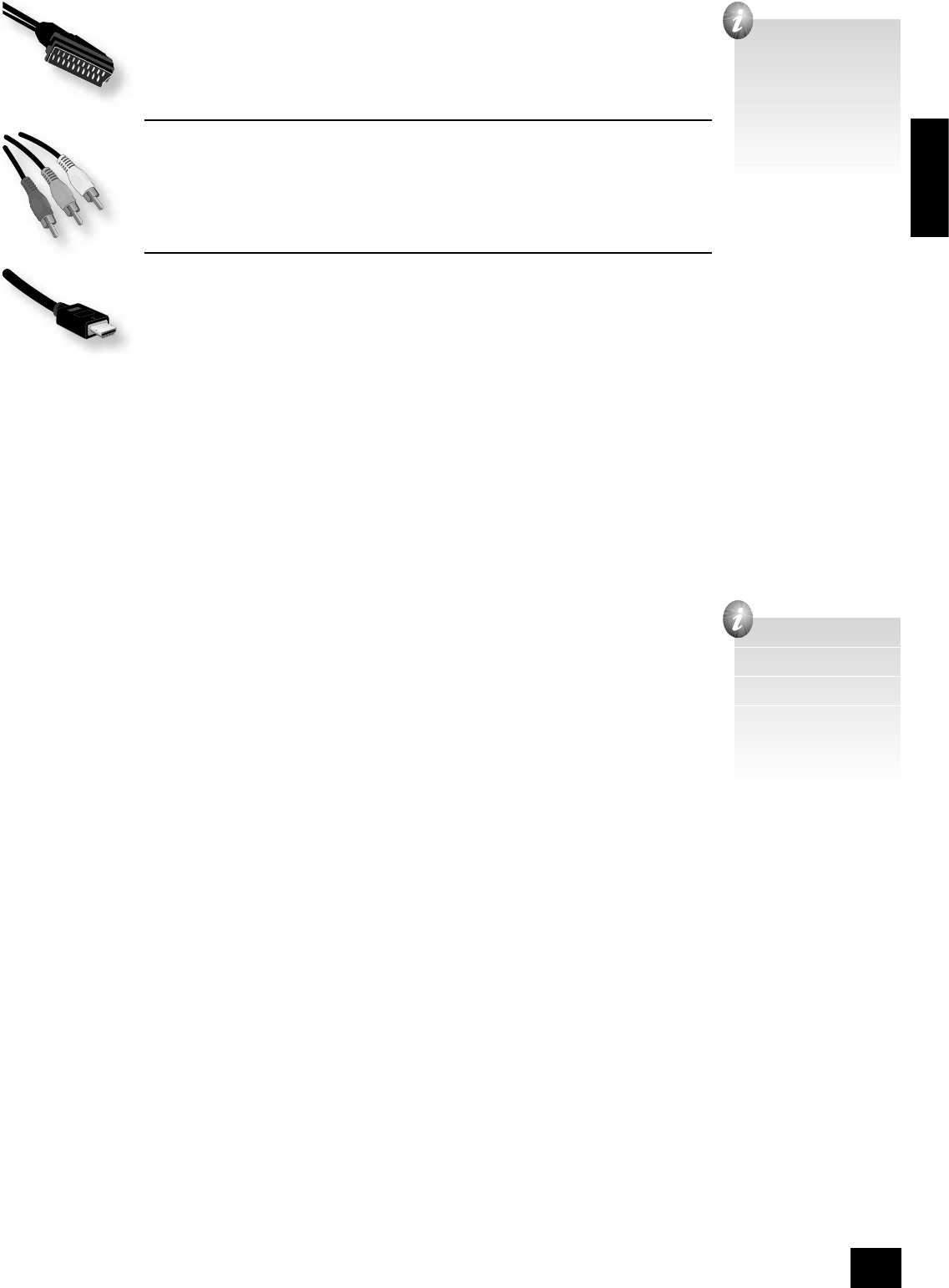English
DV79
E-7
If you are using a SCART connection to your TV, and you do not wish to listen to the audio
through it, then it is best to mute your TV’s speakers as SCART also carries stereo audio signals;
muting the TV will prevent this audio being heard.
Note that the SCART output has a control signal that switches your TV to its SCART
input when the DV79 is turned on. It will also signal to wide-screen TVs the correct aspect ratio
(16:9 or 4:3), provided this feature is supported by the TV.
Progressive video
If your television is capable of accepting a progressively scanned (de-interlaced) video signal,
you may wish to use the progressive video output from the DV79.
To connect the progressive output of the DV79 to your display device, follow the instructions
above for connecting component video. If you are unsure whether your display device can accept
progressive video, please refer to its instruction manual or consult your dealer.
HDMI digital video
The HDMI connector offers uncompressed digital video transmission between the DV79 and the
display device, and provides the highest quality video output.
To use this video connection, you will require a HDMI or HDMI/DVI cable between the DV79 and the
display device. See page 9 for further details.
Connecting the digital-audio output
If you have an external surround-sound decoder, receiver or D-A converter that you wish to use with the
DVD player, then you will need to connect it using either a co-axial or optical lead. These digital outputs
provide PCM, Dolby Digital, DTS or MPEG multi-channel audio, depending on the source material. It is
also possible (via the set-up menu of the DV79) to set the digital output always to put 2-channel PCM
(stereo mix-down) out.
If possible, use the co-axial connection as this offers slightly better performance. Connect the co-axial
output of the DVD player to the digital audio co-axial input of the decoder/D-A converter or receiver
using a phono cable designed for digital audio interconnection.
Alternatively, connect the optical output of the DVD player to the optical input of the decoder/D-A
converter or receiver using a TOSLINK optical lead.
Connecting the analogue-audio output
If you wish to use the high quality D-A converters of the DV79, then you will need to use its
analogue audio outputs.
Two pairs of stereo outputs are provided (these are identical), labelled L (left) and R (right).
Connect one of these pairs to the input of your ampli er using a suitable pair of interconnect
cables. If required, the second set of audio outputs can be used to connect to a second ampli er
set-up for ‘multi-room’ use, or routed to a tape recorder for making recordings.
For 6-channel material, an additional four outputs are provided. Together with one pair of the
2-channel output connections, these should be connected (using suitable interconnect cables) to
the ‘multi-channel’ analogue input of your home cinema processor (the multi-channel input may
be labelled ‘DVDA’ or ‘SACD’). In this case, the additional 2-channel output pair may be used for
some other function, as suggested above (although when playing 6-channel material, only the
left and right channels of this material would be heard).
The remote-control input
The REMOTE IN input can be used to pass RC5 codes to the DV79 if it is installed in a position (or
system) where infrared cannot be used. If this is required, please contact your dealer for further
information. The DV79 can accept both modulated (at 36kHz) and unmodulated RC5 signals.
Connecting to a power supply
Mains lead
The appliance is normally supplied with a moulded mains plug already tted to the lead. If for any
reason the plug needs to be removed, it must be disposed of immediately and securely, as it is a
potential shock hazard when inserted into the mains socket.
Check that the plug supplied with the unit ts your supply and that your mains supply voltage agrees
with the voltage setting (115V or 230V) indicated on the rear panel of the unit.
If your mains supply voltage or mains plug is different, or you require a new lead, please consult your
Arcam dealer.
Plugging in
Push the plug (IEC line socket) of the power cable supplied with the unit into the socket (POWER INLET)
in the back of the unit. Make sure it is pushed in rmly.
Put the plug on the other end of the cable into your power supply socket and switch the socket on.
If no picture is visible,
ensure that your display
device is set to the
correct input.
If ‘black bars’ are shown
at the top and bottom
of the screen: you are
viewing a ‘widescreen’
formatted lm via a 4:3
format display device.
If possible, change your
display device to show
16:9 format output.
If nothing is audible,
ensure that your audio
device (TV, ampli er,
etc.) is set to the
correct input. Check the
connections at both ends
and, if necessary, try an
alternative cable.