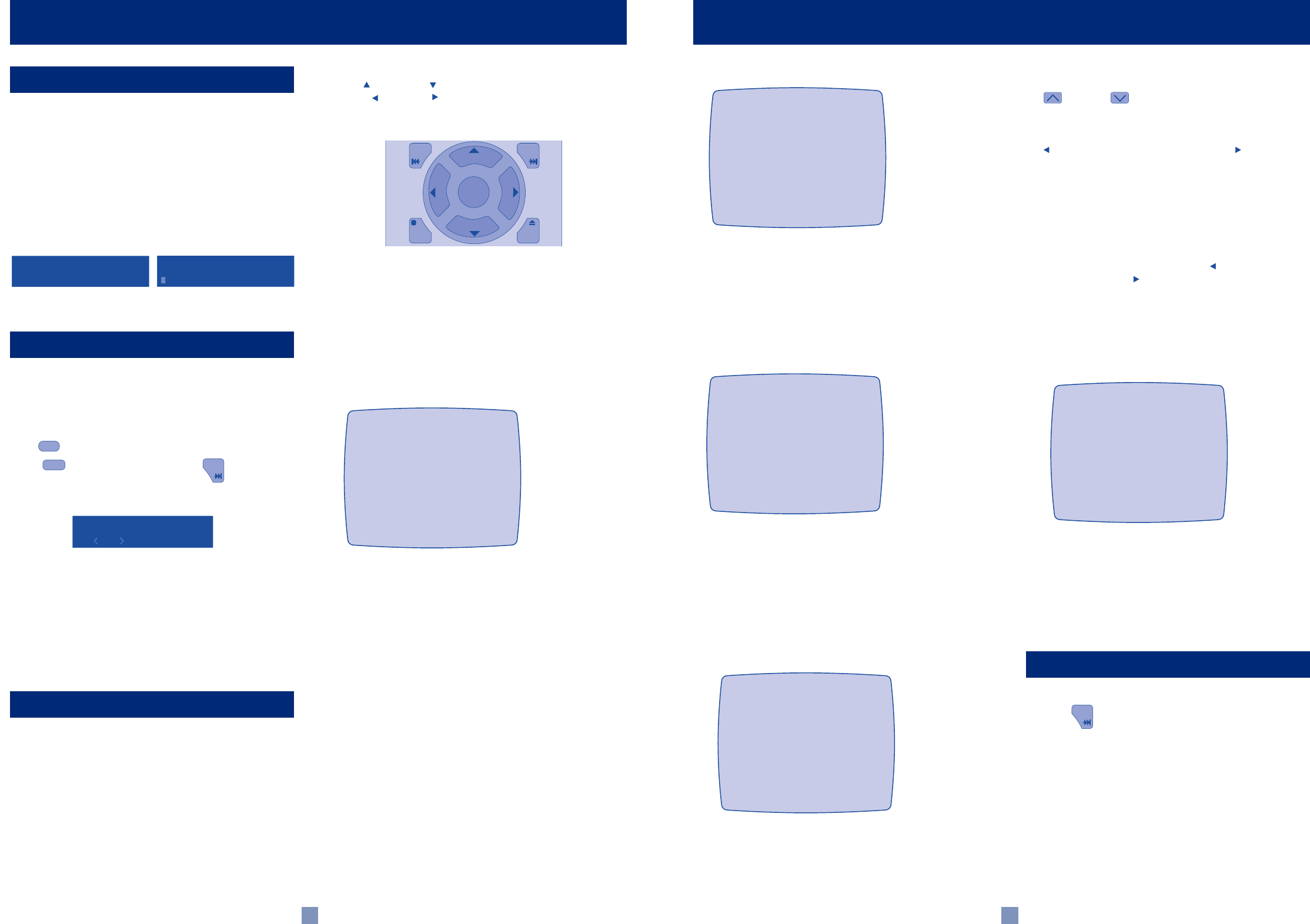19
dn
PO
Switches the amplifier on.
do
PO
This will initially glow orange After a few seconds, it will
glow green. When the indicator glo the speaker
are disconnected and an internal protection circuit is
activated.
dp
DISPLA
When the amplifier is turned on the display shows:
Before using y you m
the menus in
the Remote Control or the front panel.
USING
The CR9000 must be in
Press to mode
Press follow .
Y
or
Hold down the MODE button and whilst still holding it do
press the CONFIRM button.
Either method will bring up a menu on the On Screen Display
(OSD) on the
At the same time the same title or selected line from the menu
will show in the displa
There are 5 menus, each has up to 7 options.
The selected menu will be appear on y
your The selected line of the menu will also be
display
Each of the following sections star
you will see as y
USING
Use [P [ST
menu, [REW] and [FF] buttons to alter the selection on the
highlighted line and to change menu pages when the menu
heading is highlighted.
USING
When 'Misc <P
headings using the
T press the CONTROL
button one, two three or more times.
volume control one click at a time to cycle through the a
choices. After you ha
menu, retur button, then you
can then use the
Menu page 1/5 - Miscellaneous
ON SCREEN DISPLA
Default is on. If you choose 'off' the on screen display (OSD) will
go off once you ha
you adjust v change inputs, etc unless you go back to the
setup menu screen again.
N.B.
T
and reselect 'On Screen Display On'.
DECODE MODE
Auto - Automatically selects the digital source if present.
Analogue - Allo
Digital - Allows selection of digital sources only
Auto mode is recommended.
MEASUREMENTS - IMPERIAL/METRIC
Choose your pref
from your sitting position adjusted on men
COLOUR OSD
With OSD on the background screen for the OSD on the
be blue. With OSD off the background will be grey
mode may be better in some countries that use non mainstream
video standards.
D
Continued
GETTING READ
T ENTER SET UP MODE
USING THE
ARCAM Home TheatreARCAM Home Theatre
VVololumume AAn. . ProPro
lolo
g
icic
GUIDE
EXIT
PRE
CH
MENU
R
E
W
F
F
PAUSE
STOP
SEL
PLAY
Arcam Home Theatre
1/5 Misc.
On Screen Display: On/Off
Decode: Auto/Analogue/Digital
Measurements: Imperial
Colour OSD: On\Off
Menu page 2/5 - Speak
Choose between large small or not present. Where applicable this
information is used in Dolby Digital decoding to redirect bass
signals to speaker
If you choose for a speaker then you will not be
given the option to set dela
page 3/5.
Menu page 3/5 - Dela
Select each speaker in turn and then enter the distance from the
speaker to y
from 0-25 feet in 1 foot steps (0-7m in 0.3m steps).
DELA
Y
achieve 'coincident arr
hav
your speak
Menu page 4/5 - Speak
TEST T
Tur
the relative lev
turned off. Use the trim to adjust for an equal level of noise from
each speaker at the listening position.
The trim levels are relative to the volume of the left and right front
speaker
up or down buttons on the remote or the front panel
volume knob the centre rear and subwoofer levels will also change
accordingly
T rear and sub (A
the [REW] button to move the sound left and [FF] button to
mov
The test noise will stay on the selected speaker whilst y
making adjustments and then go onto the next speaker after a few
seconds.
Subwoof
There is only one subwoof
possible to ha
and another for when listening in stereo mode.
T [REW] button to
mov [FF] button to move the sound right.
Y
down until OFF is sho
See also 'Speaker setup' in the 'User Guide' section of this D
handbook.
Menu page 5/5 - Digital Input Setup
The D 2 x coaxial).
Each of these can be allocated to one of 6 inputs D
CD/TUNER/VCR or Not Connected. Each digital input can only be
allocated to one input e if you chose Optical 1 to be for D
the choices for Optical 2 are now onl
or not connected, etc If you wish to re-allocate D
input you m e AUX,
before y
USING
Press the button any time.
USING
Press the front panel CONFIRM button at anytime from an
Both the OSD and front panel display will then sho
Sav
Y
Settings'.
suit a par then restore the stored settings at any time
by pressing F
Now y retur
D
Continued
Arcam Home Theatre
2/5 Speaker Sizes
Main = Large/Small
Centre = Large/Small/Not Present
Surr = Large/Small/Not Present
Sub = Present/Not Present
m
Arcam Home Theatre
3/5 Delay Setup
Distance from:
Left Front = m
Right Left = m
Centre = m
Right Rear = m
Left Rear = m
Arcam Home Theatre
4/5 Speaker Sizes
Test tone :On/Off
Left Front
Centre I--------------I--------------I 0dB
Right Front
Left Rear I--------------I--------------I 0dB
Right Rear I--------------I--------------I 0dB
Sub (AV) I--------------I--------------I 0dB
Sub (Stereo) I--------------I--------------I 0dB
m
Arcam Home Theatre
5/5 dig.Input Setup
Optical 1
DVD/AV/AUX/CD/TUNER/VCR/Not connected
Optical 2
DVD/AV/AUX/CD/TUNER/VCR/Not connected
Coax1
DVD/AV/AUX/CD/TUNER/VCR/Not connected
Coax2
DVD/AV/AUX/CD/TUNER/VCR/Not connected
Exit + Save On/Off
T