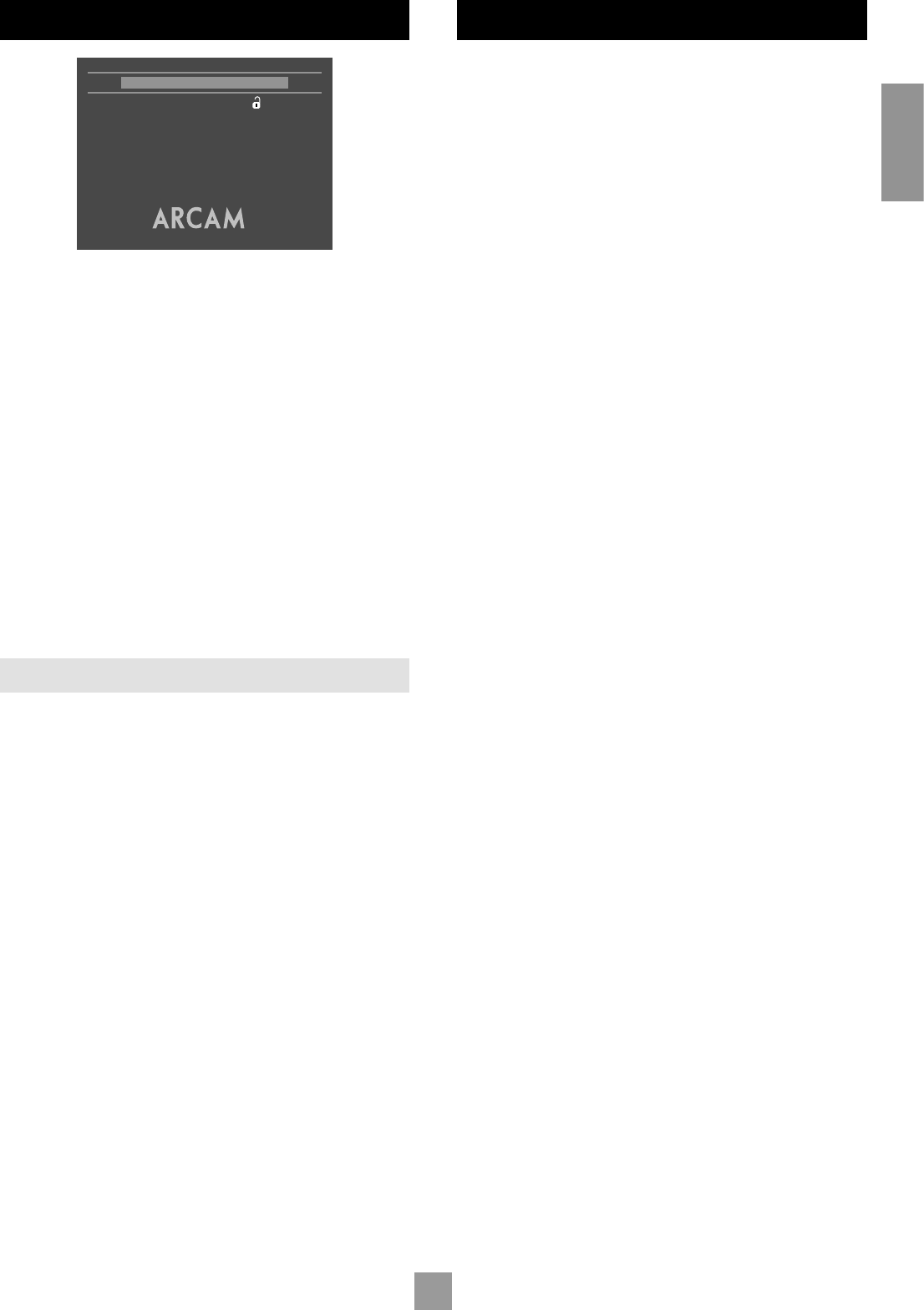PASSWORD
The password setting works in conjunction with the rating setting (the
next menu item), to provide a means of limiting content playback by
children (parental control).
You will see there are four dashes and a padlock symbol. Normally
the padlock symbol will be open and this means the parental control
is unlocked. Under this condition the rating setting may be freely
changed.
To lock the parental control, choose a suitable four digit number.
Don’t forget your password as you will need to know it to unlock the
player. Highlight ‘Password’ and enter your four digit number using the
numerical keys on the handset.
When all four digits have been entered, press OK on the handset. The
player is now locked and you will not be able to change the rating
setting.
To unlock the parental control, highlight ‘Password’ and enter your four
digit number, followed by OK.
NOTE: You can change the password any time you lock the player.
RATING
The rating setting is used in conjunction with the password to restrict
the content of DVD titles that may be played. To change this setting
the parental control must be unlocked.
The term ‘Parental level’ refers to a standard defined for DVDs.
DVD movies have a parental level between 1 and 8. Note that this
only applies to DVD video discs that have the parental level correctly
implemented. Some DVD video titles do not respond to parental
control settings, and Video CDs have no mechanism for parental
control.
View All Titles of all parental levels will be played
No Adult Only material of parental level 4 or less may be played.
This corresponds to the MPAA (Motion Picture
Association of America) rating of PG-13
Kids Only Only material of parental level 1 may be played. This
corresponds to MPAA rating G.
Once the rating level has been set, DVD titles with parental level
higher than the setting will not play. Sometimes DVD video titles may
be produced that have the parental level set for specific scenes, so a
disc will play but skip or substitute certain scenes.
COMPLETING THE SETUP
Complete the setup procedure by pressing SETUP on the remote
control. This saves all the data and closes the setup menu. You can
press SETUP at any time while in a menu to quit from it.
To return to the setup menu at any time, ensure that there is no disc
playing and press the SETUP button.