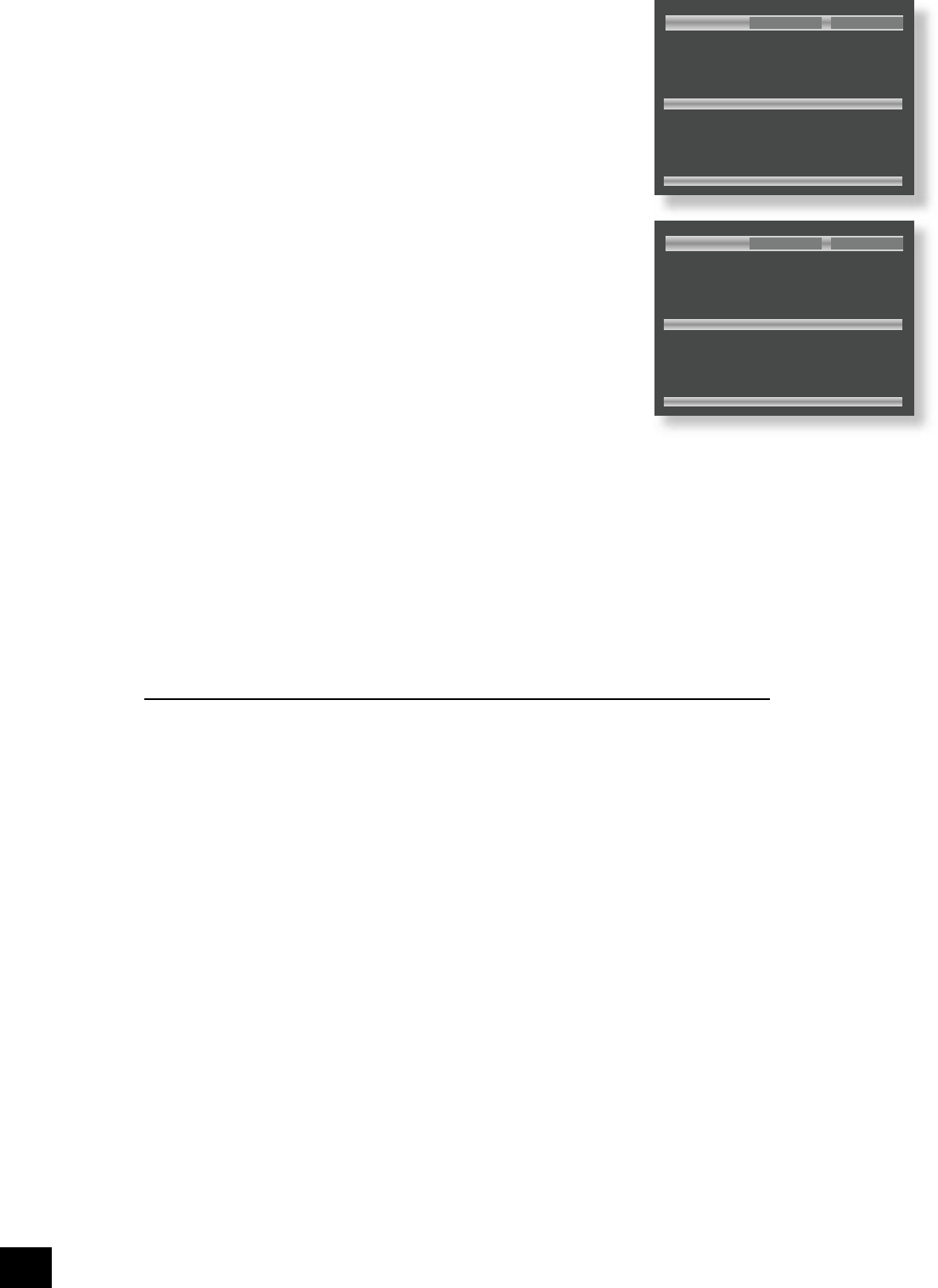Programmed playback (DVD-video)
Press PROG on the remote control to open the ‘Programme’ menu. Note that
playback must be stopped rst.
The bottom of the screen shows the number of titles present on the disc, together
with the number of chapters in the title selected currently (or the rst title if no
title has yet been speci ed). Below this is an information line, giving relevant
information for the cursor position.
You can enter a sequence of up to 20 title/chapter combinations for programmed
playback. If you enter data that is invalid for the current disc, the eld is erased
automatically.
A number of aids have been built in to the programme menu to make it easier to
use. These are best illustrated by an example. Let’s assume that you want to play
chapters 5, 7, 9, 4, 8, 3, and 1 (in that order) of title 1, then all of title 2.
First, highlight the title position for the rst programmed item, then press the
number 1 on the remote control: ‘1’ is shown in the position. Using the remote
control, press
4
to highlight the chapter position. The message at the bottom of
the screen changes accordingly, prompting you for the required information. Press
5 on the remote handset.
Since we have a number of chapters all from the same title, it would be a lot of
work to have to enter the title number each time. Press
6
on the remote handset.
Notice that the player assumes that the title number remains the same for this
entry as for the previous one. Enter the remaining chapter numbers, pressing
6
after each one. (Note that pressing
6
at the bottom of a column places the cursor
at the top of the next column.)
Next, we want to specify all of title 2. For this, highlight the title position of the next
entry (entry 8) and enter the number 2, indicating title 2. Highlight the chapter
position and, without entering any number, press
6
. The player lls in the text ‘All’
to indicate that all the chapters in title 2 will be played.
Program (DVD-audio)
The programming of a sequence for a DVD-audio disc is essentially the same as for a DVD-video disc,
and the instructions given above should be followed. For DVD-audio discs, the ‘titles with chapters’
combination found on DVD-video discs changes to ‘groups with tracks’.
Programmed playback (VCD)
The bottom of the screen shows the number of tracks present on the disc. Below this is an information
line, giving relevant information for the cursor position.
You can enter a sequence of up to 20 tracks for programmed playback. If you enter data that is invalid
for the current disc, the eld is erased automatically.
To program the player, highlight the rst entry (using the cursor pad on the remote control), then press
the number of the track you want to play rst. To enter a second track, move down, then type the
number of the second track to play, etc. To enter a track number greater than 9, press the two digits
sequentially (e.g., for track 10, rst press 1, then press 0).
General
To play the programme you have entered, highlight the ‘Play’ button on the screen and press OK. The
‘PROG’ indicator shows in the display and the programmed sequence begins.
If you make a mistake while programming, you can clear a single eld by highlighting it and pressing
CLEAR. To clear all the elds at once, highlight the ‘Clear All’ button on the screen and press OK.
To stop the programmed sequence and return to normal playback, select the PLAY button in the
programme menu with no programme speci ed. This clears the programme mode and cause normal
playback order to be resumed.
Note that skipping forward or back through tracks while in programmed play mode skips through the
programmed sequence.