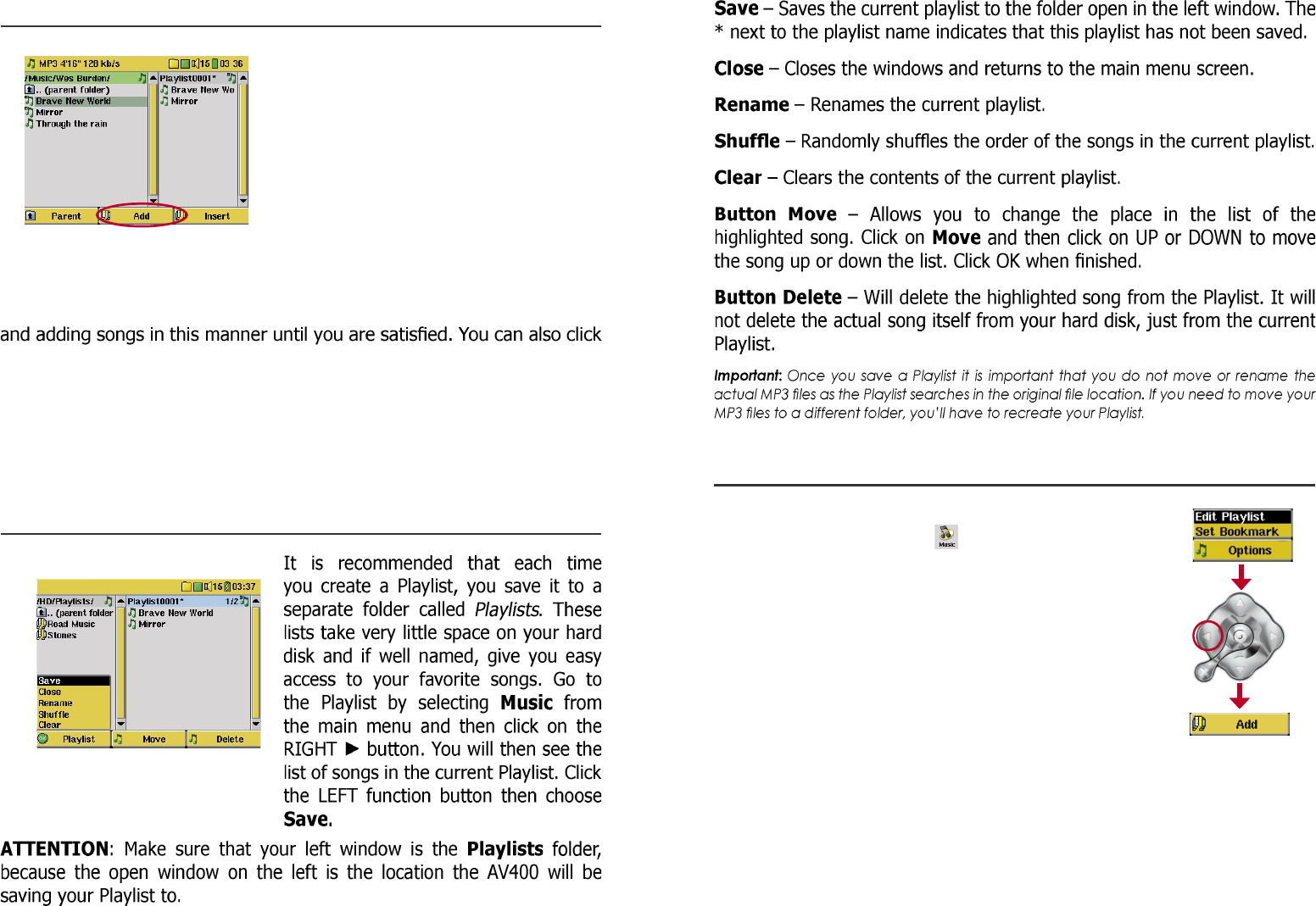4.2 Creating a Playlist
To create a Playlist, press the RIGHT
► button while you are in the Music
browser. A second window will open
on the right side to display the Playlist
contents. You can now start adding
songs to the current Playlist. In the left
window, search for the songs you would
like to add to your Playlist. Once the
song is highlighted, click on the Add
function button to add it to the Playlist.
The song will be added to the Playlist and a small mark next to the music
icon will be made to indicate that it is in the Playlist. Continue searching
the Add or Insert button when highlighting a folder. All the contents of
the folder and its subfolders will be added or inserted into the current
playlist.
You can jump back and forth between the browser and the playlist by
clicking on the LEFT ◄ and RIGHT ► buttons. A Playlist can have a
maximum of 5000 songs. We recommend that you save your Playlists.
4.3 Saving a Playlist
4.4 Adding songs to a Playlist while listening to Music
This can only be done if you have entered your Music
folder via the Music icon and not by the general
browser. To add the song you are listening to or any
other song to the current Playlist, do the following:
• While playing a song, click on Options and choose
Edit Playlist. A browser window and the Playlist will
open.
• Click on the LEFT ◄ button to go to the hard disk
browser window.
• Select the song or folder of songs to add, then click
the button Add.
• Click ESC to return to the playing screen.