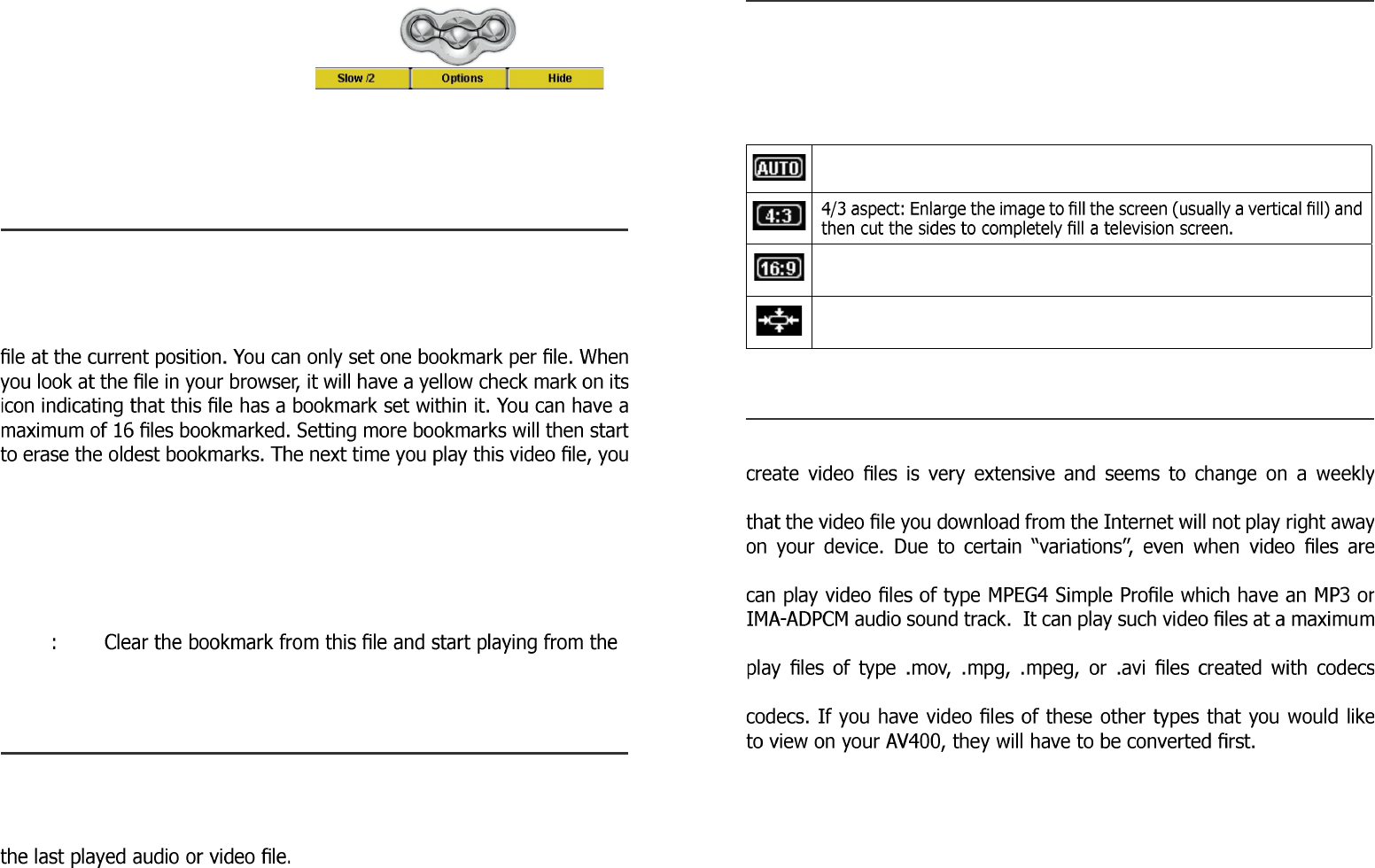• Click on the left function button
to put the video into slow-mo-
tion view. You can cycle through
the values Normal, ½ , ¼ , and
1/8 speed. The sound is muted
when in slow motion. While in
slow mode and paused, you
can step image per image with the LEFT button.
8.1 Setting a Bookmark
If you are watching a video and would like to place a bookmark in it
in order to continue from this point at another time, you can use the
Bookmark function. You simply click on the center function button labeled
Options, then choose Set Bookmark. This will set a bookmark in the video
will be presented with three options:
Resume: Start playing from the bookmarked position.
Ignore: Keep the bookmark but start playing from the very
beginning.
Clear
very beginning.
8.2 The Resume Function
When you turn on your AV400 you will sometimes notice that the icon
which is highlighted on the main screen is not the Browser but rather
the Resume icon. This icon is highlighted when the AV400 can resume
8.3 Display Format Settings
You will notice in the Options button (center function button), that you
have a number of display format options. In certain cases, depending
on how the original video was recorded, you may want to use these
adjustments.
Default mode : Adjusts the video size to best adapt to the LCD screen.
16/9 aspect: Send out a TV signal without the black horizontal bars. Will
not be cropped on the LCD.
No Overscan: Picture will not pass into the overscan area. Entire picture
will always be seen on all televisions.
8.4 Playing Video Files from the Internet
The number of encoding and compression schemes currently used to
basis. There are so many standards and formats that it is very possible
formatted in “MPEG4” they may not play right away. The AV400 series
size of 720 by 576 pixels (25 frames/second). The AV400 will not directly
(compression/decompression) other than the XviD and DivX™ MPEG4
You will have
to use the software Mp4SP included on the AV400 hard disk to re-encode
them into the proper XviD or DivX™ MPEG4 format with an MP3 or IMA-
ADPCM sound track. See chapter 13 for more details.